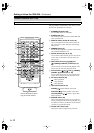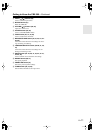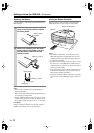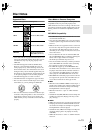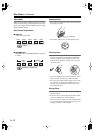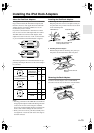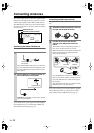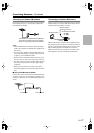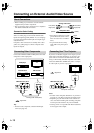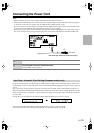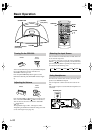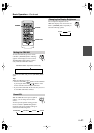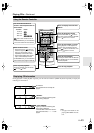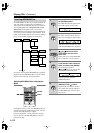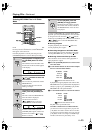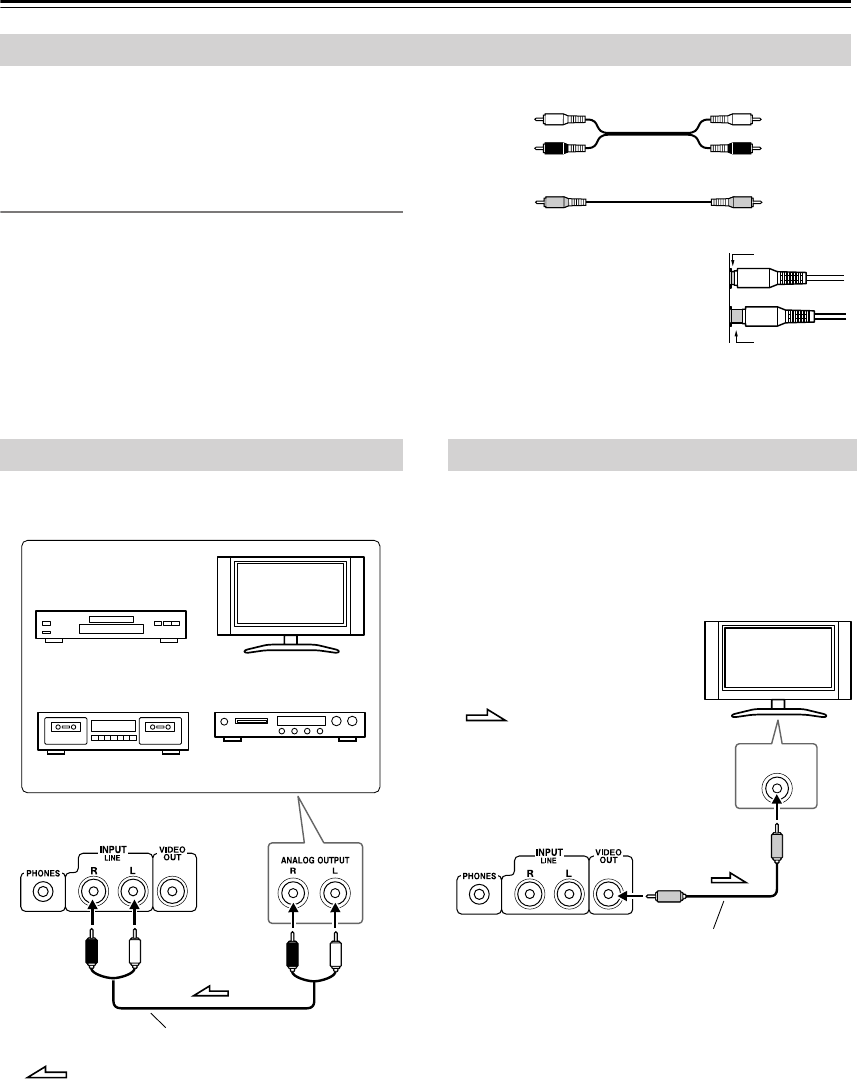
En-
18
Connecting an External Audio/Video Source
• Before making any connections, read the manuals
supplied with your other components.
• Don’t connect the power cord until you’ve completed
and double-checked all connections.
Connection Color Coding
RCA audio connections are usually color-coded red and
white. Use white plugs to connect left-channel audio
inputs and outputs (typically labeled “L”). Use red plugs
to connect right-channel audio inputs and outputs (typi-
cally labeled “R”).
Composite video connections are usually color-coded
yellow. Use yellow plugs to connect composite video
inputs and outputs.
• Push plugs in all the way to make
good connections (loose connec-
tions can cause noise or malfunc-
tions).
•To prevent interference, keep
audio cables away from power
cords.
Connect the CBX-300’s INPUT LINE jacks to the other
component’s audio output jacks.
Tip:
•To listen to the component, select the LINE input
source (see page 20).
If you have an iPod that supports video output, you can
watch videos and photo slideshows on your TV or pro-
jector while it’s inserted in the CBX-300’s iPod dock.
Using a commercially available composite video cable,
connect the CBX-300’s VIDEO OUT jack to a compos-
ite video input on your TV or projector.
Notes:
•To watch videos and photo slideshows on your TV or
projector, on your iPod, set the TV Out setting to On.
• Depending on your iPod model and its software ver-
sion, video fast forwarding and rewinding, and photo
next and previous functions may not be available.
•Viewing on TV is not possible with iPod models that
do not support video output.
About Connections
Left (white)
Right (red)
(Yellow)
Analog audio cable
Left (white)
Right (red)
(Yellow)
Composite video
Right!
Wrong!
Connecting Other Components
: Signal flow
CBX-300’s rear panel
Red White
Analog audio cable (RCA)
TV
DVD player
Cassette deck MD recorder
etc.
Red White
Connecting Your TV or Projector
VIDEO INPUT
: Signal flow
CBX-300’s rear panel
Composite video cable
TV