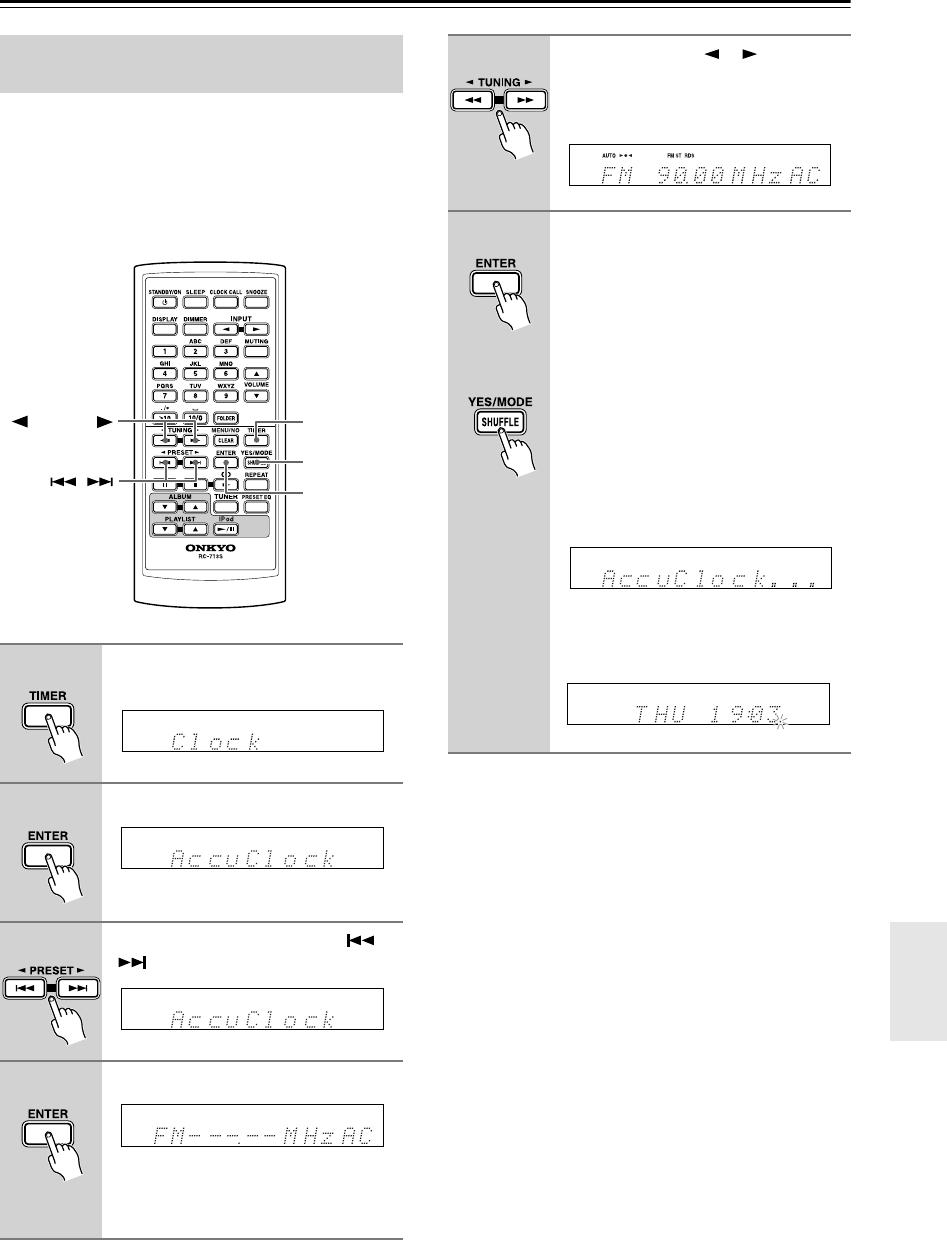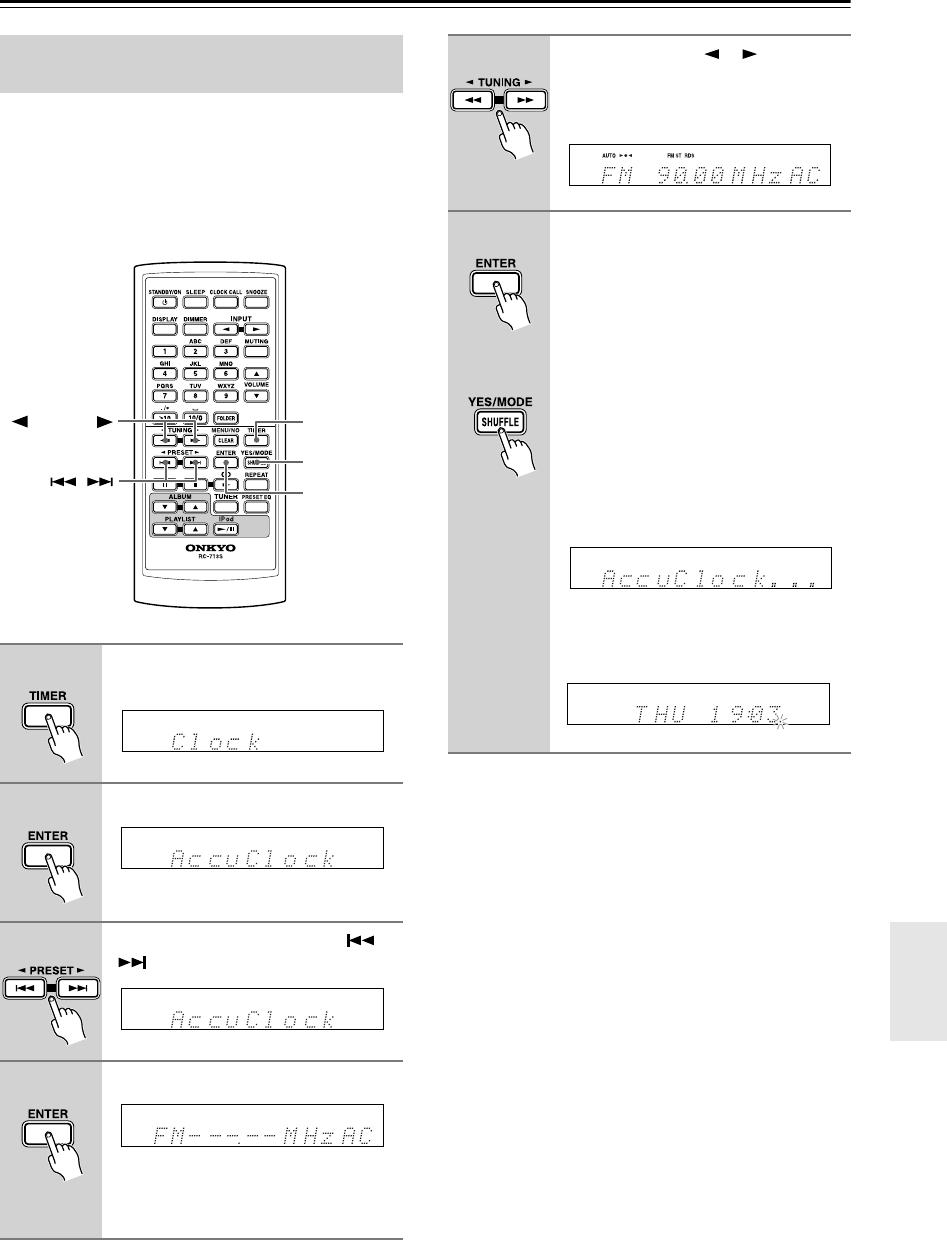
En-
41
Setting the Clock
—Continued
If for some reason the AccuClock function doesn’t set
the clock correctly, you can specify which FM station the
AccuClock function uses. This is especially useful if you
live close to a country’s border where stations from dif-
ferent time zones can be received. Note that the FM sta-
tion must support RDS CT (Clock Time) information.
Notes:
• Once the AccuClock function is working, it will auto-
matically update the clock daily at 2 A.M., 3 A.M., and
2 P.M., but only when the CBX-300 is on Standby.
• If you’ve set the AccuClock function, but it’s not
updating the time automatically, make sure a strong
signal is being received from the specified RDS sta-
tion. Also make sure that the station is actually broad-
casting CT information. Try another station, if
necessary.
AccuClock with a Specific Station
(European models only)
1
Press the [TIMER] button repeat-
edly until “Clock” appears.
2
Press [ENTER].
3
Use the Previous and Next [ ]/
[] buttons to select AccuClock.
4
Press [ENTER].
The frequency of a station that the
CBX-300 has previously searched for
may appear on the display.
/
YES/MODE
ENTER
TIMER
TUNING
5
Use the TUNING [ ]/[ ] buttons
to specify the frequency of a sta-
tion that’s broadcasting RDS CT
information.
6
Press [ENTER].
The specified frequency will be used the
next time the AccuClock function runs.
If the specified station is not broadcast-
ing RDS, “Not RDS” will be displayed
and it will not be possible to set the clock.
To run the AccuClock function
now, press the [YES/MODE] but-
ton.
The CBX-300 enters Standby mode, and
“AccuClock…” appears dimly on the
display while the AccuClock function
attempts to set the clock.
If the clock is set successfully, the day
and time will be displayed brightly for 2
seconds, as shown.
or