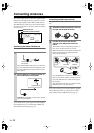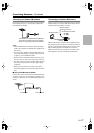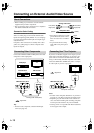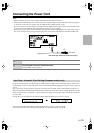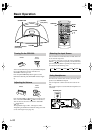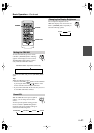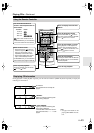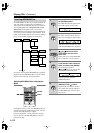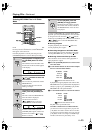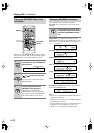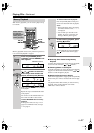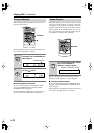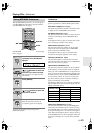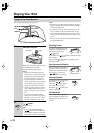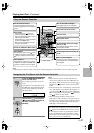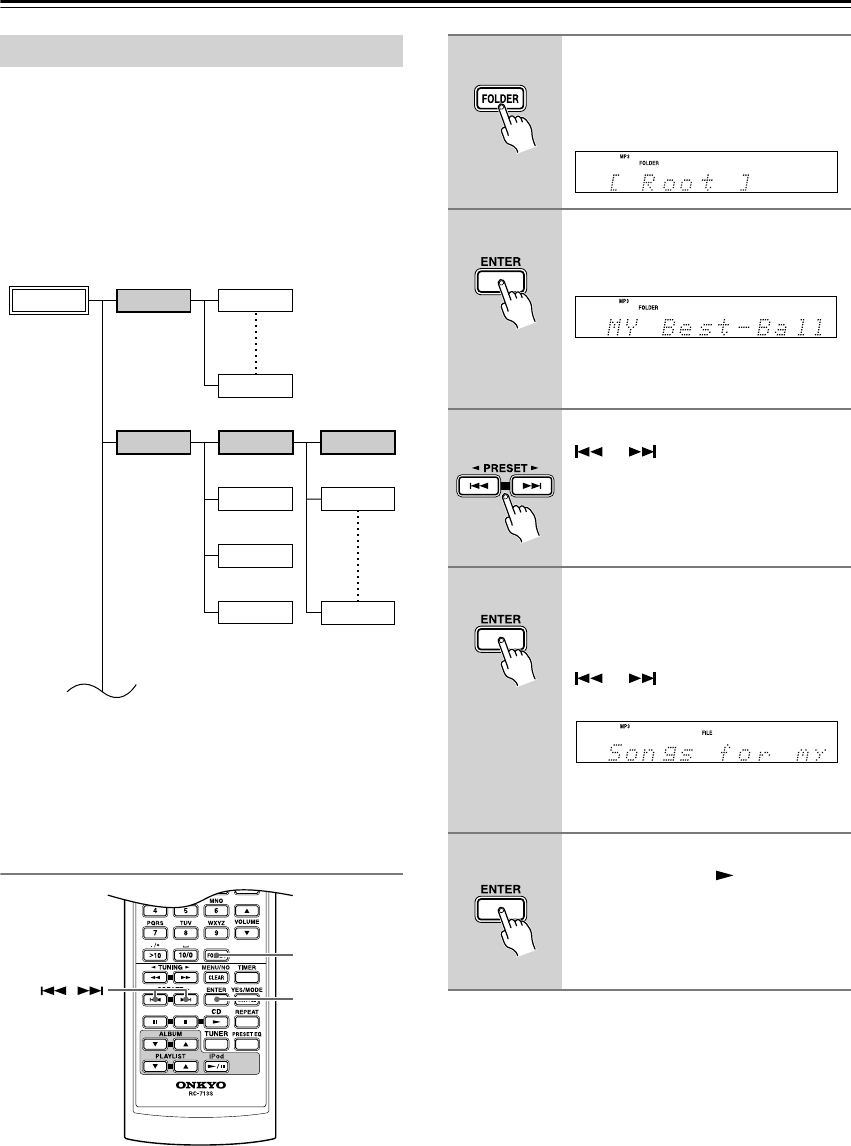
En-
24
Playing CDs
—Continued
On an MP3/WMA CD, files may be organized hierarchi-
cally, with folders containing files and subfolders, as
shown below. On the CBX-300, there are two modes for
selecting MP3/WMA files:
Navigation mode
and
All
Folder mode
.
In Navigation mode, you can select
MP3/WMA files by navigating through the folder hierar-
chy, moving in and out of folders and subfolders. In All
Folder mode, all folders appear at the same level, making
it easy to select folders regardless of the hierarchy.
If you don’t select a specific MP3/WMA file or folder for
playback, all of the MP3/WMA files on the CD will be
played in numerical order starting with file #1.
Selecting MP3/WMA Files in Navigation
Mode
In Navigation mode, you can select MP3/WMA files by
navigating through the folder hierarchy. This mode can
only be used while playback is stopped.
If random playback or 1-folder playback is currently
selected, press the [YES/MODE] button to cancel it
before proceeding.
Selecting MP3/WMA Files
File #11
File #1
File #10
Folder #3
File #12
Root Folder #1
Folder #2
File #13
Folder #4
File #14
File #18
/
FOLDER
ENTER
1
While playback is stopped, press
the [FOLDER] button.
The CBX-300 enters Navigation mode
and “Root” appears on the display.
2
Press [ENTER].
The name of the first folder one level
down from root appears on the display.
If the disc contains no folders, the name
of the first MP3/WMA file is displayed.
3
Use the Previous and Next
[ ]/[ ] buttons to select
other folders and files at the
same level.
Folders that don’t contain MP3/WMA
files or subfolders can’t be selected.
4
To access files or subfolders
inside another folder, select the
folder, and then press [ENTER].
Use the Previous and Next
[ ]/[ ] buttons to select the files
and subfolders within that folder.
To move up a level, press the
[MENU/NO] button.
5
To start playback, press the
[ENTER] or Play [ ] button.
Playback will start with the specified
file or folder and continue until all of
the MP3/WMA files on the disc have
been played.