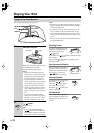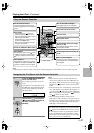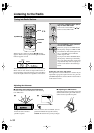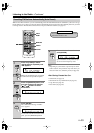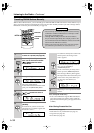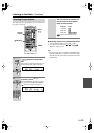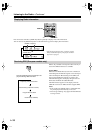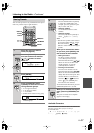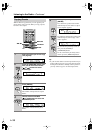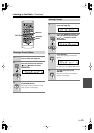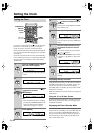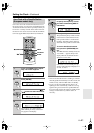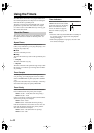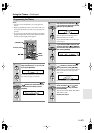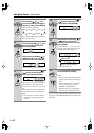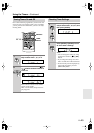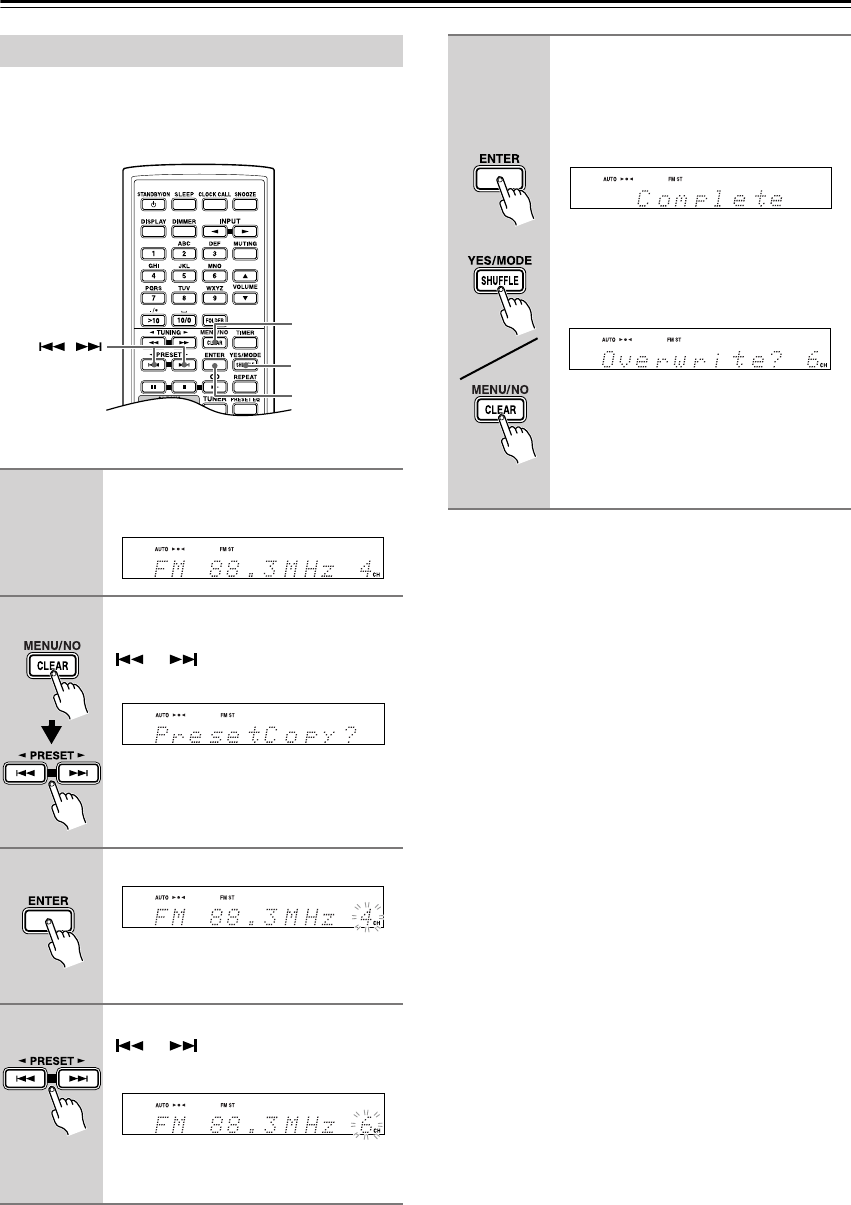
En-
38
Listening to the Radio
—Continued
With the Preset Copy function, you can organize your
presets in the order you want. When you copy a preset,
its name is also copied.
Tip:
• If your favorite station is stored in preset #5 and you
want to make it preset #1, copy preset #5 to preset #1.
To keep the station that’s already stored in preset #1,
you may want to copy it to an unused preset first.
Copying Presets
1
Select the preset you want to copy
(see page 35).
2
Press the [MENU/NO] button, and
then use the Previous and Next
[ ]/[ ] buttons to select
PresetCopy?.
3
Press [ENTER].
The number of the preset to be copied
flashes.
4
Use the Previous and Next
[ ]/[ ] buttons to select the
destination preset.
The number of the destination preset
flashes.
MENU/NO
YES/MODE
ENTER
/
5
To copy the preset, press
[ENTER].
If no station has yet been stored in the
destination preset, the station is copied
and “Complete” appears.
If a station has already been stored in the
destination preset, the message “Over-
write?” appears.
To overwrite the previously stored sta-
tion, press the [ENTER] or
[YES/MODE] button.
To not overwrite the previously stored
station, press the [MENU/NO] button.
or