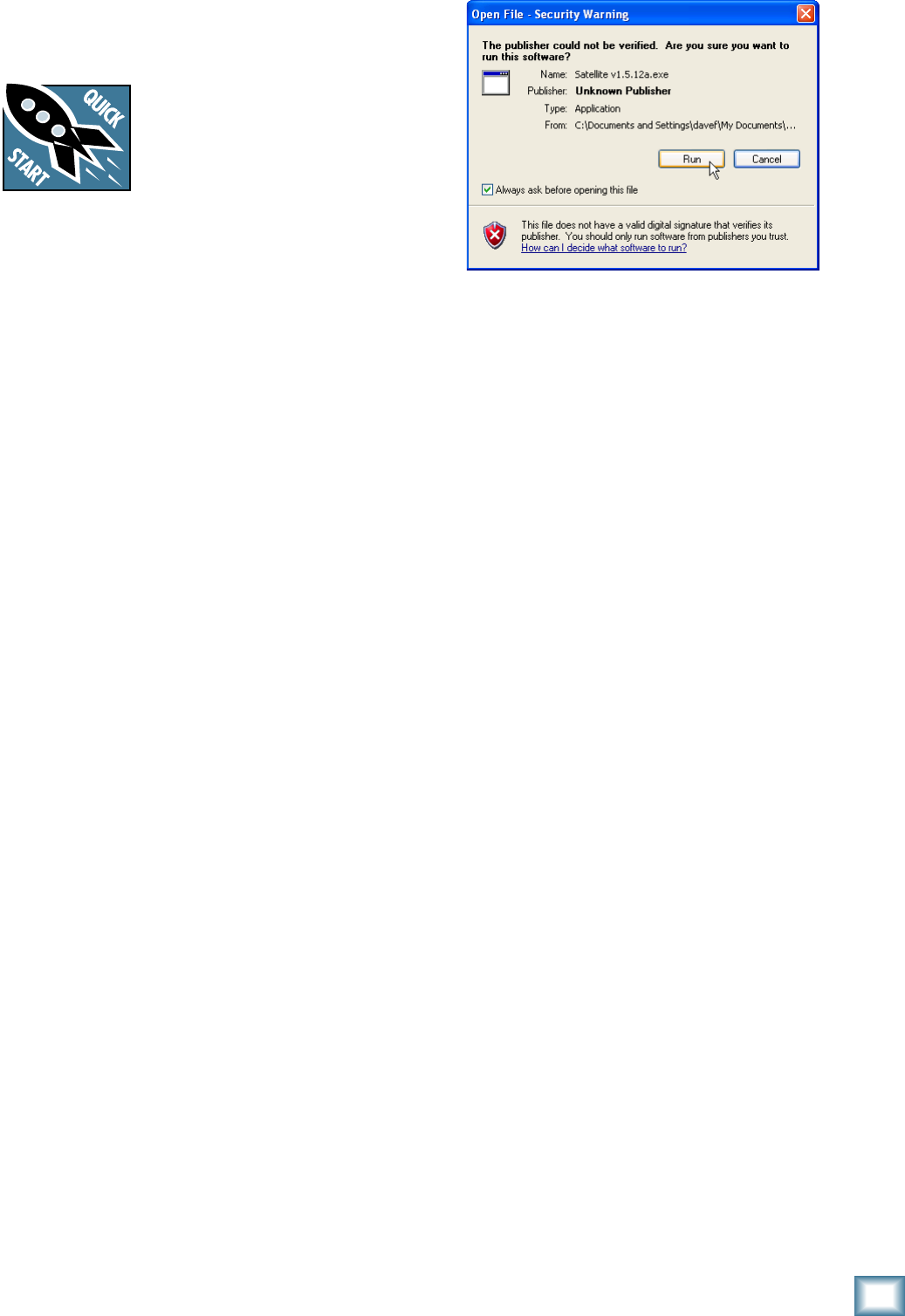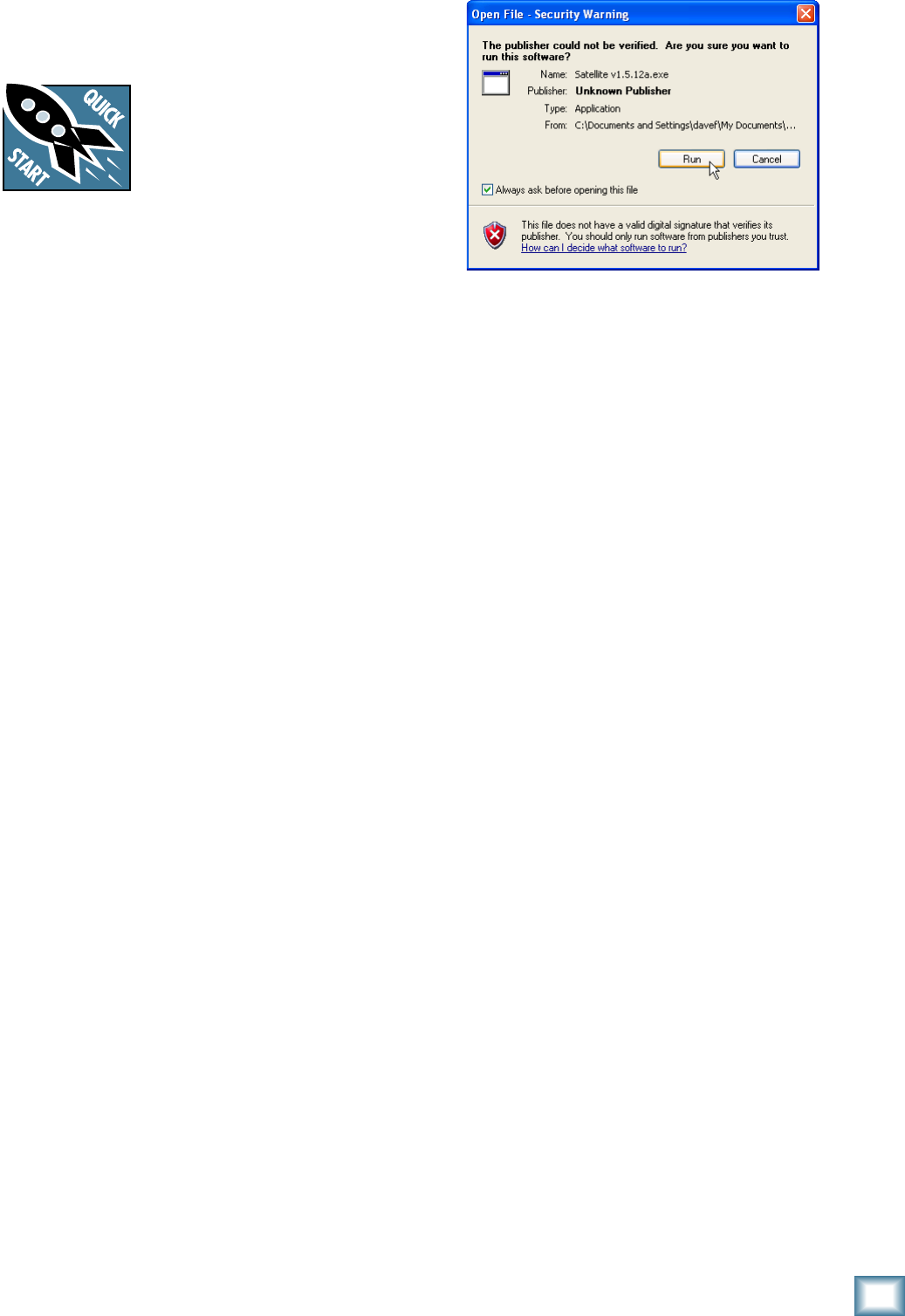
7
Owner’s Manual
Owner’s Manual
Getting Started
READ THIS PAGE!!
Even if you’re one of those people
who never reads manuals, all we
ask is that you read these next few
pages (through page 12) now before
you begin using the Onyx Satellite.
You’ll be glad you did!
If you are using the Onyx Satellite with a PC running
Windows XP
®
, you need to install the Windows drivers
first. The Macintosh doesn’t require any additional driv-
ers, but you will still want to install Tracktion 2. Refer to
page 8 for instructions on installing Tracktion 2 (page 10
for installing on a Mac).
Computer Requirements
These are the minimum computer requirements for
using the Onyx Satellite and installing Tracktion 2:
For the PC:
• Microsoft Windows XP SP2
• Pentium 4, Celeron, or Athlon XP processor
• 256 MB RAM
For the Mac:
• OS X 10.3.9
• G4 processor
• 256 MB RAM
It is important to note that the processor speed,
amount of RAM installed, and the size and speed of your
hard drive all contribute to the overall performance of
your recording system.
Installing the Windows Drivers
When connecting the Onyx Satellite to a PC, it is nec-
essary to first install the Onyx FireWire Windows drivers
and Satellite Control Panel.
Important: DO NOT connect the Onyx Satellite to
your PC until you are instructed to do so during the
installation procedure.
1. Insert the CD provided with the Onyx Satellite into
your CD drive.
2. The installation process should start automatically.
If it doesn’t, click “Start > Run > Browse” and navi-
gate to the CD drive. Double-click the file named:
“DoubleClickToInstall.exe.”
3. Click “OK” in the Run window.
4. You may get a “Security Warning” about running the
installer. It’s okay. Click “Run.”
5. Follow the instructions for the rest of the installa-
tion procedure. When it is completed, your Onyx
Satellite is ready to use. The POWER and FireWire
indicators on the Satellite should both be lit.
6. The Onyx Satellite should now appear as a 2x6
audio interface available for any ASIO DAW (or
Gigasampler) application that you have installed on
your computer.
Note: It is still necessary to select the Onyx Satellite
as the audio device in the DAW software application’s
“Settings” window.
Macintosh OS X Audio MIDI
Setup
The Macintosh OS X has its own built-in system level
audio drivers, so you don’t need to install any additional
drivers or a separate control panel to use the Onyx
Satellite with a Macintosh.
OS X has a dedicated setup utility for audio and
MIDI. You can use the Audio Setup utility to change the
default audio input and output and general system set-
tings on your Macintosh.
1. Connect the Onyx Satellite to your Macintosh using
the supplied FireWire cable.
2. Go to the Applications folder and open the Utilities
folder.