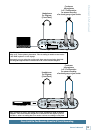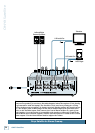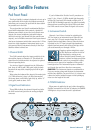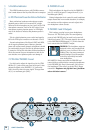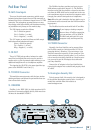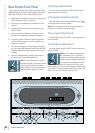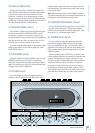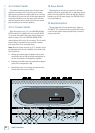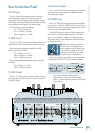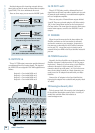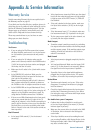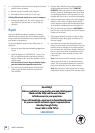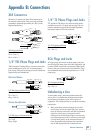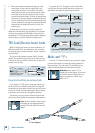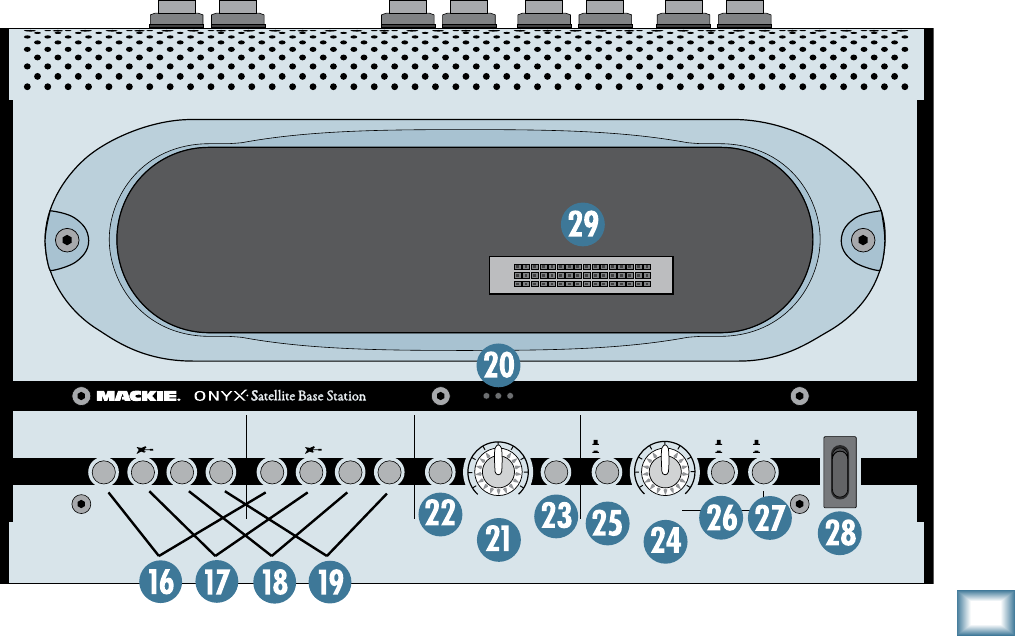
1
Owner’s Manual
Owner’s Manual
0. Built-in Talkback Mic
This is where the built-in talkback microphone is lo-
cated. This is an omni-directional dynamic microphone,
so it will pick up your voice from anywhere in front
of the unit. In addition, the talkback signal is routed
through a compressor, which allows the talkback signal
to maintain a constant volume regardless of how far you
are from the Onyx Satellite (within reason).
1. TALKBACK LEVEL Control
Use this knob to adjust the level of the talkback signal.
You should start with the TALKBACK LEVEL control
turned down, and then slowly turn it up until you get
confirmation from whoever is listening to the headphones
that they can hear you. Once you have set the level, you
can leave it there for the duration of the session.
If you are using the talkback mic to slate takes in your
DAW, use the meters in your DAW to adjust the TALK-
BACK LEVEL control.
. TO PHONES Switch
Press this button to route the talkback signal to both
PHONES outputs on the pod. This is a momentary
switch and is only active as long as you hold the button
down. This allows you to talk to the talent without them
having to remove their headphones.
. TO DAW Switch
Press this button to route the talkback signal to
channels 1 and 2 being fed to the DAW. This is a mo-
mentary switch and is only active as long as you hold
the button down. This allows you to slate takes as you
record to the DAW.
Note: When you press either of the Talkback switches,
the control room outputs are attenuated momentarily so
the engineer can hear himself or herself talk.
4. CONTROL ROOM LEVEL Control
Use this knob to adjust the signal level at the CR OUT
[36] jacks on the rear panel. It adjusts the signal for
both the left and right Control Room A/B outputs, rang-
ing from off (∞) to maximum gain (MAX).
5. SOURCE Select Switch
Use this switch to select the signal source for the
control room outputs. When the switch is up (DAW),
the Core Audio/ASIO streams 1 and 2 from the DAW
application are routed to the control room outputs. Use
this to monitor tracks already recorded and to overdub
additional tracks.
When the switch is down (INPUTS), channels 1 and
2 from the Onyx Satellite are routed to the control room
outputs. This allows you to listen to whatever is con-
nected to the Onyx Satellite without having a computer
connected. Maybe you have a CD player or iPod con-
nected to the Onyx Satellite and you want to listen to
it through your control room monitor speakers. Voila!
This is particularly useful when you have a home studio
setup that does double-duty as a home stereo system.
OO
LEVEL
MAX
ON
TALKBACK
1 2
CONTROL ROOM
OO
LEVEL
MAX
SOURCE
TO
PHONES
TO
DAW
A
B
1-2
1-6
DAW
INPUTS
21MIC 21MIC