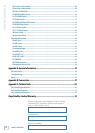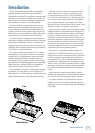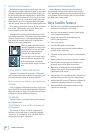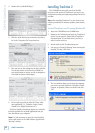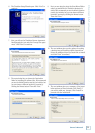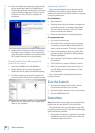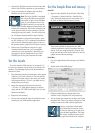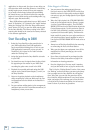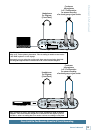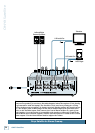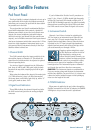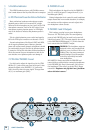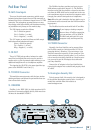1
ONYX Satellite
ONYX Satellite
application; in other words, the closer to zero delay you
will experience while recording. However, a low latency
setting requires more resources from your computer,
so you need to find a happy balance between finding
the lowest latency you can attain before the computer
begins to have trouble routing and recording audio (e.g.,
dropouts, pops, distorted audio).
Many DAW software applications have an ASIO control
panel. In Tracktion 2, it is located in the “Audio” window
under the “Settings” tab. Click the “Show ASIO control
panel” button (PC only) to open the ASIO control panel
for the Onyx Satellite. The latency setting in the ASIO
control panel should be the same as the latency selected
in the software application.
Start Recording to DAW
1. Select the Onyx Satellite as the sound device in
your DAW application. Each DAW application
has its own method of doing this, so refer to your
DAW application’s manual if you are not sure. In
Tracktion 2, this is done in the “Audio” window
under the “Settings” tab.
2. Assign the inputs from the Onyx Satellite to tracks
in your DAW.
3. You should now see the signals from the Onyx Satel
-
lite appearing on the meters in your DAW. Start
recording the guitar onto a track in the DAW.
4. Playback the recorded audio and assign the DAW
outputs to the Control Room Outputs (1 and 2) on
the Onyx Satellite.
5. Listen to the guitar playback on the headphones
while recording the vocal part. Make sure the Con-
trol Room Source Select switch on the Satellite is
out (DAW).
6. You can continue adding tracks to the arrangement,
and listen back over the Control Room monitors (or
headphones) when you are done.
Other Nuggets of Wisdom
• You can connect the analog outputs from any
line-level source to the LINE INPUTS on the Onyx
Satellite and use its high-quality analog-to-digital
converters to get your analog signals to your digital
recorder(s).
• When the Pod is docked, the CTRL RM/PHONES 1
knob on the Pod adjusts only the Phones 1 output
(not the Control Room outputs). The CONTROL
ROOM LEVEL knob on the Base Station adjusts the
Control Room outputs. Use this control as close to
the MAX (fully clockwise) position as possible to
experience the best audio quality. Turn down the
input sensitivity control on your active monitors or
your passive monitors’ power amplifier in order to
turn up the CONTROL ROOM LEVEL knob as far as
possible.
• Always turn off the Onyx Satellite before removing
or connecting the Pod to the Base Station.
• When you shut down your equipment, turn off the
amplifiers first. When powering up, turn on the
amplifiers last.
• Never listen to loud music for prolonged periods.
Please see the Safety Instructions on page 2 for
information on hearing protection.
• Save the shipping box! You may need it someday,
and you don’t want to have to pay for another one.
That’s it for the “Getting Started” section. Next comes
the “Hookup” section that shows you some typical ways
that you might use the Onyx Satellite in real applica-
tions. After that, you can take the grand tour of the
Onyx Satellite, with descriptions of every knob, button,
input, and output. We encourage you to take the time
to read all of the feature descriptions, but at least you
know it’s there if you have any questions.