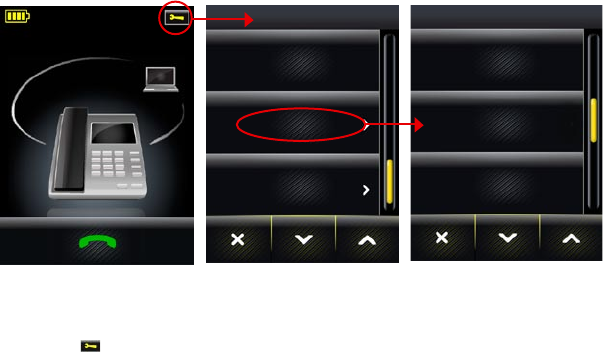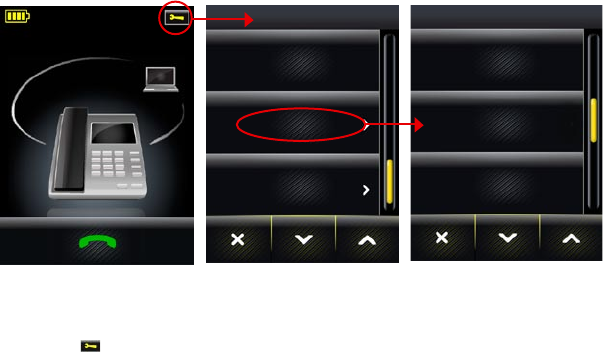
49
english
JABRA PRO 9460, 9460DUO AND 9470 USER MANUAL
Re-Running the SetuP wizaRdS8.9
The very first time you turn on the base, a setup wizard launches automatically, helping you to configure the
connection to your desk phone, mobile phone and/or computer. Thereafter, the base starts normally each time
your turn it on. However, if you would like to revisit your desk-phone, computer and/or mobile-phone setup, you
can do so at any time. In each case, an on-screen wizard will help you make the relevant settings.
SETTINGS
Disable Audio
detection
Advanced
About
ADVANCED SETTINGS
Setup Wizard
Reset
Configuration
Desk Phone
Figure 40: Finding the setup wizards
To run some or all of the setup wizard:
1. Wait until you have no active calls and will not need the phone for a few minutes.
2. Touch the
icon in the upper-right corner of the touchscreen (available only when all lines are idle).
3. The Settings menu opens. Touch the Advanced icon here.
4. The Advanced Settings menu opens. Select one of the following:
- Setup Wizard: runs the whole setup wizard.
- Reset Configuration: touch here to clear all base settings (only) and launch the complete setup wizard.
- Setup Desk Phone: touch here to reset your desk phone configuration (including all clear dial-tone switch,
electronic hookswitch and microphone-level settings). The desk phone part of the setup wizard then
launches. All other settings will be kept.
- Setup Soft Phone: touch here to reset your softphone configuration and re-launch the softphone part of the
setup wizard. All other settings will be kept.
- Setup Mobile Phone: touch here to reset your mobile phone configuration. The mobile phone part of the
setup wizard then launches. All other settings will be kept.
5. Follow the instructions on your screen for the wizard you selected. See also Section 4.1: Setup Overview and
Background and Section 4.2 The Quick-Start Setup Wizard for background information that may help as you
work through the setup wizard.
BaSe audio indicatoRS8.10
The base includes a small speaker, which enables it to supply one or both of the following:
- A ringing sound to indicate an incoming call (can be especially useful when you are using a softphone or have
the ringer disabled on your desk or mobile phone).
- A soft clicking sound to provide feedback when you use the touchscreen. This can help make using the
touchscreen feel more like working with a physical control panel.
You can choose to enable/disable one or both of the above audio features by adjusting your personal settings.
See Section 8.5: Setting Active-Call and Audio Preferences for details about how to do this.
naRRowBand vS. wideBand audio8.11
The Jabra PRO headset supports both wideband and narrowband audio, but uses narrowband by default.
You should consider using wideband if you listen to music from your PC and/or if your voice-communication
channels also support it. Note, however, that wideband audio reduces battery talktime.
You are able to configure narrowband/wideband operation individually for each phone type.
See Section 8.8: Setting General User Preferences for details about how to find these settings.