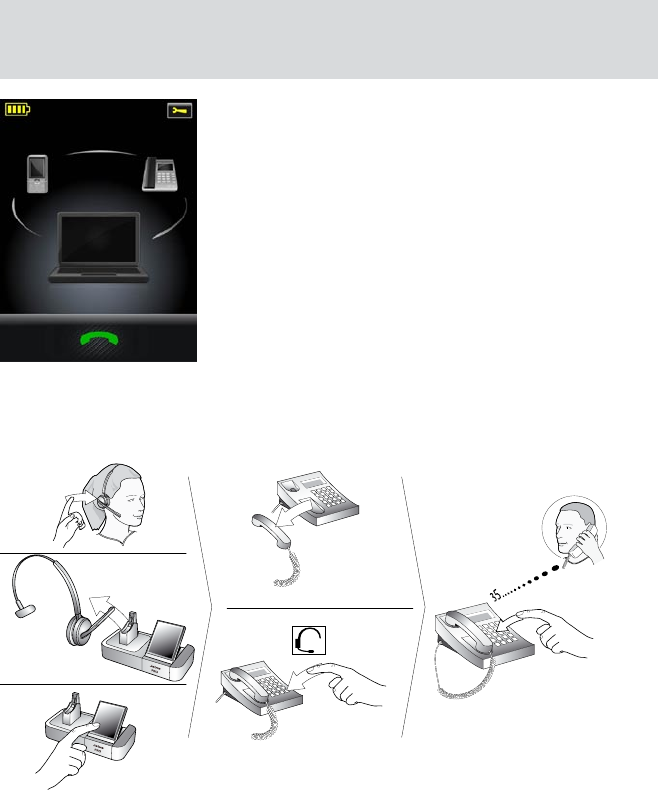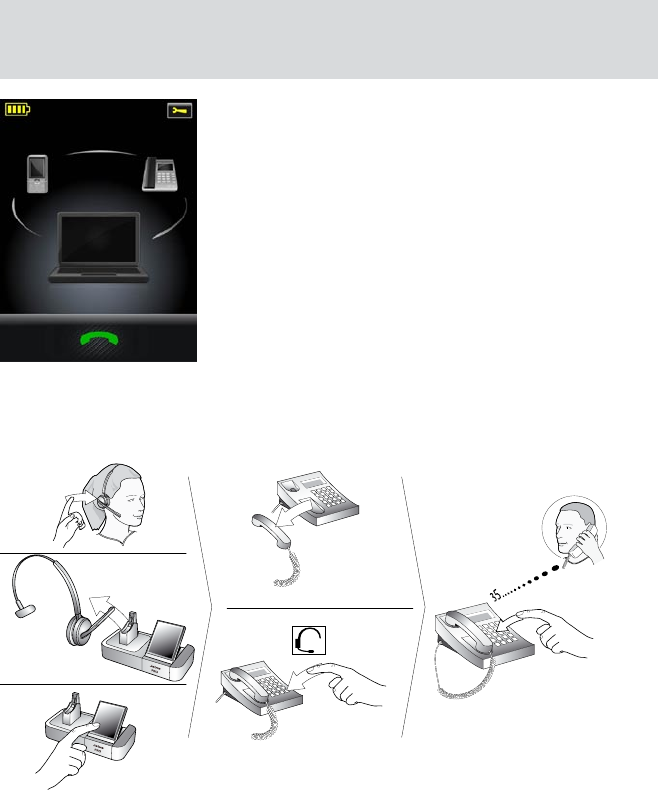
26
english
JABRA PRO 9460, 9460DUO AND 9470 USER MANUAL
Note: if the target phone is shown greyed out on the touchscreen, it means that the phone has become
disconnected. This can only occur with mobile- or softphones. You need to either re-connect the phone
or touch another phone on-screen to select a different target. See the figure below.
A disconnected target phone is shown greyed out on the touchscreenFigure 19:
how to Make a call6.3
Calling through a Desk Phone
Figure 20: Placing a call with your headset and desk phone
To place a call through your desk phone:
1. If necessary, set the desk phone as the current target for your headset (see also Section 6.2: The Target Phone
Concept.)
2. Do one of the following to get a dial tone:
- If you are using a handset lifter or electronic-hookswitch:
Open the audio link to the headset by doing one of the following: tap the headset’s multifunction button or
touch the call icon on the base touchscreen. You should now hear a dial tone.
- If you do not have a handset lifter or electronic-hookswitch:
Open the audio link to the headset by doing one of the following: tap the headset’s multifunction button;
touch the call icon on the base touchscreen; or lift the headset from the base (if enabled, see Section 8.13:
Headset Docking-Operation). Then lift your desk phone handset from the receiver and set it aside — or press
the headset button, if your desk phone has one — to get a dial tone.
3. Dial the number using your desk phone’s buttons.