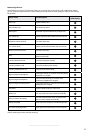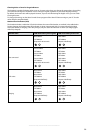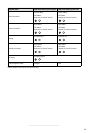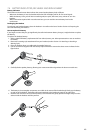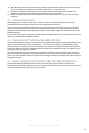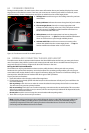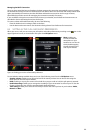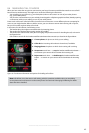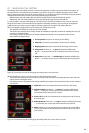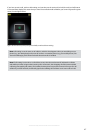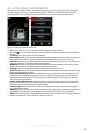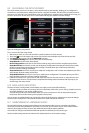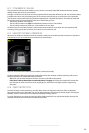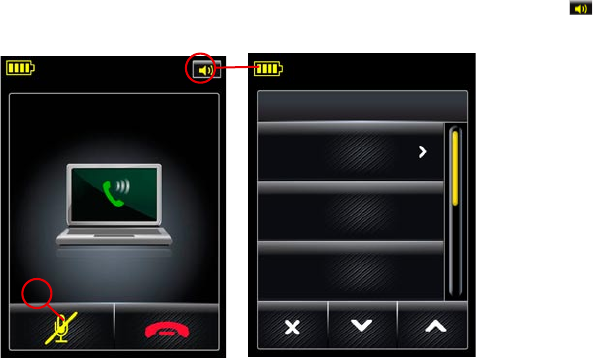
44
english
JABRA PRO 9460, 9460DUO AND 9470 USER MANUAL
Managing the DECT Connection
Once you have paired the base and headset, the base manages the connection automatically even as you take
the headset out of range and/or turn off the devices from time to time. The connection will usually activate itself
again automatically the next time the Jabra PRO Base and headset are turned on and in range. However,
Jabra PRO also provides controls for managing the connection manually if necessary.
If you would like to drop the connection from the base to your headset, use the base touchscreen menus as
described in Section 8.8: Setting General User Preferences.
To connect a base and headset manually, do one of the following:
- Place the headset into its recharge cradle on the base.
- Use the base touchscreen menus. See Section 8.8: Setting General User Preferences for instructions.
Setting active call and audio PRefeRenceS8.5
When you are on a call you can access your call options and audio preferences by touching on the icon in the
upper right-hand corner, as shown below. This opens the Call Options menu.
1
1 Mute: enables you
to mute/unmute the
microphone on your
headset. You can also do
this by double-tapping
the touch-panel on the
side of your headset.
CALL OPTIONS
Speaker
Volume
Hold
Enable
recording
Finding your active-call and audio preferencesFigure 34:
To view/edit the settings available here, touch one of the following icons from the Call Options menu:
- Speaker volume: enables you to adjust the level of the sound you hear. You can also do this using the
touch-panel on the side of your headset.
- Hold: enables you to put your current call on hold. Once you put a call on hold, this call option is removed.
- Enable Recording: enables you to manage the recording of your conversation to a file on your PC. See also
Chapter 10: Recording Your Calls for complete details about this feature.
- Tone setting: enables you to select one of three pre-sets for the sound you hear in your headset: Treble,
Normal and Bass.