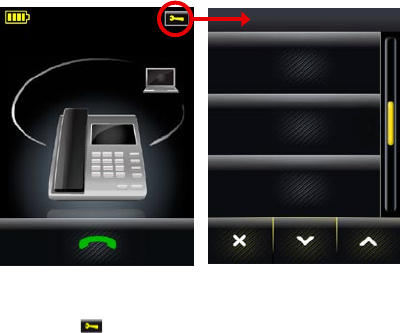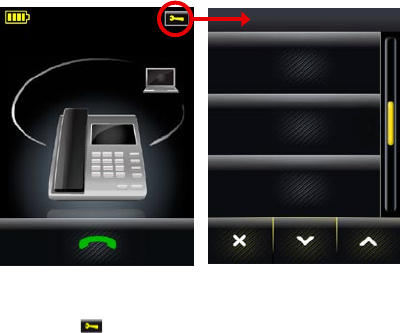
48
english
JABRA PRO 9460, 9460DUO AND 9470 USER MANUAL
Setting geneRal uSeR PRefeRenceS8.8
When you are not using the headset, you are able to access the general user preferences on the base. Use this
function to adjust your hearing-protection settings, switch to wideband or narrowband audio, control call
recording, set the screen language, disconnect the headset or re-start some or all of the setup wizard.
SETTINGS
Personal Setup
Inntellitone
Wideband
Figure 39: Finding the general user preferences
1. Wait until you have no active calls and will not need the phone for a few minutes.
2. Touch the
icon in the upper-right corner of the touchscreen (available only when all connected phones
are idle).
3. The Settings menu opens. Select one of the following:
- Personal Setup: touch here to adjust display brightness, dimming timeout, set base-speaker volume for your
desk-, mobile-, and softphone ringtones, adjust touch click-volume and to select tone or voice tags.
- IntelliTone: touch here to go to the settings for protecting your hearing. See also Section 2.2: Protecting your
Hearing with SafeTone™ for complete details about this feature.
- Wideband: touch here to set the base to transmit wideband or narrowband audio to the headset. See also
Section 8.11: Narrowband vs. Wideband Audio for details about this feature.
- Language: touch here to change the language displayed for the touchscreen text.
- Disconnect HS: touch here to break the wireless connection from the headset to the base. You might do this
if you want to use a different headset.
- Enable / Disable Recording: Determines whether audio from your desk phone and mobile phone calls are
copied to the PC for recording. The equivalent setting is available in the Audio tab for your Jabra device in
Jabra Control Center. Note that the recording feature is disabled by default. See also Chapter 10: Recording
Your Calls for more on this feature.
- Disable / Enable audio detection: Determines whether the audio link opens automatically when sound is
detected on the USB interface. The equivalent setting is available in the Audio tab for your Jabra device in
Jabra Control Center. Audio detection is enabled by default.
- Software Update: Provides information on where to find the latest firmware versions for downloading to
your Jabra headset and base.
- Advanced: touch here to run some or all of the setup wizard for configuring the connection from the base to
your desk phone, mobile phone and/or computer. See also Section 8.9: Re-running the Setup Wizards.
- About: touch here to view a few technical details about the base, such as firmware revision, copyright details, etc.
4. Follow the instructions on your screen for the option you selected.