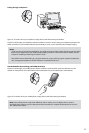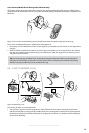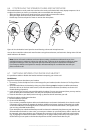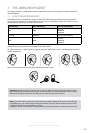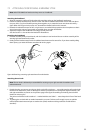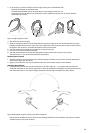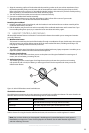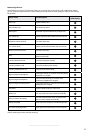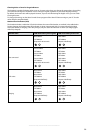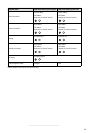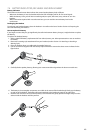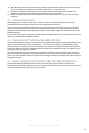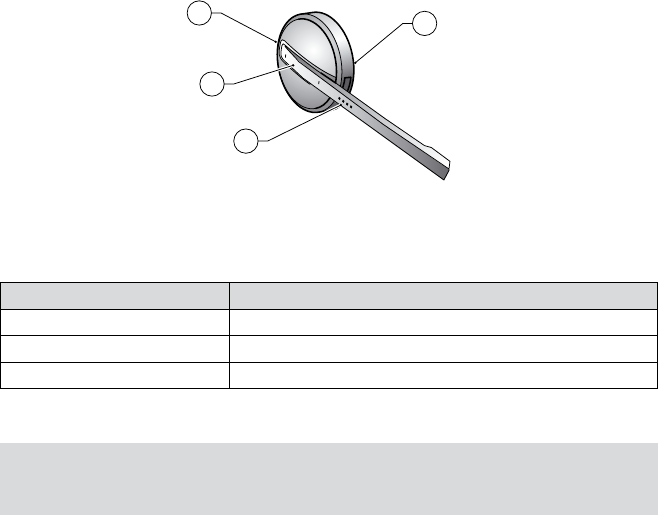
35
english
JABRA PRO 9460, 9460DUO AND 9470 USER MANUAL
2. Align the mounting surface of the headset with the matching socket on the ear-cushion attachment. Press
the headset assembly firmly onto the outer side of the attachment until it clicks into place (snap-to-click).
Refer to the figure in the section 4.3: “Assemble the Headset” earlier in this manual. If you have trouble pressing
them together, try to rotate the boom arm about 30 and try again.
3. Turn the headset in the socket to ensure that it is mounted correctly.
4. Put on the neckband and headset assembly.
5. Turn the headset boom arm so that the microphone is right in front of the corner of your mouth.
See also Section 7.1: How to Wear the Headset for illustrations.
Detaching the neckband
1. Hold the assembly firmly in both hands, with the headset in one hand and the ear-cushion assembly of the
neckband attachment in the other.
2. Pull the headset away from the ear-cushion assembly of the neckband attachment until it comes free. If you
have trouble pulling them apart, try to rotate the boom arm about 30 and try again.
headSet contRolS and SignalS7.3
All Jabra PRO headsets feature a collection of controls and indicators that enable you to manage and monitor
your calls. These are:
1. Multifunction button
This button is located near the back of the headset. Through a combination of taps, double-taps, short presses
and long presses, you will be able to execute all of the most-needed functions, including answering a call,
hanging up, switching between held calls, and more.
2. Touch panel
This touch-sensitive panel is similar to the touch pad included with many laptop computers. It enables you to
adjust the speaker volume and mute/unmute the microphone.
3. Headset visual indicator
A multicolor LED lets others see when you are on the phone and also gives feedback for certain types of
events, such as low battery, incoming call, etc.
4. Audio signal tones
The headset generates several types of soft signal tones to let you know when you have an incoming
call, muted call, call on hold, low battery, or other type of event. It also responds each time you use the
multifunction button.
1
2
3
4
Figure 31: Jabra PRO headset controls and indicators
The Multifunction Button
The table below summarizes the various gestures recognized by the multifunction button. The terms listed in the
table are often used in this manual when describing how to use the headset.
Gesture name How to make it
Tap Tap and release instantly (not longer than 0.8 seconds).
Double tap Two quick taps (less than half a second between them).
Press Press and hold the button for 1 - 3 seconds.
Gestures for using the headset multifunction button; the terms here are used throughout this manualTable 3:
Note: You can hear whether you have tapped / double-tapped / pressed the button as each gesture is
identified by a unique tone / series of tones played in the headset. See the table “Headset signal tones
and their meanings” for more.