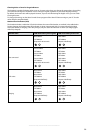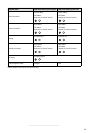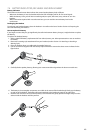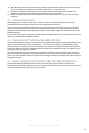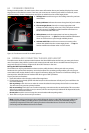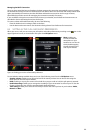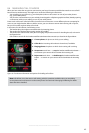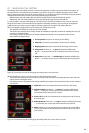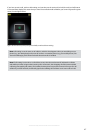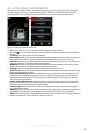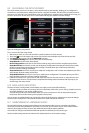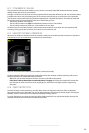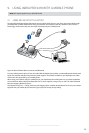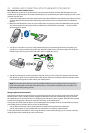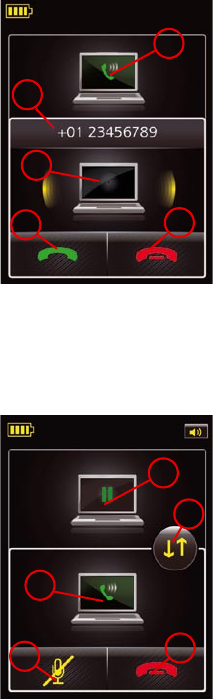
46
english
JABRA PRO 9460, 9460DUO AND 9470 USER MANUAL
Managing call waiting8.7
Call waiting refers to the ability to place a current call temporarily on hold to answer another call coming in on
the same phone. It is a feature that is provided by your phone company or softphone program, which means
that it is largely external to the base or headset. However, you are able to manage call waiting using your headset
multifunction button and/or touchscreen for the following types of phones:
- Mobile phones with call-waiting features and full support for the hands-free Bluetooth profile
- Softphones with call-waiting features that are also specifically supported by a Jabra driver
It is not possible to manage call waiting on a desk phone from the base or headset; in this case, you must use
the physical controls of your desk phone if it supports call waiting. Similarly, if you are using an unsupported
softphone, then you must use your softphone’s native interface to manage its call-waiting features.
When call waiting is triggered by a new incoming call, the following occur:
- The standard call-waiting tone will sound in your headset.
- The touchscreen displays the incoming number (if available) and provides controls for handling the new call,
as shown in the figure below.
- Call-waiting control is enabled for the headset multifunction button. The commands for this are also
mentioned in the figure below.
4
5
1
2
3
1. Current phone: the phone on which you are talking.
2. Caller ID: the incoming call number is shown here, if available.
3. Ringing phone: the phone on which the incoming call is arriving.
4. Accept new: touch here — or press the headset multifunction
button — to put your current call on hold and answer the incoming
call.
5. Reject new: touch here — or double-tap the headset multifunction
button — to remain on your current call and reject the incoming call.
Figure 36: Touchscreen controls for managing call waiting when a new call arrives
While call waiting is active (i.e. you have calls on hold), the following occurs:
- The touchscreen displays the call-on-hold icon and provides controls for switching between active and held
calls as shown in the figure below.
- Call-waiting control is enabled for the headset multifunction button. The commands for this are also outlined
in the figure.
5
4
1
2
3
1. Held-call icon: this icon represents the first held call in the queue.
2. Hold and switch: touch here — or press the headset multifunction
button — to put your current call on hold (at the back of the queue)
and activate the first held call in the queue.
3. Active-call icon: this icon represents the currently active call, showing
the phone type.
4. End and switch: touch here — or tap the headset multifunction button
— to terminate your current call and activate the next held call.
5. Mute: enables you to mute/unmute the microphone on your headset.
You can also do this by double-tapping the touch-panel on the side of
your headset.
Figure 37: Touchscreen controls for managing call waiting while one or more calls are on hold