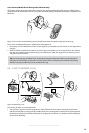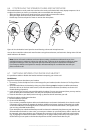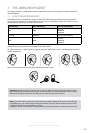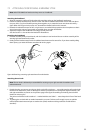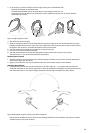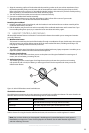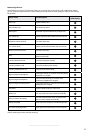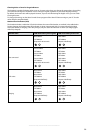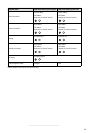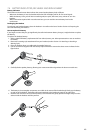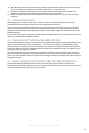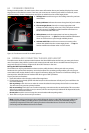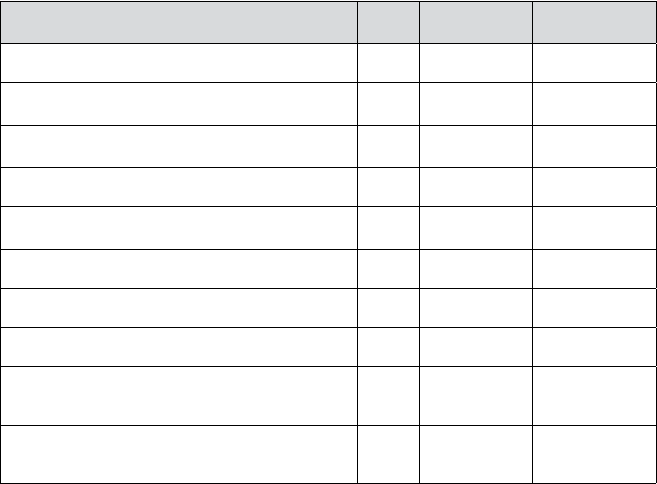
36
english
JABRA PRO 9460, 9460DUO AND 9470 USER MANUAL
The precise effect of each type of gesture depends on what you are currently doing (e.g., if you are already on a
call, which phone is the current target, etc.). The table below summarizes all of the control possibilities presented
by the multifunction button.
Function Tap Double-Tap
Press
(hold 1-3 sec)
Answer incoming call
Open a connection on current target phone
(e.g., go to dial tone; voice-activated dialing)
Enable voice-activated dialing (when target is a cell phone
that supports this)
End current call (and activate held or incoming call, if any)
Call the last number dialed on current target phone
(supported softphones and mobile phones only)
Reject incoming call (when already on a call)
Switch target phone (when no call is active)
Reject incoming call (when no call is active)
Hold current call and switch to held or incoming call
(supported softphones and mobile phones only)
Power o / power on
(hold 5 secs)
All multifunction button commandsTable 4:
The Touch Panel
The headset features a touch panel that is similar to the touch pad included with many laptop computers. Use it
to adjust the volume you hear in your headset and to mute/enable the microphone.
- Slide your finger up the touch panel (away from your mouth) to increase the volume.
- Slide your finger down the touch panel to decrease the volume.
- Double-tap on the touch panel to mute or unmute the microphone.
See also Section 6.6: Controlling the Speaker Volume and Microphone.