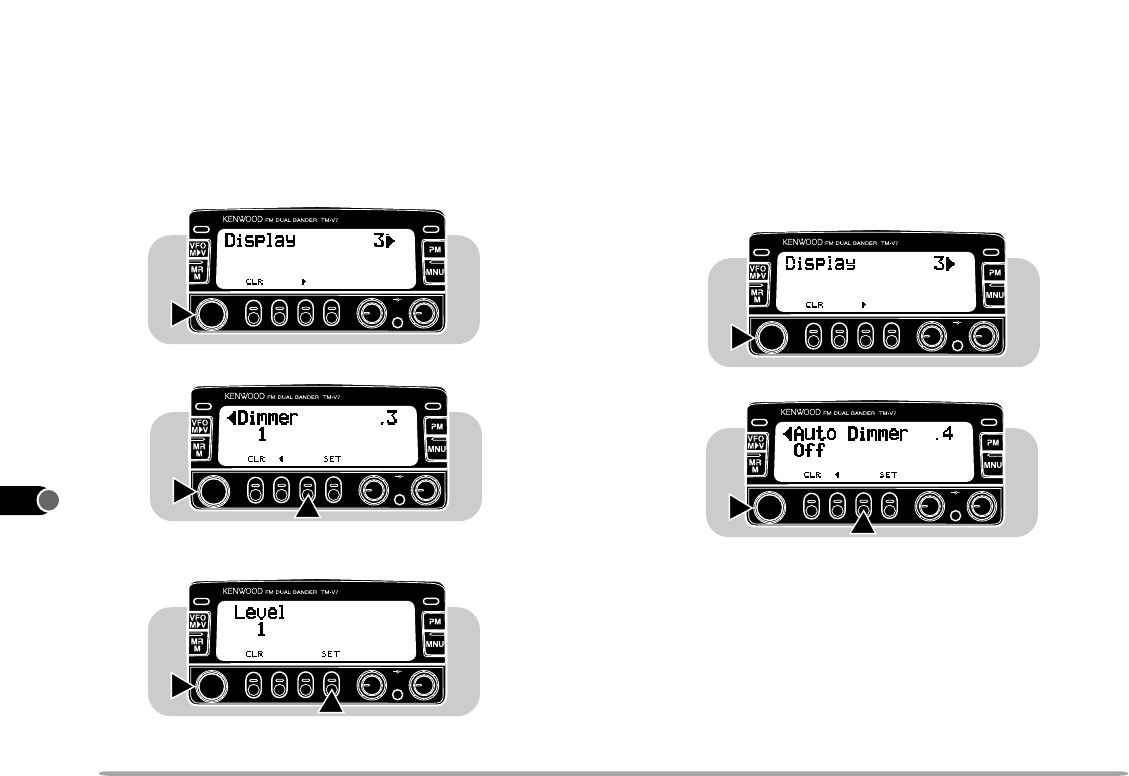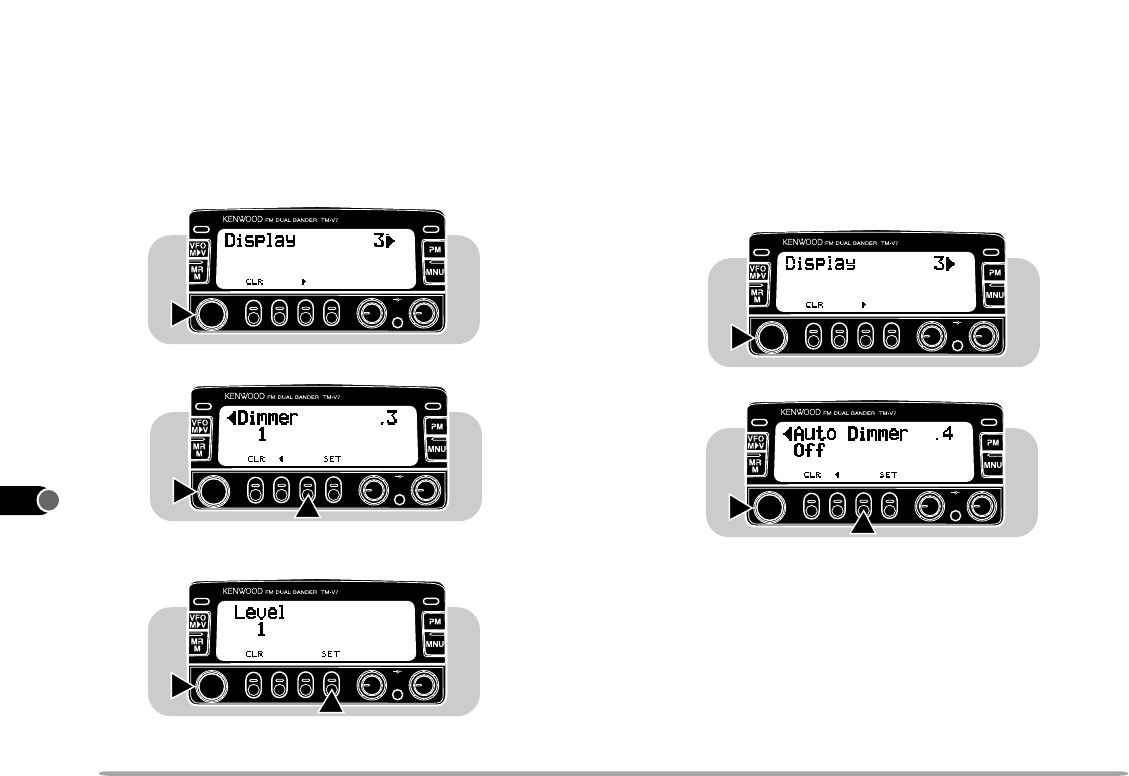
1
2
3
4
5
6
7
8
9
10
11
12
13
14
15
16
17
18
19
20
21
70
CHANGING DISPLAY CONDITIONS
■ Display Dimmer
You can change the display illumination to suit the
lighting conditions where you are operating.
1 Press [MNU] to enter Menu mode.
2 Select Menu No. 3 (Display).
3 Press
[
ss
ss
s
]
, then select Item No. 3 (Dimmer).
4 Press
[SET]
, then select from level 1 (brightest) to 4
(dimmest) and OFF. The default is level 1.
5 Press [MNU] again to exit Menu mode.
■ Auto Dimmer Change
This function increases the display intensity one step
brighter for approximately 5 seconds when you press a
front panel button or Mic key, or turn the Tuning control.
No change occurs if you have selected the brightest
level.
1 Press [MNU] to enter Menu mode.
2 Select Menu No. 3 (Display).
3 Press
[
ss
ss
s
]
, then select Item No. 4 (Auto Dimmer).
4 Press
[SET]
to toggle the function ON or OFF
(default).
5 Press [MNU] again to exit Menu mode.
PWRPWR
VOL SQL
CALLCALL
PWRPWR
VOL SQL
CALLCALL
1
2
PWRPWR
VOL SQL
CALLCALL
1
2
PWRPWR
VOL SQL
CALLCALL
PWRPWR
VOL SQL
CALLCALL
1
2