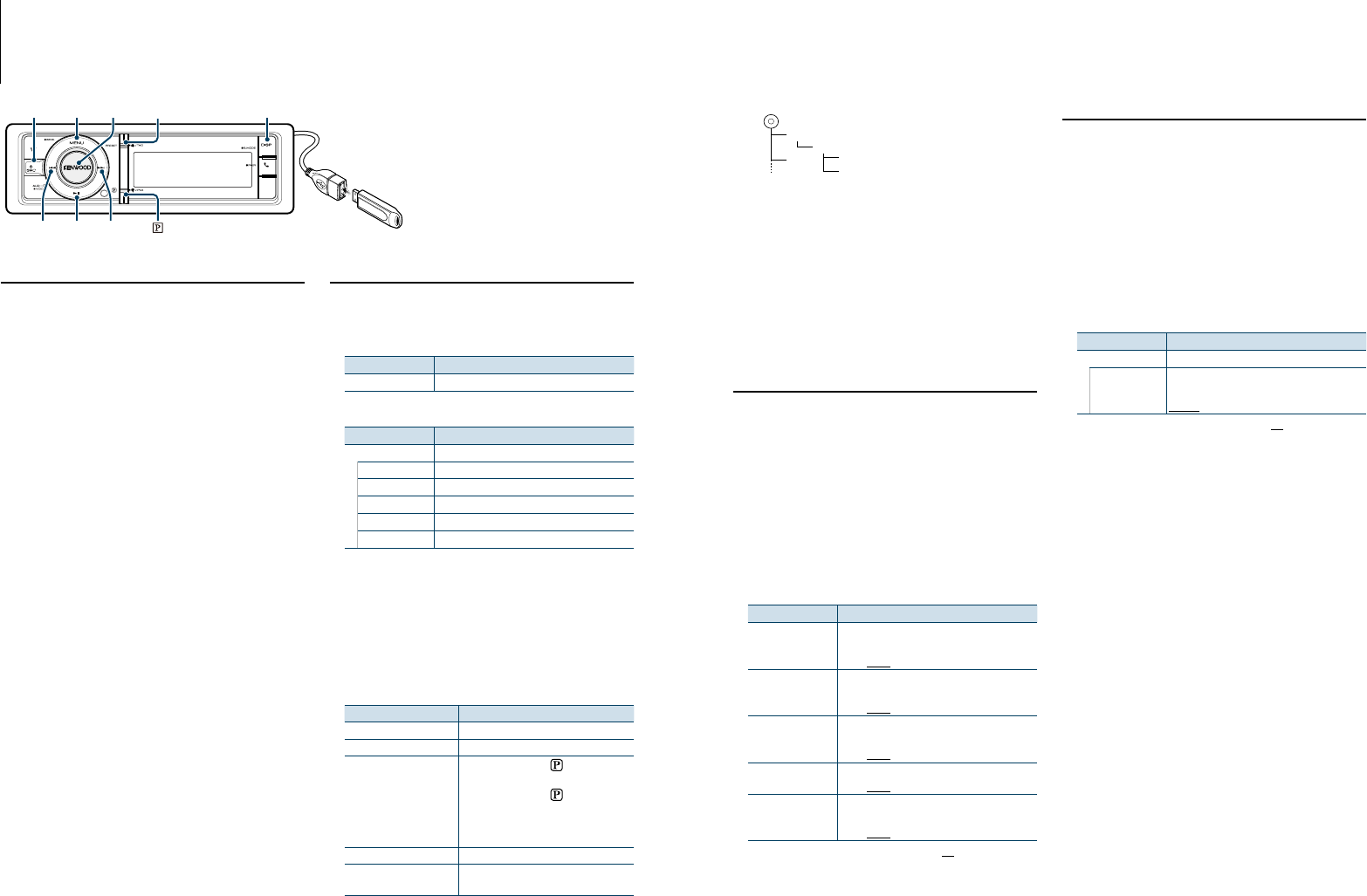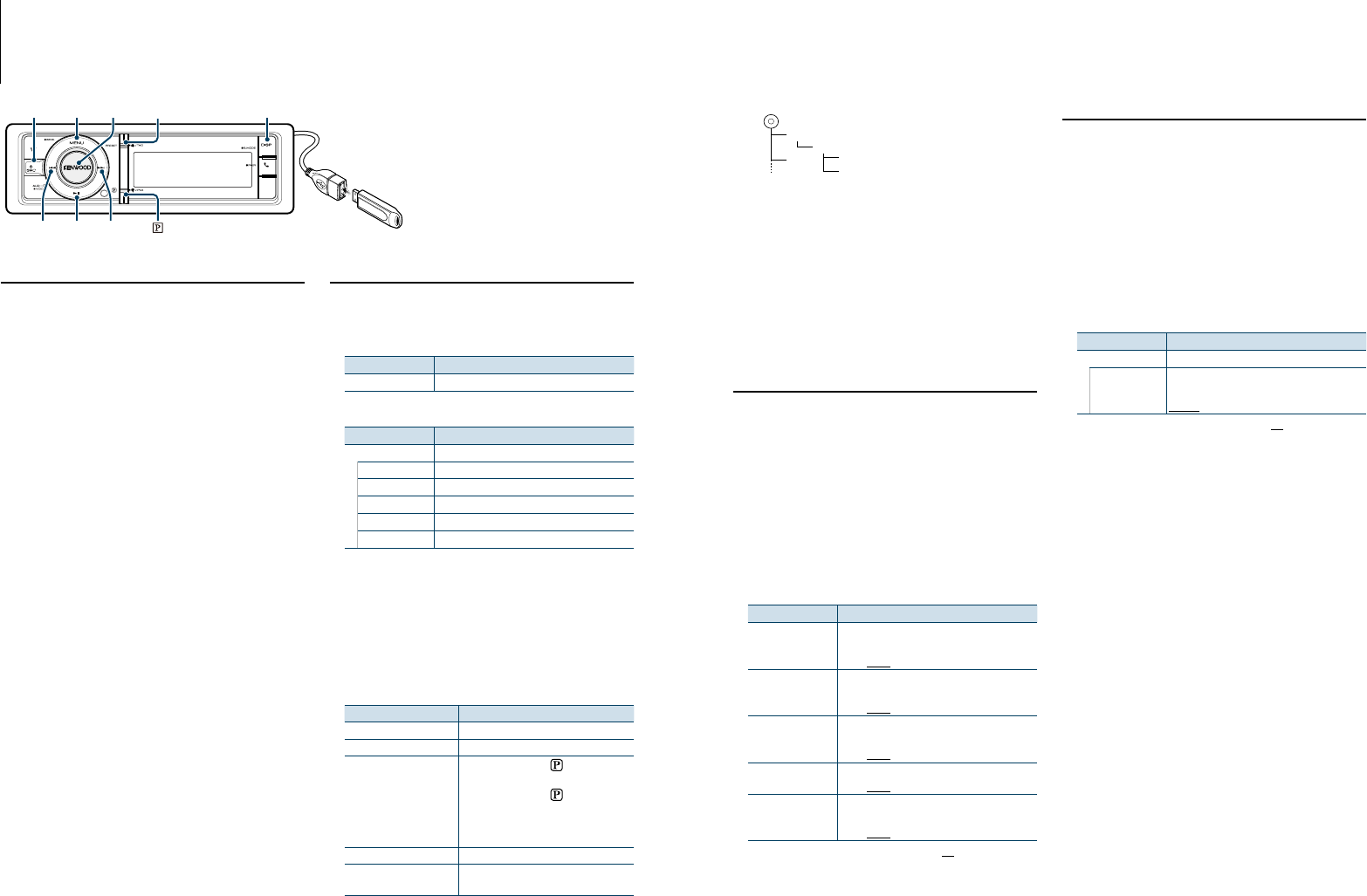
17
|
KDC-X996/ KDC-BT952HD
English
|
18
USB device Operation
SRC
4
MENU VOL
¢38
PRESET
DISP
Basic operations
Playing USB device
• Connect a USB device
When connected, the source is switched
automatically and a song starts playing.
• Select USB source
Press the [SRC] button.
Select the “USB” display.
✍ SRC Select mode 2: Press the [SRC] button and
then turn the [VOL] knob. To determine the
selected source, press the [VOL] knob.
Moving to the next folder
Press the [DISP] button for at least 1 second.
Song Select
Press the [4] or [¢] button.
Fast Forwards or Fast Backwards
Hold down the [4] or [¢] button.
⁄
• Nosoundisoutputwhileplayingaudiofile.
Pause and Play
Press the [38] button to pause or resume
playback.
Remove USB device
Select a source other than the USB, and the USB
device can be removed safely.
File Search
Selecting the file you want to listen to from the
device being played now.
USB device
Display Items
“Music” Folder or file name list.
Music Editor media
Display Items
“Music”
“Playlists” Playlists
“Artists” Artists
“Albums” Albums
“Songs” Songs
“Genres” Genres
1
Select USB source
2
Enter Menu List mode
Press the [MENU] button.
3
Turn the [VOL] knob and press it when the
desired item is displayed.
Select “Music”.
4
Select a file
Operation type Operation
Move between items Turn the [VOL] knob.
Select an item Press the [VOL] knob.
High Speed Search Press the [PRESET] or [
] button to scroll
up or down by a page.
Press the [PRESET] or [
] button for at
least 1 second to continuously scroll up or
down at high speed. Press the button again
to stop scrolling.
Return to previous item Press the [MENU] button.
Return to Top menu Press the [MENU] button for at least 1
second.
✍ For example: Searching for ¡".
Turn the [VOL] knob and press it when the
desired item is displayed.
Select “Music” > 1 > 2 > ¡"
¡!
1
2
¡"
¡#
Cancelling Menu List mode
Press the [MENU] button for at least 1 second,
and then press it again briefly.
⁄
• WhenyousearchasongintheFileSearchmode,the
unit memorizes the position of the song being played
after the search. To set a different Menu item after
searchingasong,pressthe[MENU]buttonforatleast1
second to move to the first hierarchy.
Play Mode
You can select a Play Mode, such as Random play
and Repeat play.
1
Select USB source
2
Enter Menu List mode
Press the [MENU] button.
3
Turn the [VOL] knob and press it when the
desired item is displayed.
Select “Play Mode”.
4
Select the Play Mode
Turn the [VOL] knob.
Display Overview
“File Scan”
When set to “ON”, plays the intro of the music in
the folder successively.
“ON”/ “OFF”
“Folder Random”
When set to “ON”, plays the music in the folder
randomly.
“ON”/ “OFF”
“All Random”
When set to “ON”, plays all songs in the USB
device randomly.
“ON”/ “OFF”
“File Repeat”
When set to “ON”, plays the music repeatedly.
“ON”/ “OFF”
“Folder Repeat”
When set to “ON”, plays the music in the folder
repeatedly.
“ON”/ “OFF”
( : Factory setting)
5
Make a setting
Press the [VOL] knob.
6
Exit Play Mode
Press the [MENU] button.
USB Setting
You can select following USB Setting items.
1
Select USB source
2
Enter Menu List mode
Press the [MENU] button.
3
Turn the [VOL] knob and press it when the
desired item is displayed.
Select “Settings”.
4
Select the setting item
Turn the [VOL] knob and press it when the
desired item is displayed.
Display Overview
“Settings”
“Skip Search”
Sets the ratio of skip performed with <Skip
Search> (page 19).
“0.5%”/ “1%”/ “5%”/ “10%”
( : Factory setting)
5
Make a setting
Turn the [VOL] knob to select a setting value,
and then press the [VOL] knob.
6
Exit Menu List mode
Press the [MENU] button for at least 1 second,
and then press it again briefly.
⁄
• Thesettingof“SkipSearch”in<iPodSetting>(page10)
and that in <USBSetting>(page18) are always the same.
Changing the setting of one reflects the other.
• Thisoperationiseffectiveonlyforthefilesregisteredin
the database created with KENWOOD Music Editor.