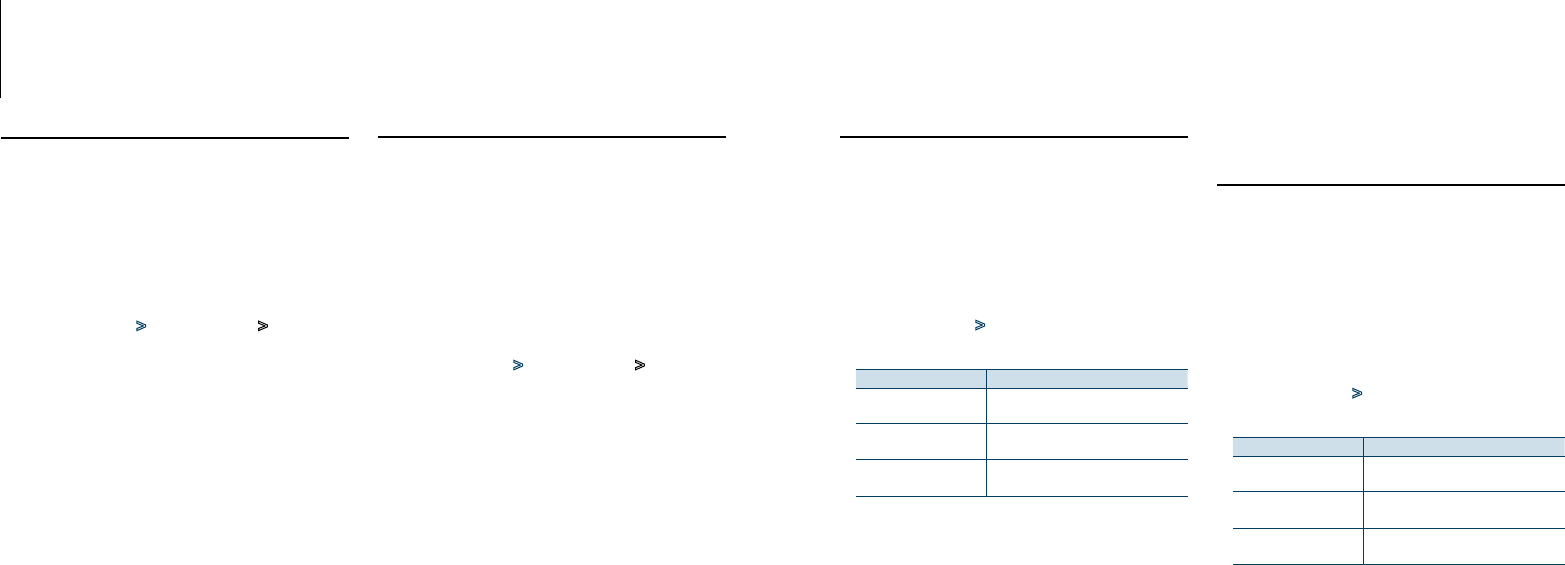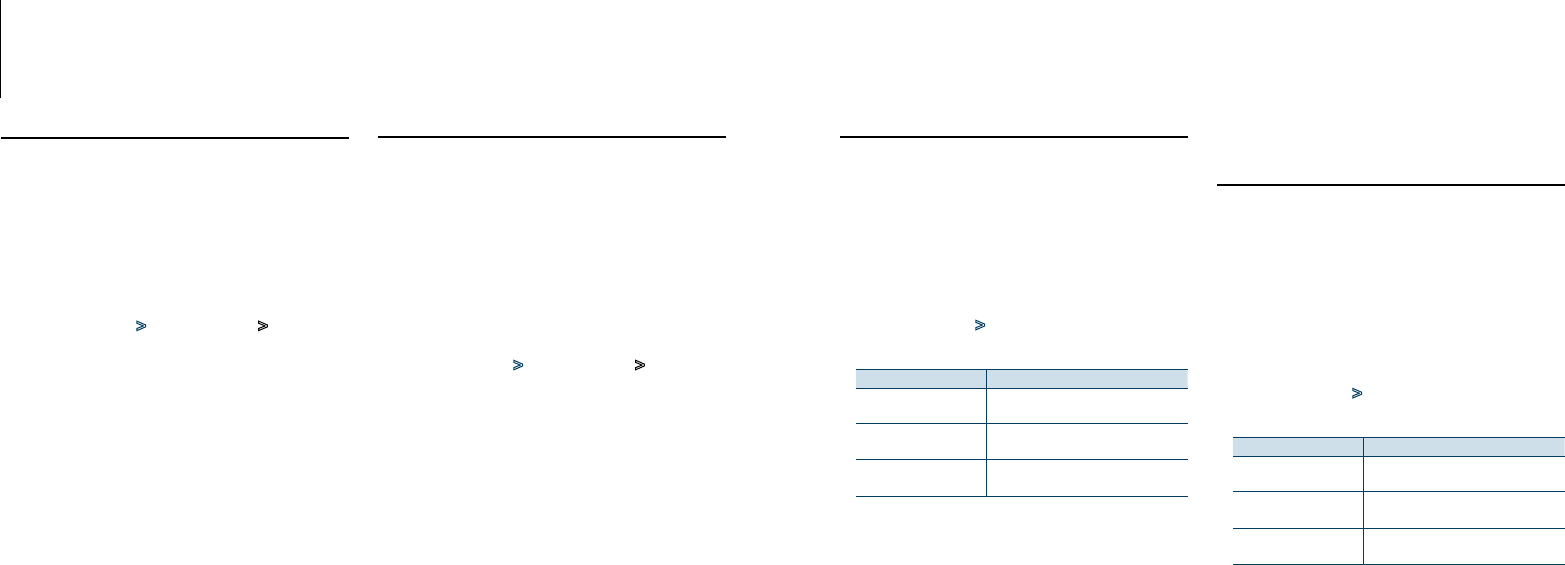
69
|
KDC-X996/ KDC-BT952HD
English
|
70
Channel skip setting
You can register the channel you wish to skip.
Select Satellite Radio source
2
Enter Menu List mode
Press the [MENU] button.
Enter the Channel skip setting mode
Turn the [VOL] knob and press it when the
desired item is displayed.
Select “Settings” > “Channel Skip” > “Skip CH
edit”.
Select the category of the channel you wish
to skip
Turn the [VOL] knob to select a category, and
then press the [VOL] knob.
Select the channel you wish to skip
Turn the [VOL] knob to select a channel, and
then press the [VOL] knob.
The selected channel skip setting is turned on and
off alternately each time you press the [VOL] knob.
“*”isindicatedfortheselecteditemname.
6
Exit Menu List mode
Press the [MENU] button for at least 1 second,
and then press it again briefly.
⁄
• Channels 0 and 1 cannot be registered to skip.
Clearing the channel skip setting
You can clear the skip setting for all the selected
channels together.
Select Satellite Radio source
2
Enter Menu List mode
Press the [MENU] button.
Enter the Clearing the channel skip setting
mode
Turn the [VOL] knob and press it when the
desired item is displayed.
Select “Settings” > “Channel Skip” > “CH All
Clear”.
Clear the channel skip setting
Turn the [VOL] knob to select “YES”, and then
press the [VOL] knob.
“Completed” is displayed.
5
Exit Menu List mode
Press the [MENU] button for at least 1 second,
and then press it again briefly.
Parental Lock setting
You can turn on/o Parental Lock for each channel.
Select Satellite Radio source
2
Enter Menu List mode
Press the [MENU] button.
Select the Parental lock item
Turn the [VOL] knob and press it when the
desired item is displayed.
Select “Settings” > “Parental Lock”.
Enter the passcode
Operation type Operation
Selection of numbers. Turn the [VOL] knob and press the [VOL]
knob.
Selection of column Turn the [VOL] knob and press the [VOL]
knob.
Determination of passcode Press the [VOL] button for at least 1
second.
⁄
• Thepasscodeissetto“0000”asdefault.
For how to change the passcode, refer to
<Parental Lock
passcodesetting>(page71)
.
• You can enter the passcode using the remote control.
Select the Lock channel edit item
Turn the [VOL] knob to select “Channel Edit”,
and then press the [VOL] knob.
A category list is displayed.
Select the category of the channel subject to
Parent Lock setting
Turn the [VOL] knob to select a category, and
then press the [VOL] knob.
The list of the channels in the selected category is
displayed.
Set Parental Lock
Turn the [VOL] knob to select a channel, and
then press the [VOL] knob.
Parental Lock for the selected channel is turned on
and off alternately each time you press the [VOL]
knob.
“*”isindicatedfortheselectedchannel.
8
Exit Menu List mode
Press the [MENU] button for at least 1 second,
and then press it again briefly.
⁄
• If a channel for which Parental Lock is turned on is
selected, a passcode input screen appears. Programs
on the selected channel can be received only when the
input passcode is correct.
• Parental Lock cannot be set for channels 0 and 1.
Clearing the Parental Lock setting
You can clear the Parent Lock setting for each
channel.
Select Satellite Radio source
2
Enter Menu List mode
Press the [MENU] button.
Select the Parental lock item
Turn the [VOL] knob and press it when the
desired item is displayed.
Select “Settings” > “Parental Lock”.
Enter the pass code
Operation type Operation
Selection of numbers. Turn the [VOL] knob and press the [VOL]
knob.
Selection of column Turn the [VOL] knob and press the [VOL]
knob.
Determination of passcode Press the [VOL] button for at least 1
second.
⁄
• Thepasscodeissetto“0000”asdefault.
•
You can enter the passcode using the remote control.
Select the Lock channel clear item
Turn the [VOL] knob to select “Lock CH All
Clear”, and then press the [VOL] knob.
Clear the Parent Lock setting
Turn the [VOL] knob to select “Yes”, and then
press the [VOL] knob.
“Completed” is displayed.
7
Exit Menu List mode
Press the [MENU] button for at least 1 second,
and then press it again briefly.
SiriusXM Vehicle Connect Tuner Control
(optional tuner and service required)