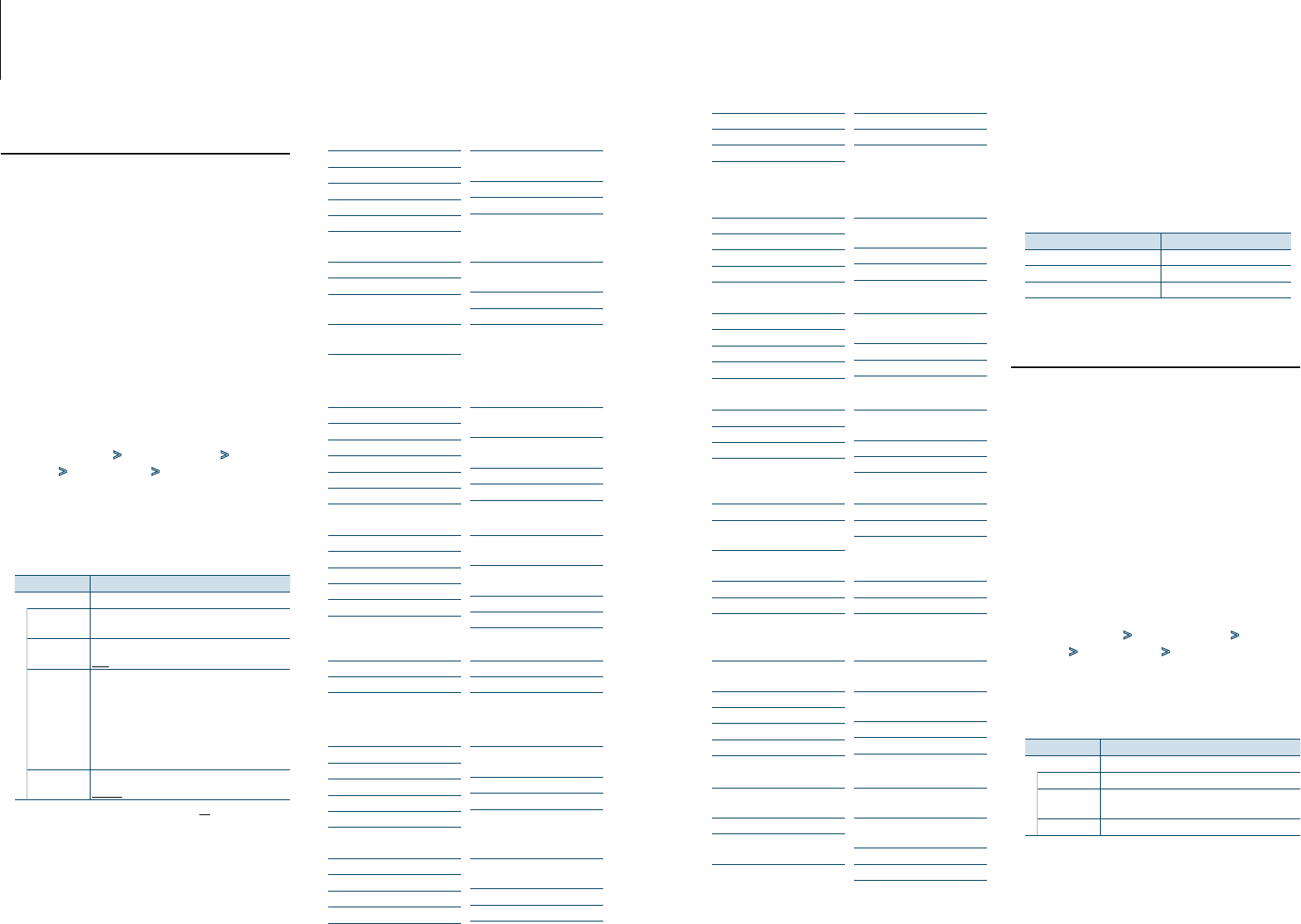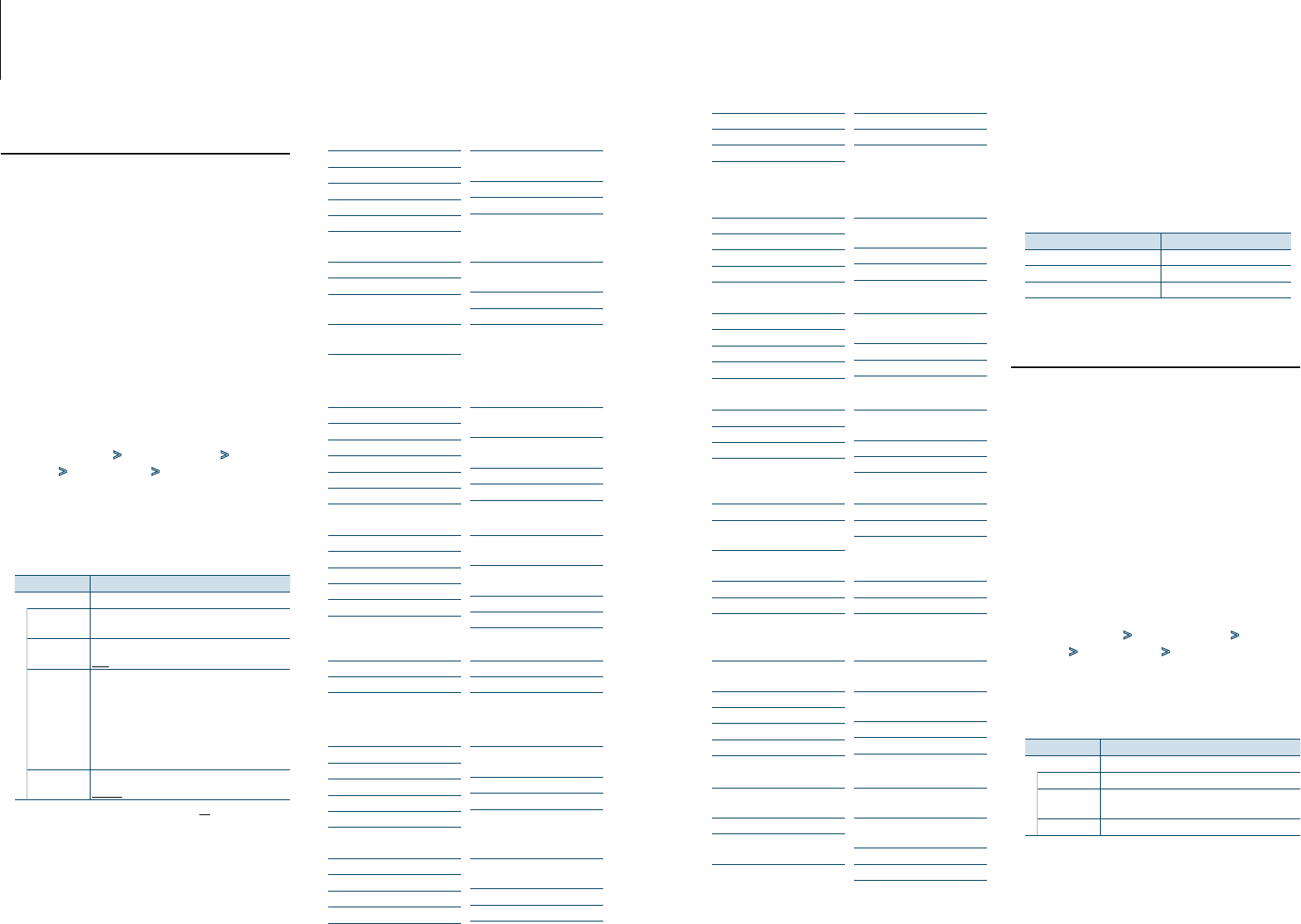
37
|
KDC-X996/ KDC-BT952HD
English
|
38
Display Settings
Customization of 5-line Display Mode
& 3-line Display Mode & iPod-like
Display Mode
You can customize the display of the 5-line display
mode, 3-line display mode, and iPod-like display
mode.
1
Select the source
Pressing the [SRC] button repeatedly switches
source.
✍ SRC Select mode 2: Press the [SRC] button and
then turn the [VOL] knob. To determine the
selected source, press the [VOL] knob.
2
Enter Menu List mode
Press the [MENU] button.
3
Enter Display Setting mode and Select the
5-line display mode, 3-line display mode or
iPod-like display mode.
Turn the [VOL] knob and press it when the
desired item is displayed.
Select “Settings” > “DISP & ILLUMI” > “Display
Select” > “Type Select” > 5-line display mode
or 3-line display mode or iPod-like display
mode.
4
Select the setting item to adjust
Turn the [VOL] knob and press it when the
desired item is displayed.
Display Setting
“Display Select”
“Type Select” Selects from 5-line display mode, 3-line display
mode, or iPod-like display mode.
“Side Select”
Sets the source display.
Text/ Icon/ Disappear
“Text Select” Sets the text display.
1. Turn the [VOL] knob to select the text
display part, and then press the [VOL]
knob.
The selected text display part blinks.
2. Turn the [VOL] knob to select the text,
and then press the [VOL] knob.
“Status”
Sets the Status display of the 5-line display mode.
Appear/ Disappear
( : Factory setting)
5
Make a setting
Turn the [VOL] knob to select a setting value,
and then press the [VOL] knob.
6
Exit Menu List mode
Press the [MENU] button for at least 1 second,
and then press it again briefly.
Text Display Selection
In HD Radio source
5-line display mode
Frequency (“Frequency”)
Station name (“Station Name”)
Song title (“Song Title”)
Album name (“Album Name”)
Artist name (“Artist Name”)
Spectrum analyzer & Clock
(“Speana/Clock”)
Date (“Date”)
Blank (“Blank”)
3-line display mode
Frequency (“Frequency”)
Station name (“Station Name”)
Artist name & Song title (“Artist/
Title”)
Artist name & Album name
(“Artist/Album”)
Spectrum analyzer & Clock
(“Speana/Clock”)
Date (“Date”)
Blank (“Blank”)
In USB/ iPod/ Audio file source
5-line display mode
Song title (“Song Title”)
Album name (“Album Name”)
Artist name (“Artist Name”)
Folder name (“Folder Name”)
File name (“File Name”)
Play time (“P-Time”)
Play time bar (“Time Bar”) : iPod
only
Spectrum analyzer & Clock
(“Speana/Clock”)
Date (“Date”)
Blank (“Blank”)
3-line display mode
Title & Artist (“Title/ Artist”)
Album & Artist (“Album/ Artist”)
Folder name (“Folder Name”)
File name (“File Name”)
Play time (“P-Time”)
Play time bar (“Time Bar”) : iPod
only
Spectrum analyzer & Clock
(“Speana/Clock”)
Date (“Date”)
Blank (“Blank”)
iPod-like display mode
Song title (“Song Title”)
Album name (“Album Name”)
Artist name (“Artist Name”)
Blank (“Blank”)
In Pandora source
5-line display mode
Song title (“Song Title”)
Album name (“Album Name”)
Artist name (“Artist Name”)
Station name (“Station Name”)
Play time (“P-Time”)
Spectrum analyzer & Clock
(“Speana/Clock”)
Date (“Date”)
Blank (“Blank”)
3-line display mode
Title & Artist (“Title/ Artist”)
Album & Artist (“Album/ Artist”)
Station name (“Station Name”)
Play time (“P-Time”)
Spectrum analyzer & Clock
(“Speana/Clock”)
Date (“Date”)
Blank (“Blank”)
iPod-like display mode
Song title (“Song Title”)
Album name (“Album Name”)
Artist name (“Artist Name”)
Station name (“Station Name”)
Blank (“Blank”)
In Bluetooth audio source
5-line display mode
Bluetooth audio (“Source Name”)
Song title (“Song Title”)
Artist name (“Artist Name”)
Album name (“Album Name”)
Spectrum analyzer & Clock
(“Speana/Clock”)
Date (“Date”)
Blank (“Blank”)
3-line display mode
Bluetooth audio (“Source Name”)
Song title (“Song Title”)
Title & Artist (“Title/Artist”)
Album & Artist (“Album/Artist”)
Spectrum analyzer & Clock
(“Speana/Clock”)
Date (“Date”)
Blank (“Blank”)
In Music CD source
Disc title (“Disc Title”)
Track title (“Track Title”)
Play time (“P-Time”)
Spectrum analyzer & Clock
(“Speana/Clock”)
Date (“Date”)
Blank (“Blank”)
In Auxiliary input source
Source name (“Source Name”)
Spectrum analyzer & Clock
(“Speana/Clock”)
Date (“Date”)
Blank (“Blank”)
In Standby
Source name (“Source Name”)
Date (“Date”)
Clock (“Clock”)
Blank (“Blank”)
In SiriusXM source (Optional)
5-line display mode
Channel number (“Channel
Number”
Channel name (“Channel Name”)
Artist name (“Artist name”)
Song title (“Song Title”)
Coontent info (“Content Info”)
Category name (“Category
Name”)
Spectrum analyzer & Clock
(“Speana/Clock”)
Date (“Date”)
Blank (“Blank”)
3-line display mode
Channel number (“Channel
Number”)
Channel name (“Channel Name”)
Artist name & Song title &
Content Info (“Art/Song/Info”)
Category name (“Category
Name”)
Spectrum analyzer & Clock
(“Speana/Clock”)
Date (“Date”)
Blank (“Blank”)
⁄
• Iftheselecteddisplayitemdoesnothaveanyinformation,
alternative information is displayed.
• Someitemscannotbeselecteddependingonthedisplay
type and row.
• Whenselecting“Foldername”whileplayingwithiPod,
names will be displayed depending on currently selected
browsing items.
• IftheAPP&iPodModeissettoonwhileplayingtheiPod,
“APP & iPod Mode” is displayed.
• IfallcharacterscannotbedisplayedwhileplayingwithiPod,
the file number in the list is displayed.
Information Display
Music title “TITLE***”
Folder name “FLD***”
File name “FILE***”
Customization of Spectrum Analyzer
Display Mode
You can customize the display of the Spectrum
analyzer display mode.
1
Select the source
Pressing the [SRC] button repeatedly switches
source.
✍ SRC Select mode 2: Press the [SRC] button and
then turn the [VOL] knob. To determine the
selected source, press the [VOL] knob.
2
Enter Menu List mode
Press the [MENU] button.
3
Enter the Display Setting mode and select the
Spectrum analyzer display mode
Turn the [VOL] knob and press it when the
desired item is displayed.
Select “Settings” > “DISP & ILLUMI” > “Display
Select” > “Type Select” > Spectrum analyzer
display mode.
4
Select the setting item to adjust
Turn the [VOL] knob and press it when the
desired item is displayed.
Display Setting
“Display Select”
“Type Select” Selects the Spectrum analyzer display mode.
“Graphic
Select”
Changes the display of the Spectrum analyzer
display mode.
“Text Select” Sets the text display.
5
Make a setting
Turn the [VOL] knob to select a setting value,
and then press the [VOL] knob.
6
Exit Menu List mode
Press the [MENU] button for at least 1 second,
and then press it again briefly.