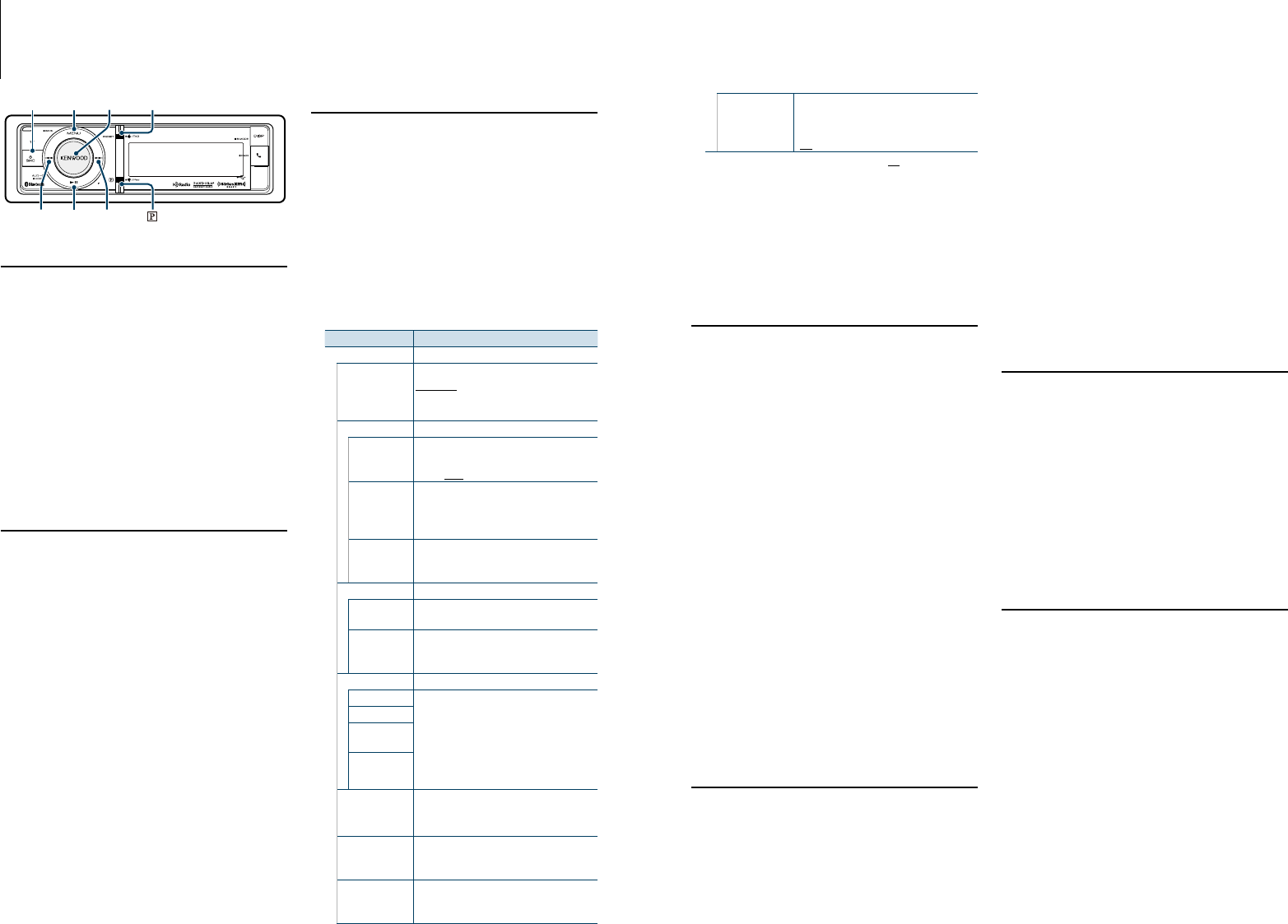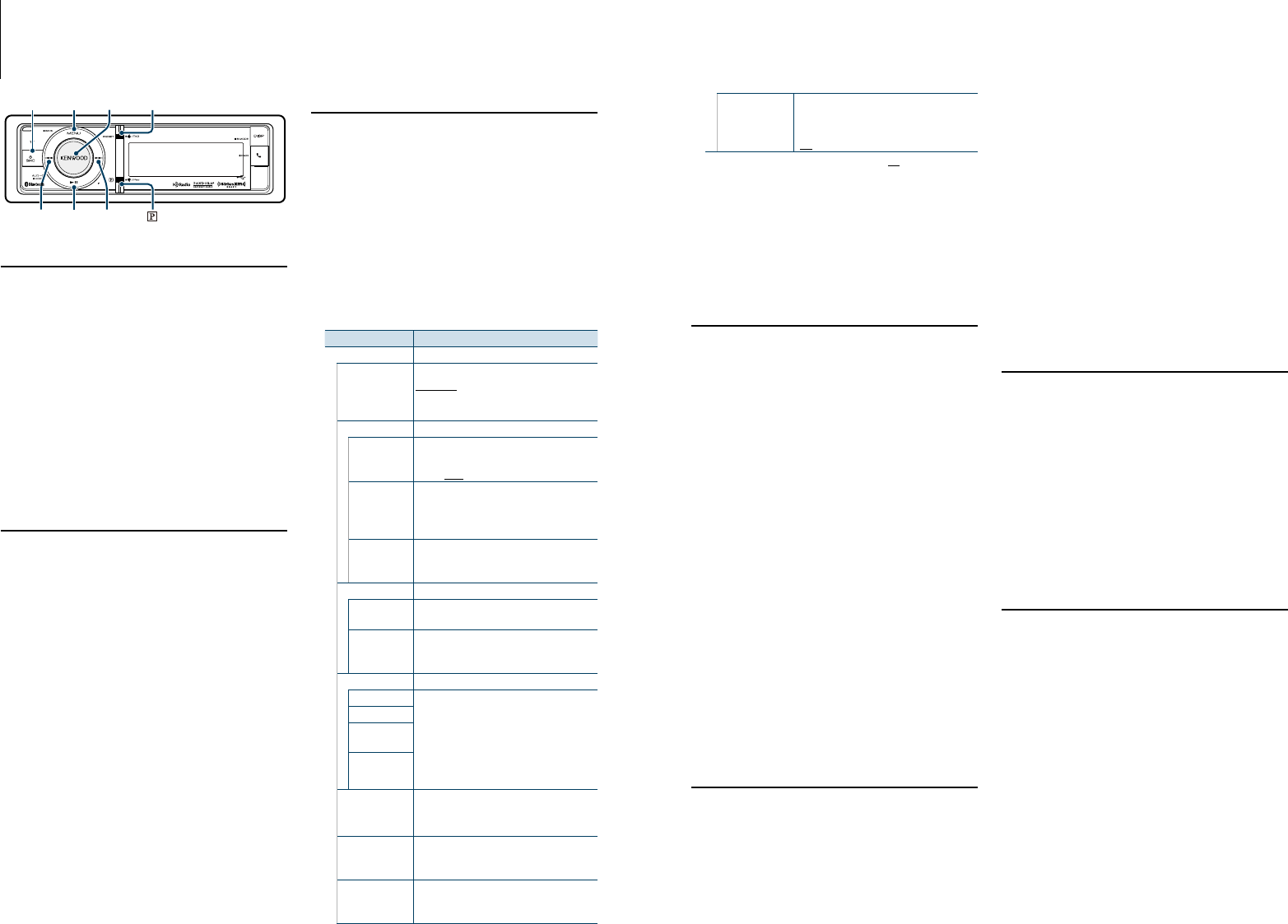
65
|
KDC-X996/ KDC-BT952HD
English
|
66
Before use
• SiriusXMSatelliteRadiooperationrequiresthe
connection of the optional SiriusXM-Connect
Vehicle Tuner (sold separately) and service. To
activate the SiriusXM Vehicle Connect tuner, you
will need the Radio ID.
• MakeanoteofyourRadioID
For each SiriusXM Vehicle Connect tuner, peculiar
Radio ID is assigned. To confirm your Radio ID, tune
tochannel0.ThelettersI,O,SandFarenotused
in any Radio ID.
• HowtoactivateyourSiriusXMService
Gotowww.siriusxm.com/activatenoworcall1-866-
635-2349 to activate your SiriusXM Vehicle Connect
Tuner.
Basic operations
Selecting Satellite Radio source
Pressing the [SRC] button repeatedly switches
source.
Select the “SiriusXM” display.
⁄
• Youneedtoregister with the service provider to receive
the service by Satellite Radio. Consult the service
provider if “CALL … TO SUBSCRIBE” appears.
• Theradiomaytakealittletimeto start after you select
the Satellite Radio source.
• Ifthesignalreceptionfails,“NoSignal”appears.
• When“SubscriptionUpdated”isdisplayed,press[VOL]
knob to turn it off.
Selecting a channel
Press the [4] or [¢] button.
Confirmation of Radio ID
Press the [4] or [¢] button to tune in to 0
channel.
SiriusXM tuner Setting
You can select following Satellite Radio Setting
items.
1
Select Satellite Radio source
2
Enter Menu List mode
Press the [MENU] button.
3
Turn the [VOL] knob and press it when the
desired item is displayed.
Select “Settings”.
4
Select the setting item to adjust
Turn the [VOL] knob and press it when the
desired item is displayed.
Display Selectable setting/item
“Settings”
“Seek Mode”
Selects the tuning mode of the radio.
“Channel”: Normal manual seeking control.
“Preset”: Search in order of the channels in the
Preset memory
“Content Alert”
“Alert Set”
Turns on/off the content alert function.
Refer to <Content alert setting> (page 68)
“OFF”/ “ON”
“Alert Item Edit” Selects or deselects the registered content
alert item.
Refer to <Editing a Content alert item> (page
68).
“Alert Item
Delete”
Deletes the registered content alert item.
Refer to <Delete a Content alert item> (page
68).
“Channel Skip”
“Skip CH Edit” Registers the channel you want to skip.
Refer to <Channel skip setting> (page 69).
“CH All Clear” Clears the skip setting for all channels.
Refer to <Clearing the channel skip setting>
(page 69).
“Parental Lock”
“Pass Code Set” Sets Parental Lock.
- Parental Lock passcode setting (page 71).
- Parental Lock setting (page 70).
- Clearing the Parental Lock setting (page
70).
- Setting Parental Lock for Mature contents
(page 71).
“Channel Edit”
“Lock CH All
Clear”
“Mature Set”
“Signal Level” Displays the level of the signal received by the
antenna of the satellite radio tuner.
Strong ((( )))
➜ (( )) ➜ ( ) Weak
“Buffer Usage” Displays the memory usage for the function
mentioned in <Instant Replay> (page 72).
“0%” – “100%”
“TAG Memory” Displays the tag memory usage of the HD
Radio receiver and the SiriusXM tuner. Up to 50
tags can be registered to this unit.
SRC
4
MENU VOL
¢
PRESET
38
“Tagging” Turns ON / OFF the iTunes tag memory
function of the HD Radio receiver and the
SiriusXM tuner.
“ON” / “OFF”
( : Factory setting)
5
Make a setting
Turn the [VOL] knob to select a setting value,
and then press the [VOL] knob.
6
Exit Menu List mode
Press the [MENU] button for at least 1 second,
and then press it again briefly.
Category and Channel Search
You can select the channel and category you want
to receive.
1
Select Satellite Radio source
2
Enter Menu List mode
Press the [MENU] button.
3
Enter the Category and Channel Search mode
Turn the [VOL] knob and press it when the
desired item is displayed.
Select “Category Search”.
Select a category
Turn the [VOL] knob to select a category, and
then press the [VOL] knob.
Select a channel
Turn the [VOL] knob to select a channel, and
then press the [VOL] knob.
Canceling the Category and Channel Search
mode
Press the [MENU] button for at least 1 second,
and then press it again briefly.
⁄
• Youcannotsearchforachanneluntilthecategory
information is acquired.
Preset Memory
You can store a channel in the memory.
1
Select the channel you wish to store in the
preset memory
2
Enter the Preset Memory mode
Press the [PRESET] button.
The “Preset list”, “Mixed preset list”, and normal
display are displayed in order each time you press
this button.
3
Select the number to put in the memory
Turn the [VOL] knob and press [VOL] knob
for at least 1 second when the desired item is
displayed.
Select preset number.
Cancelling the Preset Memory mode
Press the [MENU] button.
⁄
• Onlythechannelnumberisstored.Categoryinformation
is not stored.
• Up to 24 channels can be registered for each preset
band. Selecting “Mixed Preset List” allows you to register
up to six stations including FM, AM, and another the
SiriusXM tuner regardless of the selected source.
Preset Tuning
Recalling a channel from the memory.
1
Select Satellite Radio source
2
Enter the Preset Memory mode
Press the [PRESET] button.
The “Preset list”, “Mixed preset list”, and normal
display are displayed in order each time you press
this button.
3
Select a desired station in the memory
Turn the [VOL] knob and press it when the
desired item is displayed.
Channel Scan
Every receivable Channel is checked for 10 seconds.
1
Select Satellite Radio source
2
Enter Menu List mode
Press the [MENU] button.
3
Enter Channel Scan
Turn the [VOL] knob and press it when the
desired item is displayed.
Select “Channel Scan”.
Release it when the channel you want to listen
to is received
Press the [VOL] knob.
SiriusXM Vehicle Connect Tuner Control
(optional tuner and service required)