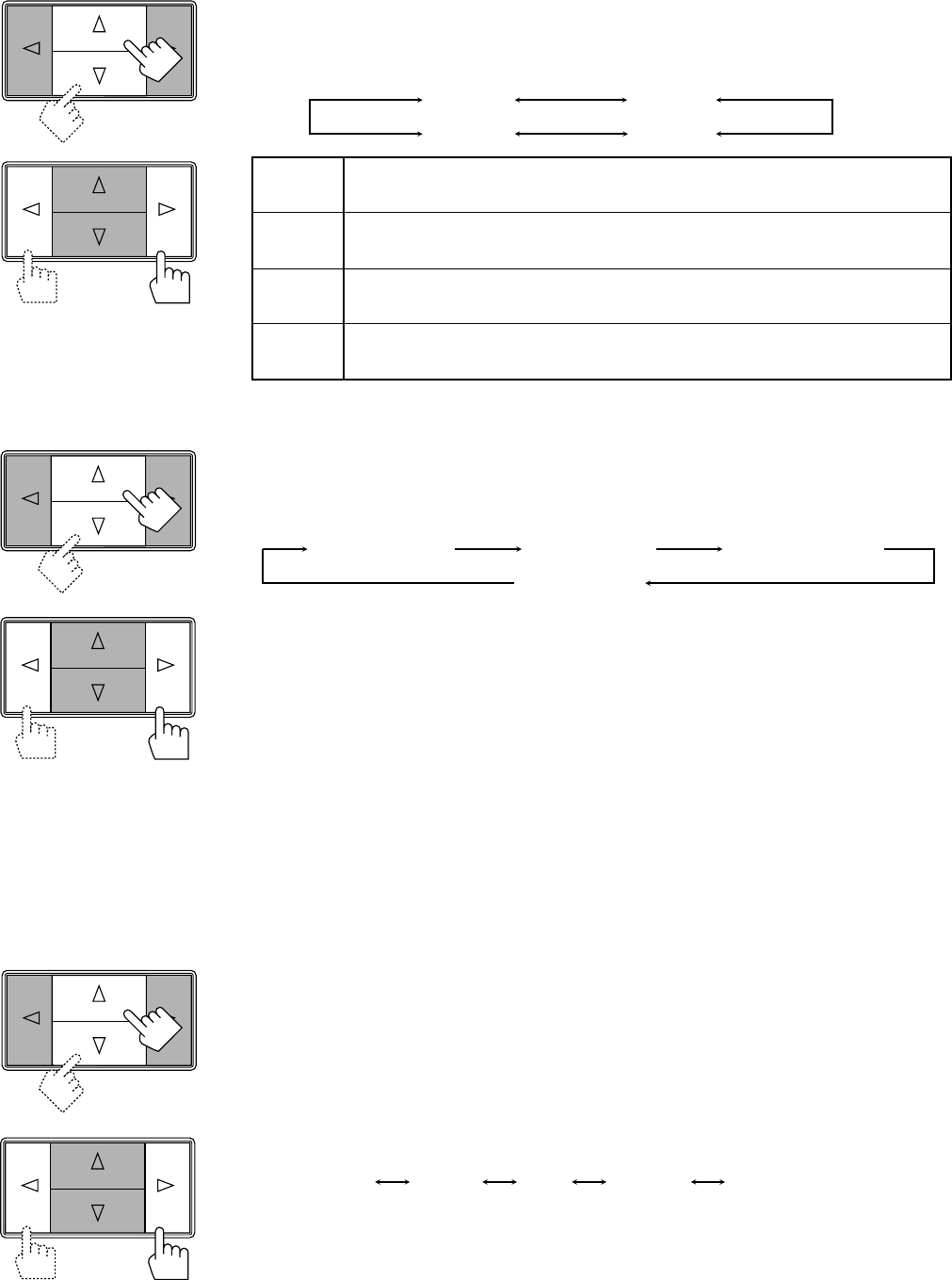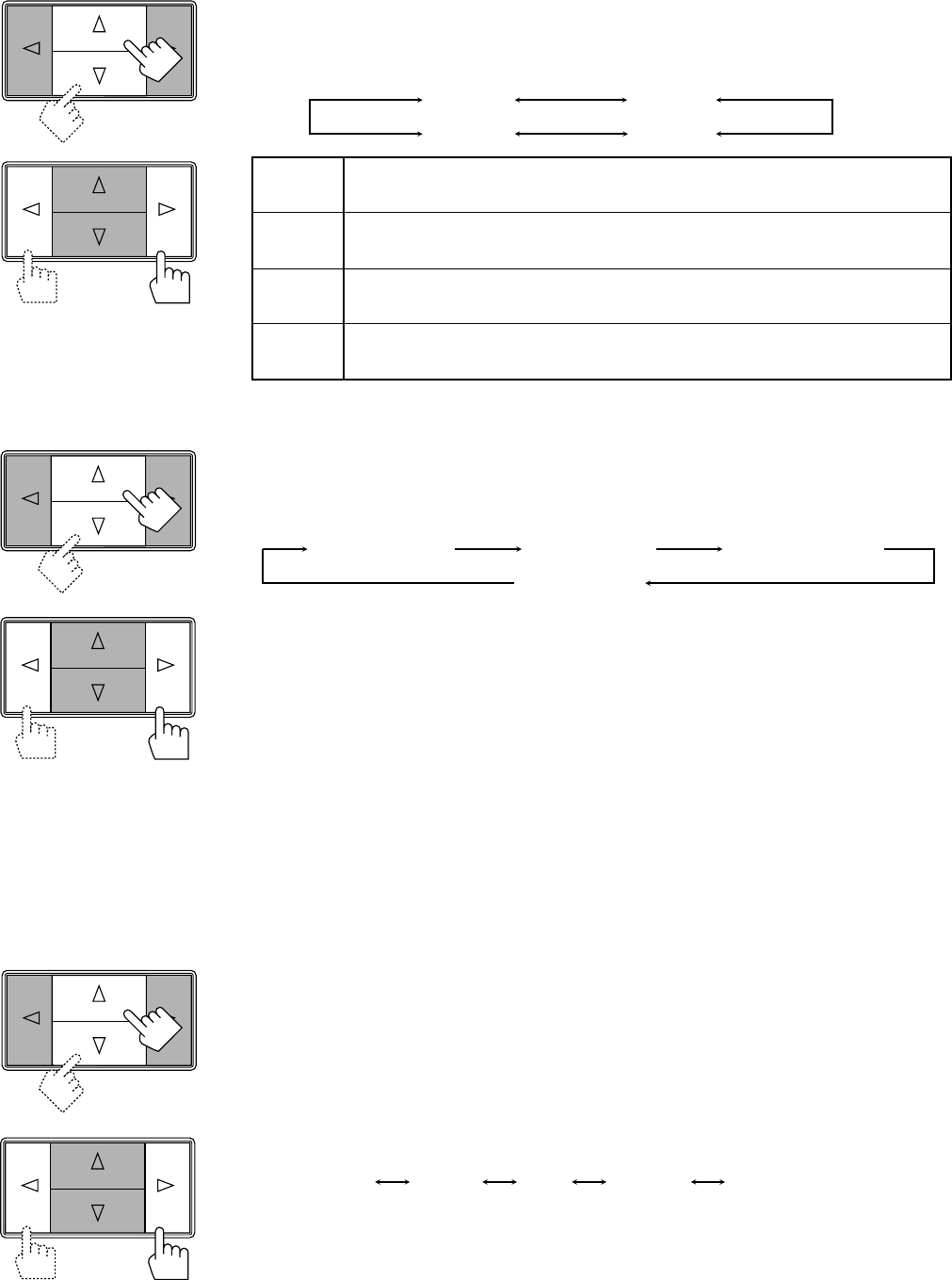
Page 28
DELAY 1
DELAY 2
DELAY 4
DELAY 3
Left front speaker
Center speaker
Rear speakers
Right front speaker
Front panel
SHARP1 SHARP2FLATSOFT2 SOFT1
6. Press Control
%%
%%
% /
fifi
fifi
fi until “–DELAY +” appears on the display.
7. Press Control
@@
@@
@ /
##
##
# to adjust the delay time of the rear speaker output.
Each time you press the button, the delay time changes as follows:
DELAY 1: Select this when the distance from you to your rear speakers is greater than that to the front
speakers.
DELAY 2: Select this when the distance from you to your rear speakers is almost equal to that to the
front speakers.
DELAY 3: Select this when the distance from you to your rear speakers is a little less than that to the
front speakers.
DELAY 4: Select this when the distance from you to your rear speakers is much less than that to the
front speakers.
Note:
When you have selected “3CHLOGIC,” you cannot adjust the delay time.
8. Press Control
%%
%%
% /
fifi
fifi
fi until “TEST” appears on the display, then press Control
@@
@@
@ /
##
##
# to start
checking the speaker output balance.
“TEST” starts flashing on the display, and a test tone comes out of the speakers in the following
order:
Notes:
• No test tone comes out of the rear speakers when you have selected “3CHLOGIC.”
• No test tone comes out of the center speaker when you select “PHANTOM” or “OFF” for the center
mode.
9. If necessary, adjust the speaker output balance as follows:
• To adjust the rear speaker output level, press Control % / fi until “– REAR +” appears on the
display, then press Control @ / #.
• To adjust the center speaker output level, press Control % / fi until “–CENTER+” appears on the
display, then press Control @ / #.
Notes:
• You cannot adjust the left and right rear speakers output level separately.
• You cannot adjust the rear speakers output level when you have selected “3CHLOGIC.”
• You cannot adjust the center speaker output level when you select “PHANTOM” or “OFF” for the
center mode.
10. Press Control
%%
%%
% /
fifi
fifi
fi until “TEST” appears on the display, then press Control
@@
@@
@ /
##
##
# to stop the
test tone.
11. Press Control
%%
%%
% /
fifi
fifi
fi until “CNT TONE” (Center Tone) appears on the display.
12. Press Control
@@
@@
@ /
##
##
# to select the center tone you want.
The center tone adjustment affects the mid-frequency range, which the human voice is mostly made
up of.
Each time you press the button, the display changes to show the following:
To make the dialogue clearer, select “SHARP1” (little) or “SHARP2” (much).
To make the dialogue softer, select “SOFT1” (little) or “SOFT2” (much).
When “FLAT” is selected, no adjustment is applied.
Note:
The center tone cannot be adjusted when sounds do not come out of the center speaker.
RX-772VBK[J]_0052-001A.En.24-30 97.4.8, 3:25 PM28