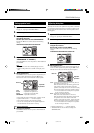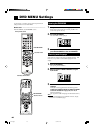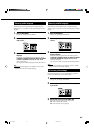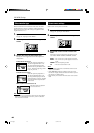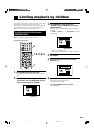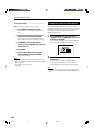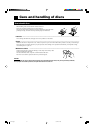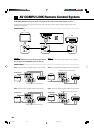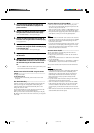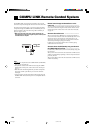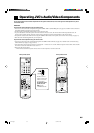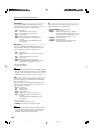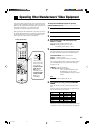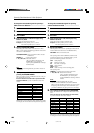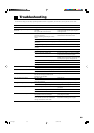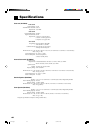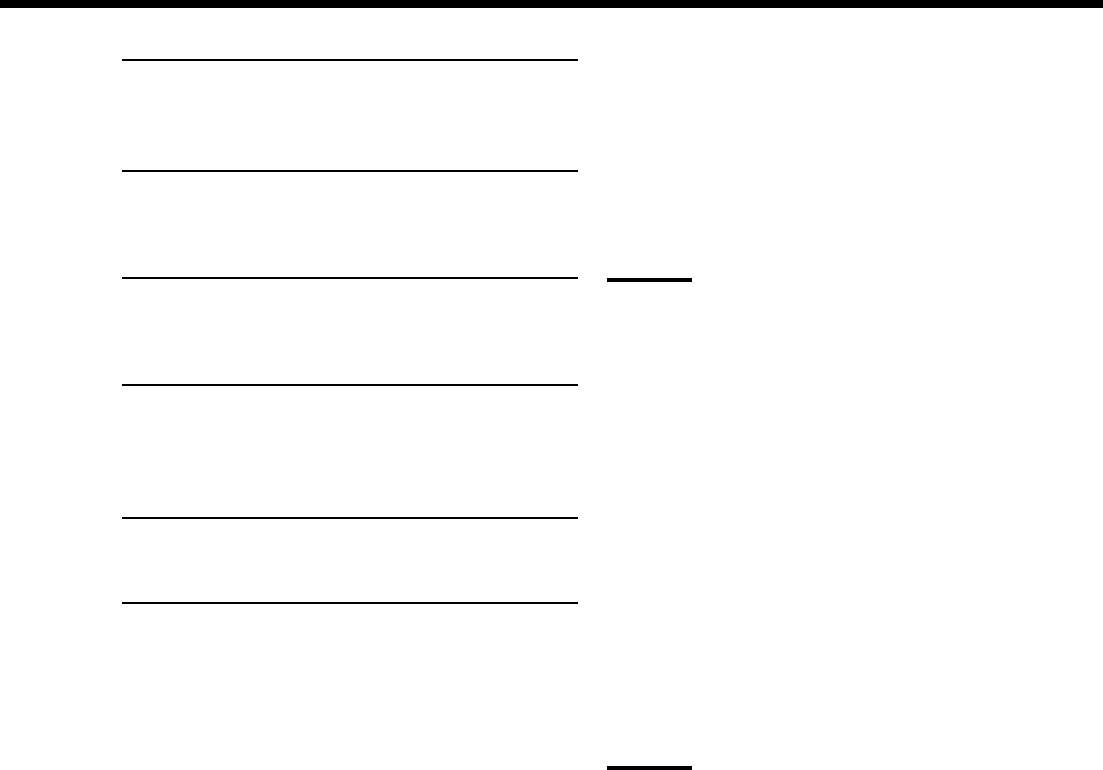
53
1. If you have already plugged your VCR, TV, and
center unit into the AC outlets, unplug their AC
power cords first.
2. Connect your VCR, TV, and center unit as follows,
using the cables with the monaural mini-plugs.
• See “CONNECTIONS 1” on the previous page.
3. Connect the audio input/output jacks on VCR, TV,
and center unit using the cables with RCA pin plug
• See pages 8 and 9.
4. Connect the video input/output jacks on VCR, TV,
and center unit, using the cables with RCA pin plug
or with S-video plug.
• See “CONNECTIONS 2” on the previous page.
5. Plug the AC power cords of the components into
the AC outlets.
6. When turning on the TV for the first time after the
AV COMPU LINK connection, turn the TV volume to
the minimum using the TV volume control on the
TV.
The AV COMPU LINK remote control system allows you to
use the four basic functions listed below.
Remote control of the TV and VCR using this remote
control———————————————————
See page 55 for details.
For the VCR and the TV:
• Aim the remote control directly at the remote sensor on each
component.
One-Touch Video Play—————————————
Simply by inserting a video cassette without its safety tab into the
VCR, you can enjoy the video playback without setting other
switches manually. The center unit automatically turns on and
changes the source to “VCR.”
The TV automatically turns on and changes the input mode to the
position so that you can view the playback picture.
When you insert a video cassette with its safety tab, press the play
(3) button on the VCR or on the remote control. So, you can get the
same result.
Automatic Selection of TV’s Input Mode —————
• When you select “TV SOUND” as the source to play on the
center unit, the TV automatically changes the input mode to the
TV tuner so that you can watch TV.
• When you select “VCR” or “DBS” (or “DBS DIGITAL”) as the
source to play on the center unit, the TV automatically changes
the input mode to the appropriate position (either Video Input 1 or
Video Input 2) so that you can view the playback picture.
Note:
• When you select “TV SOUND” as the source on the center unit,
you cannot see the menu on the TV screen since the AV COMPU
LINK remote control system automatically changes the TV’s
input mode to the TV tuner.
If you do not mind stopping listening to the TV sounds, you can
then show the on-screen displays after changing the TV’s input
mode to the appropriate position (either Video Input 1 or Video
Input 2) the center unit is connected to.
Automatic Power On/Off ————————————
The TV and VCR turn on and off along with the center unit.
When you turn on the center unit;
• If the previously selected source is “DVD” the TV will turn on
automatically.
• If the previously selected source is “VCR” the TV and VCR will
turn on automatically.
• If the previously selected source is “TV SOUND” or “DBS” (or
“DBS DIGITAL”), only the TV will turn on automatically.
When you turn off the center unit, the TV and VCR will turn off.
Notes:
• When system power is ON:
If the television monitor power is OFF, starting DVD playback
will not turn on the television monitor. Additionally, if the
playback source is other than DVD, playing a DVD will not
automatically switch the television monitor to video input.
Please perform the necessary operations directly with the
television monitor.
• If you turn off the center unit while recording on the VCR, the
VCR will not turn off, but continue recording.
• When “TV SOUND” is selected, in order for the AV COMPU
LINK to change television input to “TV,” the onscreen display
will not be viewable on the television monitor. To view the
onscreen display, set the television monitor to the correct video
input.
• When connected to a television with a DBS tuner, the television’s
automatic DBS switch will not operate.
TH-A10[J]7/1 00.2.24, 14:5953