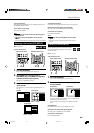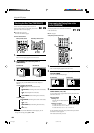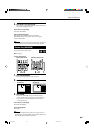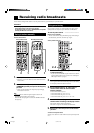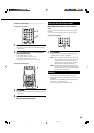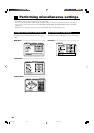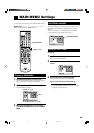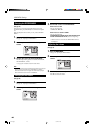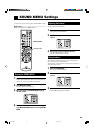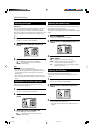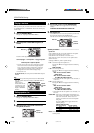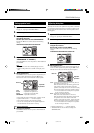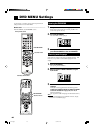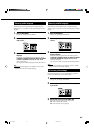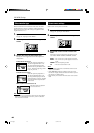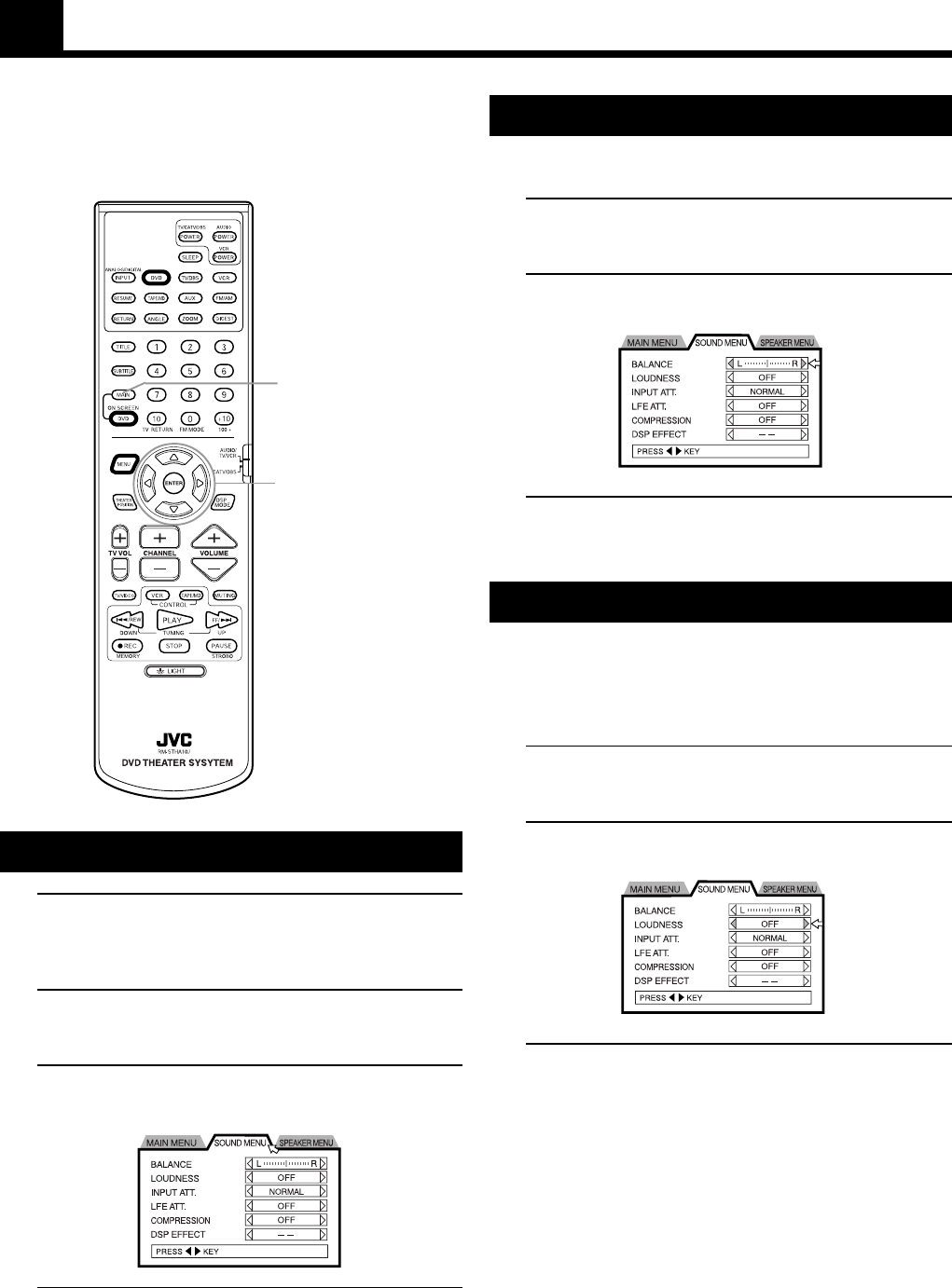
41
Use the primary remote control to perform SOUND MENU settings.
Buttons used ————————————————
MAIN ON SCREEN and the 2/3/5/∞ cursors.
Adjusting the balance
Adjusting the front speaker balance.
1. Open the SOUND MENU.
See “Opening the SOUND MENU”.
2. Move the pointer to BALANCE using the 5/∞
cursors.
3. Use the 2/3 cursors to adjust the balance.
Press 2 to shift the balance to the left.
Press 3 to shift the balance to the right.
Using loudness
When listening to audio at low volume, sounds in the highest and
lowest frequencies become difficult to hear.
Turning loudness ON augments low and high frequency ranges for a
fuller sound at low volume.
1. Open the SOUND MENU.
See “Opening the SOUND MENU”.
2. Move the pointer to LOUDNESS using the 5/∞
cursors.
3. Use the 2/3 cursors to select ON or OFF.
Pressing 2/3 toggles loudness ON/OFF.
SOUND MENU Settings
MAIN ON SCREEN
2/3/5/∞ cursors
Opening the SOUND MENU
1. Stop DVD image playback on the TV screen.
Select a playback source other than the tuner. If the playback
source is set to DVD, press STOP to quit playback.
2. Press MAIN ON SCREEN.
The MAIN MENU will be displayed.
3. Move the pointer to the SOUND MENU tag using
the 2/3 cursors.
4. When you are finished with on-screen settings,
press MAIN ON SCREEN again to close the SOUND
MENU.
TH-A10[J]5/1 00.2.24, 14:5541