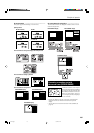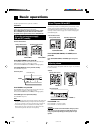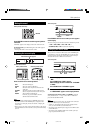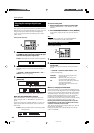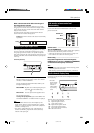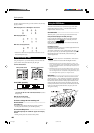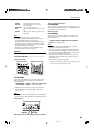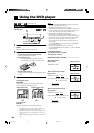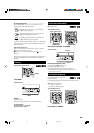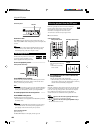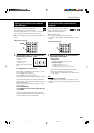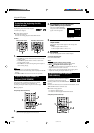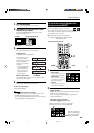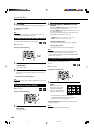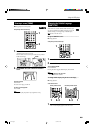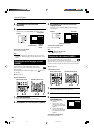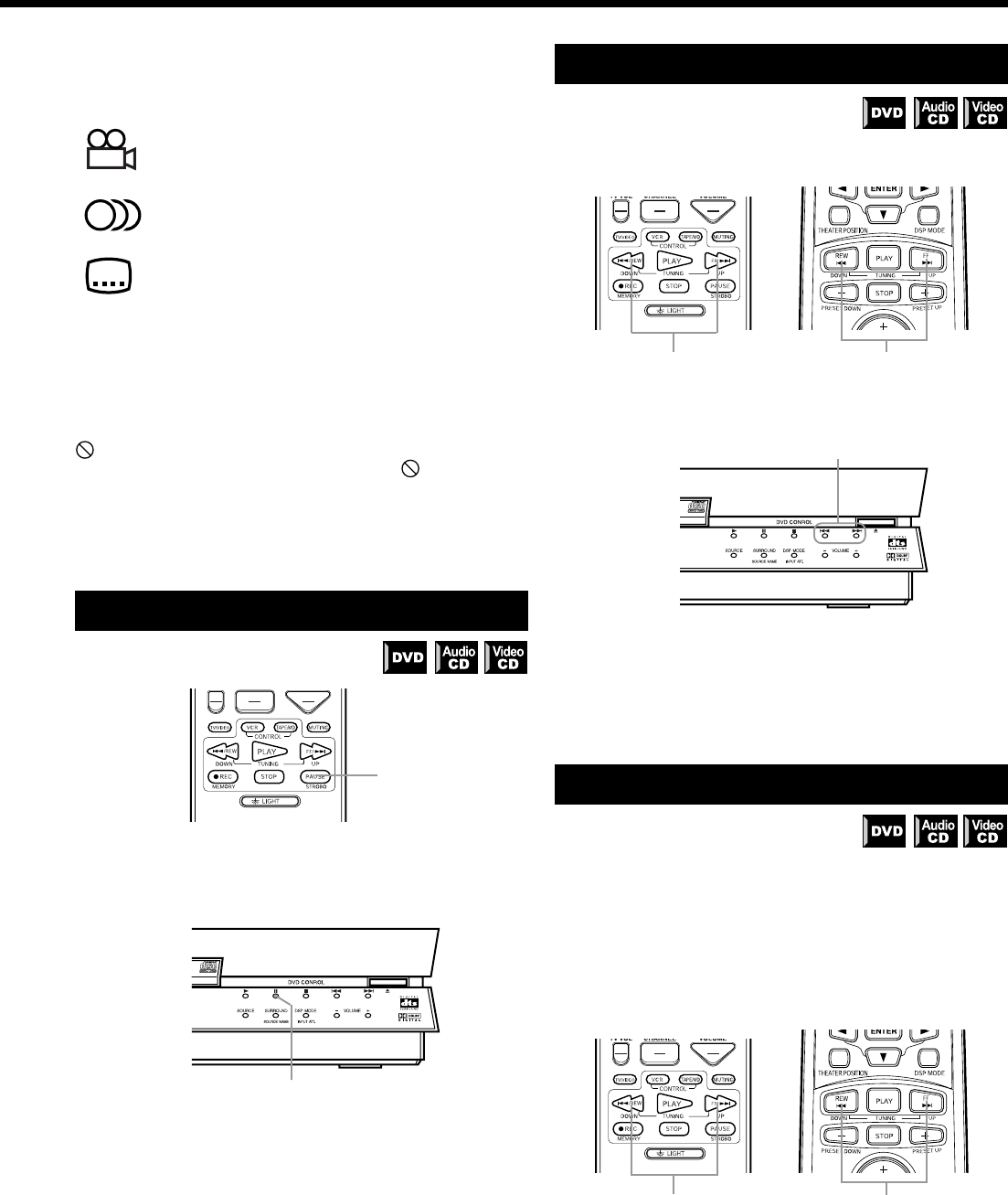
23
On-screen guide icons ————————————
During DVD playback, you may see icons displayed over the
picture. These have the following meanings.
Displayed at the beginning of a scene recorded from
multiple angles (see page 30).
Displayed at the beginning of a scene recorded with
multiple audio languages (see page 32).
Displayed at the beginning of a scene recorded with
multiple subtitle languages (see page 29).
A setting is possible to suppress display of these icons. The setting is
entered in the on-screen menu under “DVD MENU Settings” (see
page 46 for details).
About invalid operation icon
When you press a button, if the unit does not accept its operation,
appears on your television screen.
Operations are occasionally unacceptable even if
is not
displayed.
Note that some operations may not be accepted. For example, some
discs may not allow fast forward, fast backward or slow motion
playback.
Pausing
From the primary remote control:
Press PAUSE.
On the front panel:
Press 8 .
Playback is paused.
Press PAUSE while paused to move to the next still picture.
To resume playback.
From remote control:
Press PLAY.
On the front panel:
Press 3.
Fast forward and rewind
7 During playback
From the remote controls:
Continue pressing FF/¢ or 4/REW.
On the front panel:
Continue pressing ¢ or 4.
Continue pressing ¢ for fast forward.
Continue pressing 4 for rewind.
Normal playback resumes when the button is released.
• Continue pressing the button to increase the fast forward or
rewind speed (5× = 20×).
Locating the beginning
Locates the beginning of the title and
chapter with DVDs.
Locates the beginning of the track with audio CDs and video CDs.
7 For DVD: During playback
For Audio CD: Any time
For Video CD: During playback
From the remote controls:
Press FF/¢ or 4/REW.
PAUSE
PAUSE
Primary remote control Secondary remote control
4/REW, FF/¢ 4/REW, FF/¢
4, ¢
Primary remote control Secondary remote control
4/REW, FF/¢ 4/REW, FF/¢
TH-A10[J]3/1 00.2.24, 14:5023