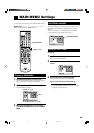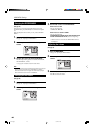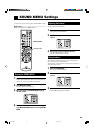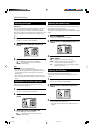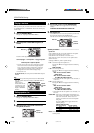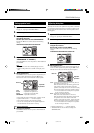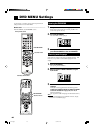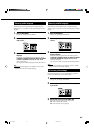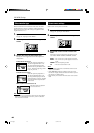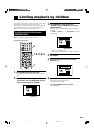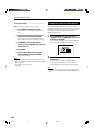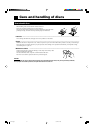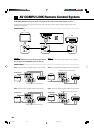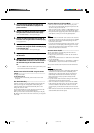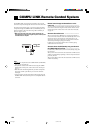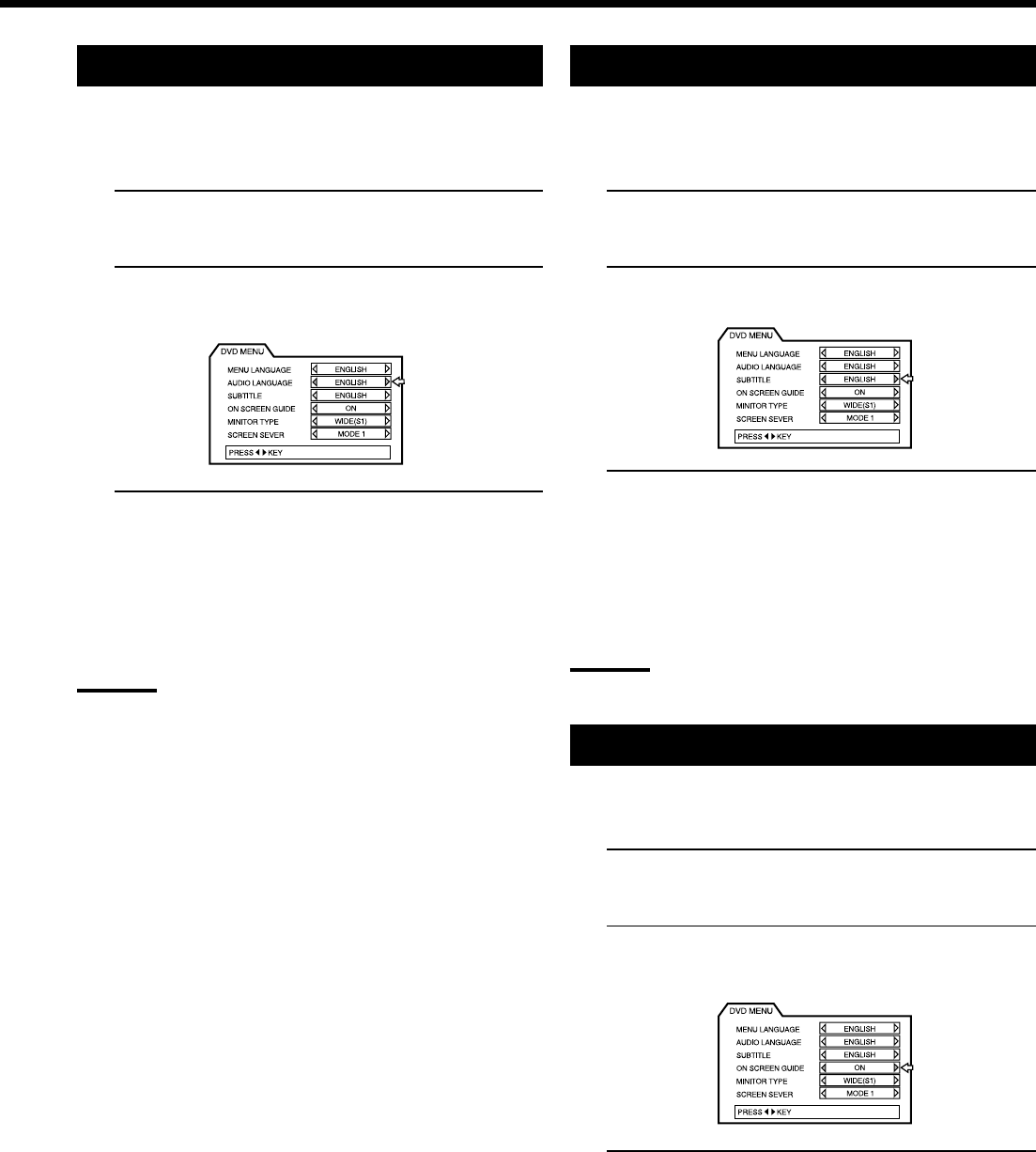
47
Choosing audio language
Some DVD discs feature audio playback in multiple languages.
With these discs, it is possible to set the default language for audio
playback.
1. Open the DVD MENU.
See page 46, “Opening the DVD MENU”.
2. Move the pointer to AUDIO LANGUAGE using the
5/∞ cursors.
3. Use the 2/3 cursors to select a default audio
language.
Pressing the cursors toggles between the following options.
\ ENGLIGH \ SPANISH\ FRENCH \ CHINESE \ GERMAN
\ ITALIA \ JAPANESE \ language code ( AA ~ ZU) \
(back to the beginning)
(See “Appendix A: Table of languages and their abbreviations”.)
Note:
• When the selected language is not available on the disc, audio
playback will switch to an available language.
Choosing subtitle language
Some DVD discs feature subtitle display in multiple languages.
With these discs, it is possible to set the default language for subtitle
display.
1. Open the DVD MENU.
See page 46, “Opening the DVD MENU”.
2. Move the pointer to SUBTITLE using the 5/∞
cursors.
3. Use the 2/3 cursors to select a default subtitle
display language.
Pressing the cursors toggles between the following options.
\ ENGLIGH \ SPANISH\ FRENCH \ CHINESE \ GERMAN
\ ITALIA \ JAPANESE \ language code ( AA ~ ZU) \
(back to the beginning)
(See “Appendix A: Table of languages and their abbreviations”.)
Note:
• When the selected language is not available on the disc, subtitle
display will switch to an available language.
On-screen guide settings
During DVD playback, an on-screen guide displaying symbols or
letters over the DVD image can be set ON or OFF.
1. Open the DVD MENU.
See page 46, “Opening the DVD MENU”.
2. Move the pointer to ON SCREEN GUIDE using the
5/∞ cursors.
3. Use the 2/3 cursors to select ON or OFF.
Pressing the cursors toggles between ON and OFF.
ON : Icons and letters are displayed.
OFF : Icons and letters are not displayed.
TH-A10[J]6/1 00.2.24, 14:5747