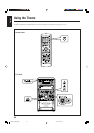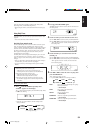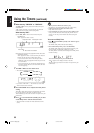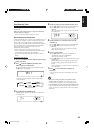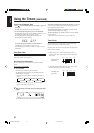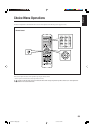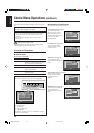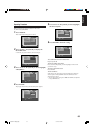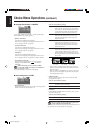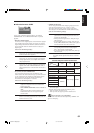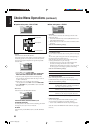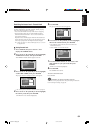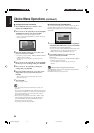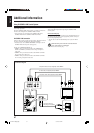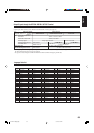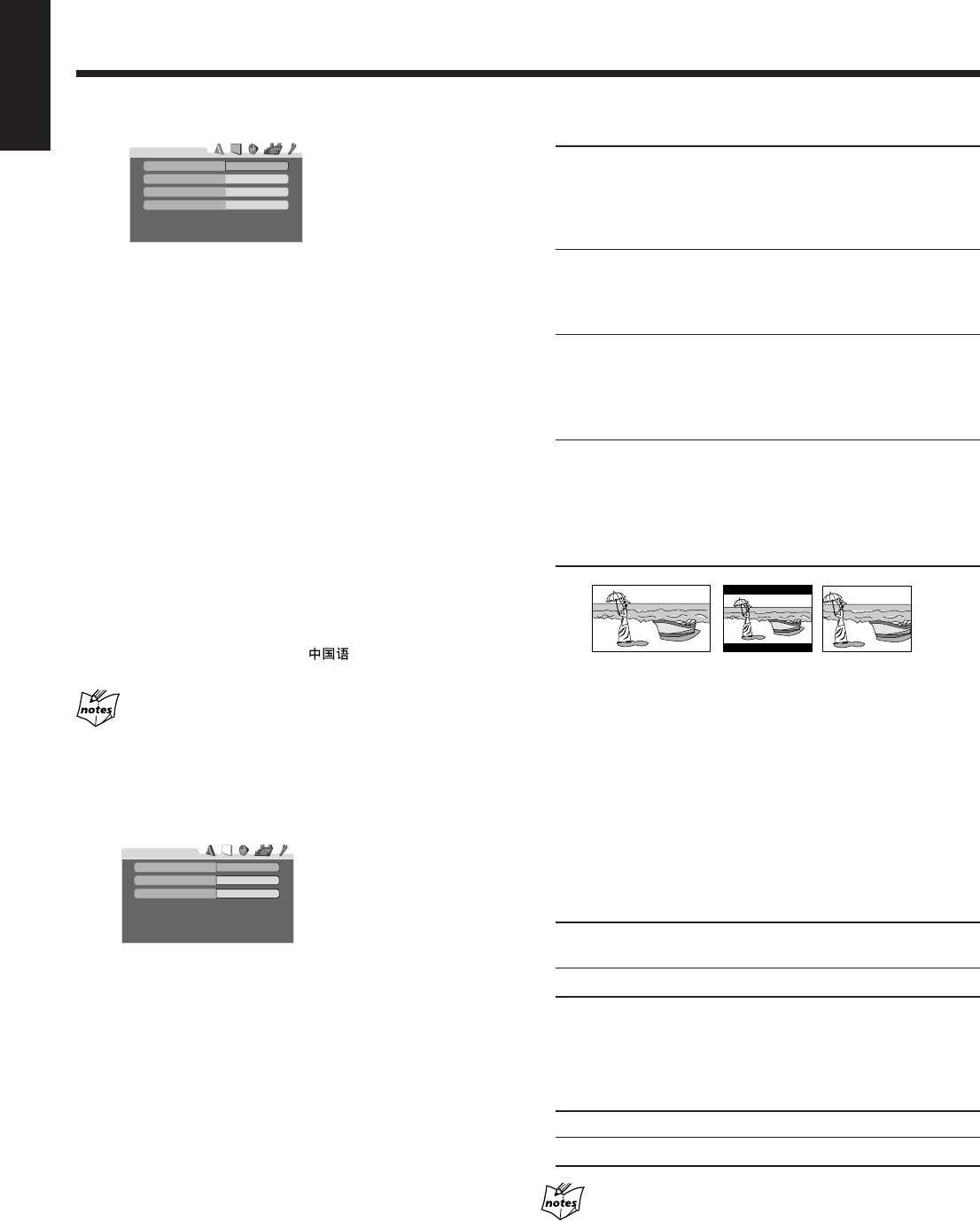
61
English
7 Language selection menu—LANGUAGE
You can select “MENU LANGUAGE,” “AUDIO LANGUAGE,”
and “SUBTITLE” only before playback.
• MENU LANGUAGE
Some discs have multiple menu languages.
Select one of the languages or language codes from AA to ZU
(see “Language Code List” on page 68).
• AUDIO LANGUAGE
Some discs have multiple audio languages.
Select one of the languages or language codes from AA to ZU
(see “Language Code List” on page 68).
• SUBTITLE
Some discs have multiple subtitle languages.
Select one of the languages or language codes from AA to ZU
(see “Language Code List” on page 68) or “OFF (no subtitle).”
• ON SCREEN LANGUAGE
Select one of the languages shown on the TV. Selectable
languages—ENGLISH, Chinese (
), and Spanish
(ESPAÑOL)
When the language you have selected for MENU
LANGUAGE, AUDIO LANGUAGE, or SUBTITLE is
not recorded on a disc
The original language is used as the initial language.
7 Picture setting menu—PICTURE
• MONITOR TYPE
You can select the monitor type of your TV when you play DVD
VIDEO recorded with aspect ratio of 16:9.
ENGLISH
ENGLISH
ENGLISH
ENGLISH
LANGUAGE
MENU LANGUAGE
ON SCREEN LANGUAGE
AUDIO LANGUAGE
SUBTITLE
Select one of the following settings:
16:9 NORMAL (Wide television conversion)
Select when the aspect ratio of your TV is fixed to
16:9 (wide TV). The unit automatically adjusts the
screen width of the output signal correctly when
playing back a picture whose aspect ratio is 4:3.
16:9 AUTO (Wide television conversion)
Select when the aspect ratio of your TV is 16:9
(wide TV) and when the TV has the screen size
adjustment function.
4:3 LB (Letter Box conversion)
Select when the aspect ratio of your TV is 4:3
(conventional TV). While viewing a wide screen
picture, the black bars appear on the top and the
bottom of the screen.
4:3 PS (Pan Scan conversion)
Select when the aspect ratio of your TV is 4:3
(conventional TV). While viewing a wide screen
picture, the black bars do not appear; however, the
left and right edges of the pictures will not be shown
on the screen.
Ex.: 16:9 Ex.: 4:3 LB Ex: 4:3 PS
• Even if “4:3 PS” is selected, the screen size may become 4:3
letter box with some DVD VIDEOs. This depends on how the
discs are recorded.
• When you select “16:9 NORMAL” for a picture whose aspect
ratio is 4:3, the picture slightly changes due to the process for
converting the picture width.
• SCREEN SAVER
You can activate or deactivate the screen saver function while
operating the disc player.
Select one of the following settings:
ON The picture on the TV becomes dark when no
operation is done for 5 minutes.
OFF The screen saver function does not work.
• MP3/JPEG
If both MP3 files and JPEG files are recorded on a disc, you can
select which files to play.
Select one of the following settings:
MP3 Select for playing MP3 files.
JPEG Select for playing JPEG files.
When you change the setting while playing back a disc
contains both MP3 files and JPEG files
The setting will not take effect until you open and close the disc tray
for the current disc or select another disc tray to play.
4:3 LB
PICTURE
MONITOR TYPE
SCREEN SAVER
ON
MP3 / JPEG
MP3
Choice Menu Operations (continued)
58-66HX-Z77&55[U]6.p65 03.8.18, 10:43 AM61