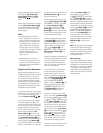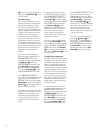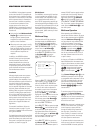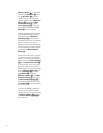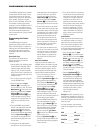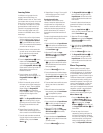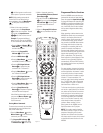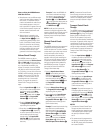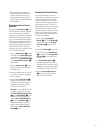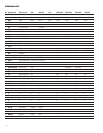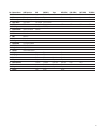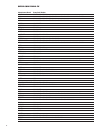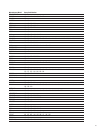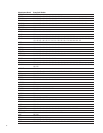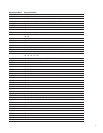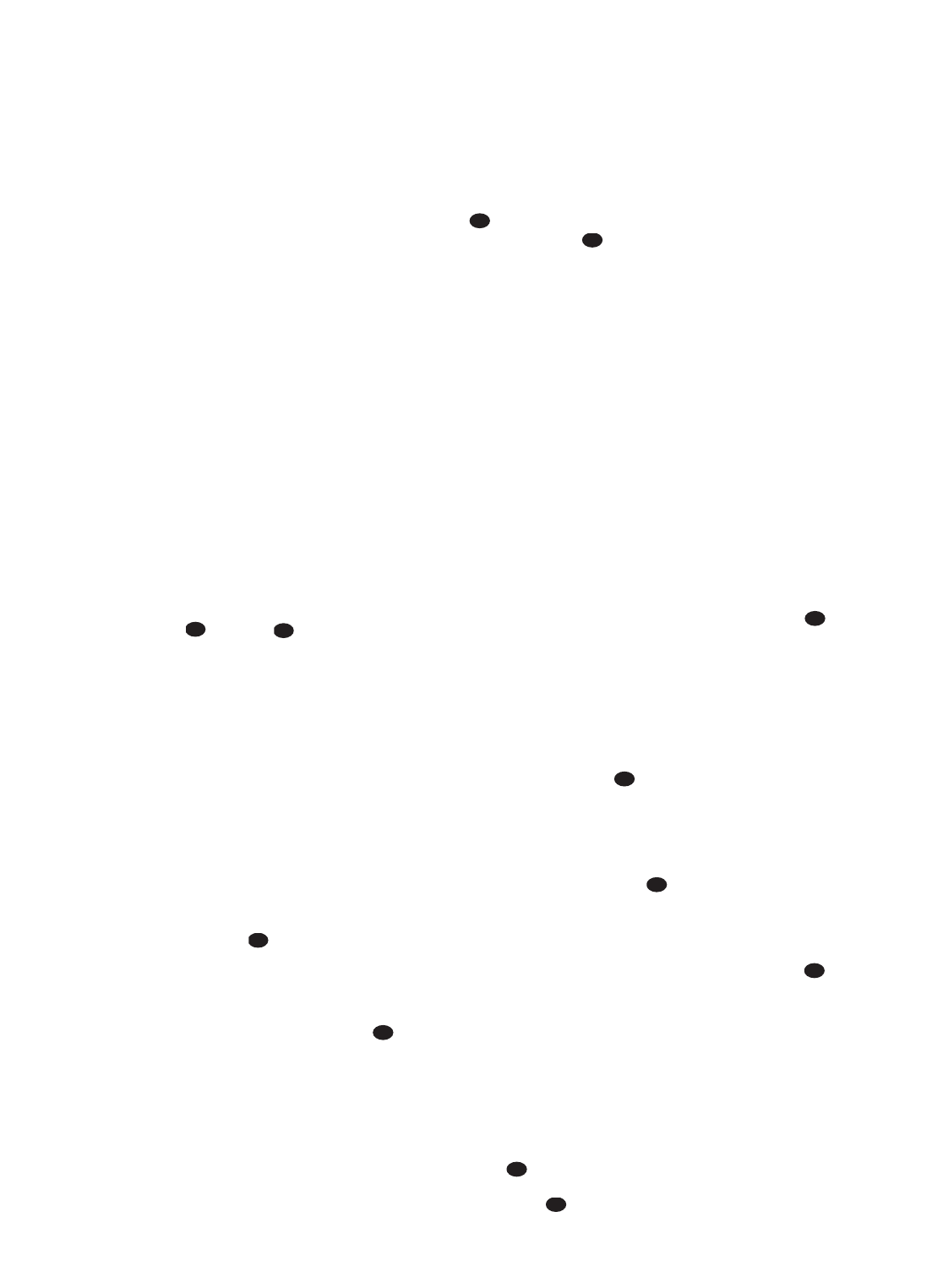
44
Notes on Using the AVR580 Remote
With Other Devices
• Manufacturers may use different code
sets for the same product category. For
that reason, it is important that you
check to see whether the code set you
have entered operates as many con-
trols as possible. If it appears that only
a few functions operate, check to see
whether another code set will work
with more buttons.
• When a button is pressed on the
AVR580 remote, the red light under
the
Input Selector ef for the
product being operated should flash
briefly. If the Device Control Selector
flashes for some but not all buttons
for a particular product, it does NOT
indicate a problem with the remote
but rather that no function is pro-
grammed for the button being pushed.
Volume Punch-Through
The AVR580’s remote may be pro-
grammed to operate the
Volume Control
and Mute functions of either
the TV or the AVR580 in conjunction with
any of the devices controlled by the
remote. For example, since the AVR580
will likely be used as the sound system
for TV viewing, you may wish to have the
AVR580’s volume activated, although the
remote is set to run the TV. Either the
AVR580 or TV volume control may be
associated with any of the remote’s
devices. To program the remote for
Volume Punch-Through, follow these
steps:
1. Press the
Input Selector e for the
unit you wish to have associated with
the volume control and the
Mute
Button
at the same time until
the red light appears under the
Input
Selector
e; the Program/SPL
Indicator
c will flash amber.
2. Press the
Volume Up Button ;
the
Program/
SPL Indicator c will
stop flashing and stay
amber
.
3. Press either the AVR Selector f or
the
Input Selector e, depending
on which system’s volume control you
wish to have active for the punch-
through mode. The
Program/SPL
Indicator
c will blink green three
times and then go out to confirm the
data entry.
Example: To have the AVR580’s vol-
ume control activated even though
the remote is set to control the TV,
first press the
Video 3/TV Input
Selector
e and the Mute Button
at the same time. Next, press the
Volume Up Button , followed by
the
AVR Selector f.
NOTE: Should you wish to return the
remote to the original configuration after
entering a Volume Punch-Through, you will
need to repeat the steps shown above.
However, press the same Input Selector
in Steps 1 and 3.
Channel Control Punch-
Through
The AVR580’s remote may be programmed
to operate so that the channel control
function for either the TV, cable or satellite
receiver used in your system may be used
in conjunction with one of the other
devices controlled by the remote. For
example, while using and controlling the
VCR, you may wish to change channels on
a cable box or satellite receiver without
having to change the device selected by
the AVR580 or the remote. To program
the remote for Channel Control Punch-
Through, follow these steps:
1. Press the
Input Selector Button
ef for the device you wish to
have the channel control associated
with and the
Mute Button at the
same time until the red light appears
under the
Input Selector ef and
the
Program/SPL Indicator c
flashes amber.
2. Press the
Volume Down Button .
The
Program/SPL Indicator c will
stop flashing and stay amber.
3. Press and release the
Input Selector
Button
e for the device that will
be used to change the channels. The
Program/SPL Indicator c will blink
green three times and then go out to
confirm the data entry.
Example: To control the channels using
your cable box or satellite receiver
while the remote is set to control the
VCR, first press the
VID 1/VCR Input
Selector Button
e and the Mute
Button
at the same time. Next,
release them and press the
Volume
Down Button
, followed by the
VID 3/TV Input Selector Button e.
NOTE: To remove the Channel Control
Punch-Through and return the remote to
its original configuration, repeat the steps
shown in the example above. However,
press the same Input Selector in Steps 1
and 3.
Transport Control Punch-
Through
The AVR580’s remote may be programmed
to operate so that the
Transport Control
Functions
` (Play, Stop, Fast Forward,
Rewind, Pause and Record) for a VCR,
DVD or CD will operate in conjunction
with one of the other devices controlled by
the remote. For example, while using and
controlling the TV, you may wish to start or
stop your VCR or DVD without having to
change the device selected by the AVR580
or the remote. To program the remote for
Transport Control Punch-Through, follow
these steps:
1. Press the
Input Selector ef for
the device you wish to have the chan-
nel control associated with and the
Mute Button at the same time
until the red light appears under the
Input Selector e and the Program/
SPL Indicator
c flashes amber.
2. Press the
Play Button `. The
Program/SPL Indicator c will stop
flashing and stay amber.
3. Press and release the
Input Selector
Button
e for the device that will
be used to change the channels. The
Program/SPL Indicator c will blink
green three times and then go out to
confirm the data entry.
Example: To control the transport of a
DVD player while the remote is set to
control the TV, first press the
VID 3/TV
Input Selector Button
e and the
Mute Button at the same time.
Next, release them and press the
Play
Button
`, followed by the DVD
Input Selector Button
e.
NOTES:
• To remove the Channel Control Punch-
Through and return the remote to its
original configuration, repeat the steps
in the example above. However, press
the same Input Selector in Steps 1
and 3.
• The remote control is programmed at
the factory to include transport control
for JBL DVD players while the remote is
set to control the AVR.
43
43
40
43
40
43
40
43
40
43
43
40