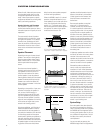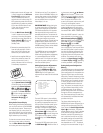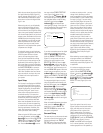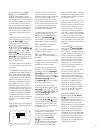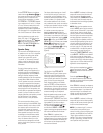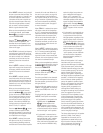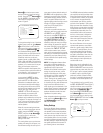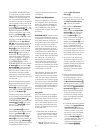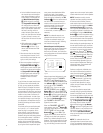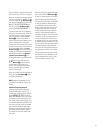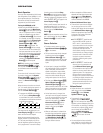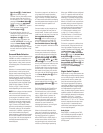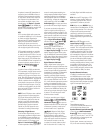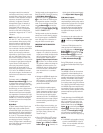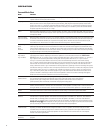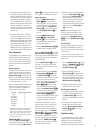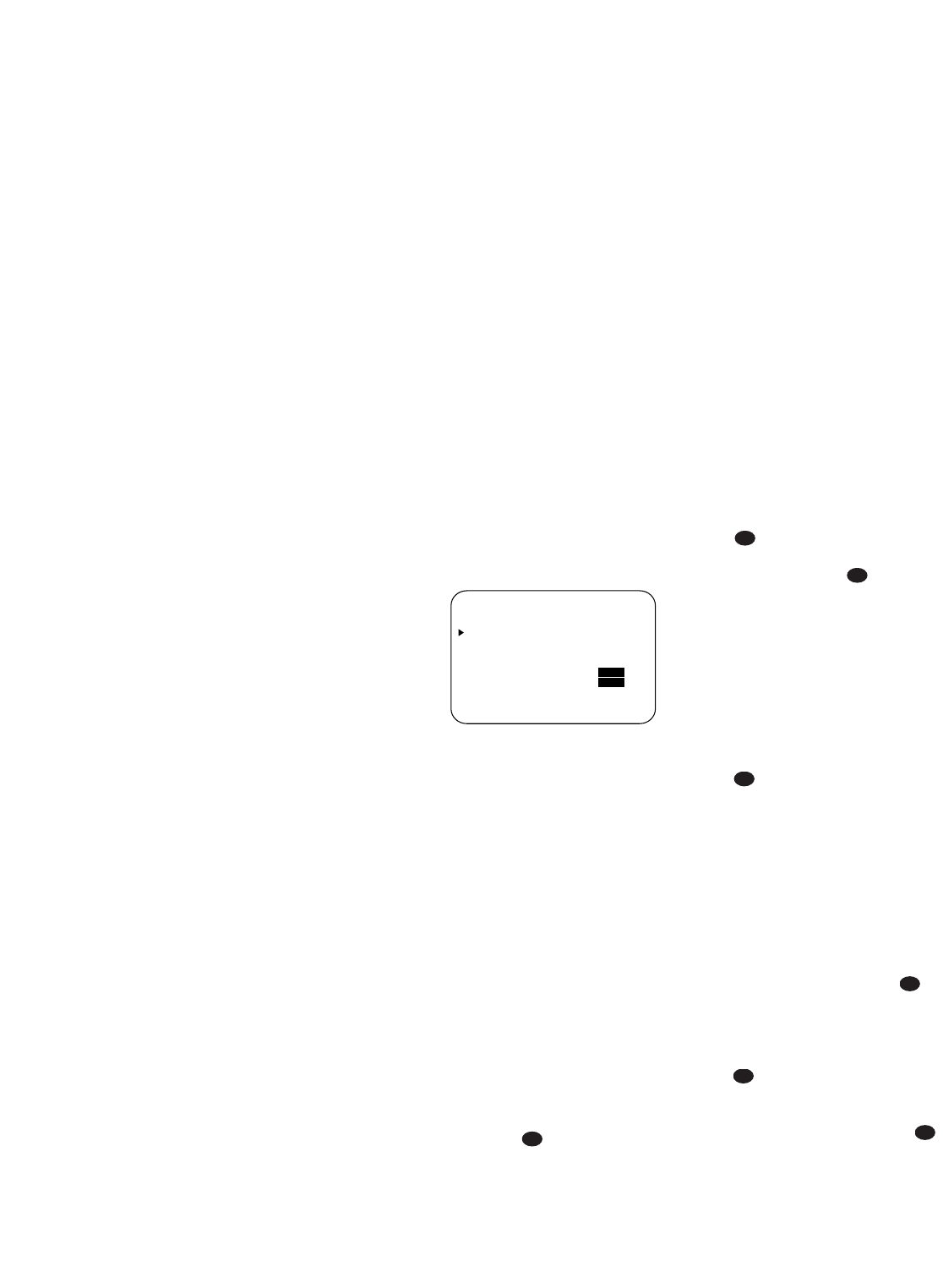
28
• As the individual channels are set,
the channel name and the adjust-
ment offset will appear in the on-
screen display (if connected) and
the
Main Information Display
˜. While the level is changing,
the
Program/SPL Indicator c
will change colors to reflect the
output level in relation to the refer-
ence. A red indication shows that
the level is too high, while an
amber indication shows that the
level is too low. When the indicator
is green, the level is correct, and
the test noise will move to the next
channel.
• While adjustments are being made,
the red LED under the
AVR
Selector
f will flash. This is
normal, and indicates that EzSet
is operating.
7. After the test noise has circulated
once through each channel, it will
send the tone to each channel once
again, to verify the settings.
8. After two complete circulations of
the tone, the levels are set. The
Program/SPL Indicator c will
remain green at each channel. Upon
completion of the second circulation,
the
Program/SPL Indicator c
will flash green twice and then go
out. The tone will stop and the
AVR580 will return to normal
operation.
If you find that the output levels chosen
by EzSet are either uncomfortably low
or high, you may repeat the procedure.
Return to Step 2 and adjust the master
volume either slightly higher or lower to
accommodate your particular room layout
and your tastes. You may repeat this pro-
cedure as many times as necessary to
achieve a desired result. In order to pre-
vent possible damage to your hearing or
your equipment, we emphasize that you
should avoid setting the master volume
above 0dB.
If the levels of the surround back speak-
ers in your 6.1- or 7.1-channel system
seem very high in comparison to the
other channels, it may be due to your
pointing the remote away from these
speakers during the level-setting process,
as the microphone sensor is located on
the front of the remote (opposite the
position of the surround back speakers
situated behind you). This may be corrected
by using the manual output level adjust-
ment process described below. While
checking the level of each speaker,
point the remote toward the ceiling and
check the level as indicated by the
SPL
Indicator
cc
. Point the remote toward
the AVR in order to transmit the com-
mands to raise or lower the level for a
particular channel. Point the remote
toward the ceiling again to check
whether the
SPL Indicator
cc
reflects
a correct level, or further adjustment is
necessary.
NOTE: The subwoofer output is not
adjusted when the test tone is in use.
To adjust the subwoofer output, you
must use an external source, following
the instructions on page 36.
Manual Output Level Adjustment
Output levels may also be adjusted man-
ually, either to set them to a specific
level with an SPL meter, or to make fine-
tuning adjustments to the levels obtained
using the EzSet remote.
Figure 8
Manual output level adjustment is most
easily done through the
CHANNEL
ADJUST
menu (Figure 8). If you are
already at the
MASTER MENU, press
the
¤
Button n until the on-screen
›
cursor is next to the CHANNEL
ADJUST
line. If you are not at the
MASTER MENU, press the OSD
Button
v to bring up the MASTER
MENU
(Figure 1), and then press the
¤
Button n until the on-screen
›
cursor
is next to the
CHANNEL ADJUST
line. Press the Set Button p to bring
the
CHANNEL ADJUST menu
(Figure 8) to the screen.
When the
CHANNEL ADJUST
menu appears, press the
¤
Button n
until the on-screen
›
cursor is next to the
TEST TONE line. Press the
‹
/
›
Buttons o so that ON is high-
lighted and the AVR’s internal test tone
will begin to circulate from speaker to
speaker in a clockwise direction into all
speakers. The test noise will play for two
seconds in each speaker before circulat-
ing, and a blinking on-screen cursor will
appear next to the name of each speaker
location when the sound is at that speaker.
NOTE: Remember to verify that the
speakers have been properly connected.
As the test noise circulates, listen to
make certain that the sound comes from
the speaker position shown in the
Main
Information Display
˜. If the sound
from a speaker location does NOT match
the position indicated in the display, turn
the AVR580 off using the
Main Power
Switch
1 and check the speaker wiring
or connections to external power ampli-
fiers to make certain that each speaker is
connected to the correct output terminal.
After checking for speaker placement, let
the test noise circulate again, and listen
to see which channels sound louder than
the others. Using the front left speaker
as a reference, press the
‹
/
›
Buttons
o on the remote to bring all speak-
ers to the same volume level. When one
of the
‹
/
›
Buttons o is pushed,
the test noise circulation will pause on
the channel being adjusted to give you
time to make the adjustment. When you
release the button, the circulation will
resume after five seconds.
Continue to adjust the individual chan-
nels until the volume level sounds the
same from each speaker. Adjustments
should be made with the
‹
/
›
Buttons
o on the remote only, NOT the
main volume controls. If you are using
a sound-pressure level (SPL) meter
for precise level adjustment, set the
volume so that the meter reads 75dB,
C-Weighting Slow.
You may also adjust the output levels
manually while using the level indication
feature of the EzSet remote. To activate
the sensor and indicator, simply press and
release the
SPL Selector Button on
the remote while the test tone is circulat-
ing. The
Program/SPL Indicator c
will change color to indicate the level.
Adjust the level using the
‹
/
›
Buttons
o until the LED lights green for all
channels. When it is red, the level is too
high; when it is amber, the level is too
low. Press the
SPL Selector Button
when you are finished to turn the sensor
and indicator off.
NOTE: The subwoofer level is not
adjustable when the normal test tone is
in use. The subwoofer output level may
be adjusted when the channel levels are
41
37
41
37
37
37
37
* CHANNEL ADJUST *
FL :0dB SBR :0dB
CEN :0dB SBL :0dB
FR :0dB SL :0dB
SR :0dB SUB :0dB
CHANNEL RESET :OFF ON
TEST TONE :OFF ON
BACK TO MASTER MENU