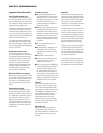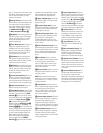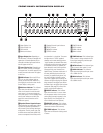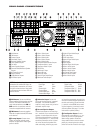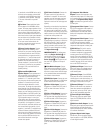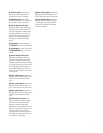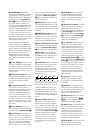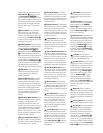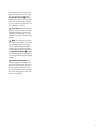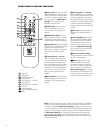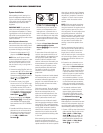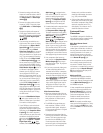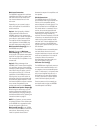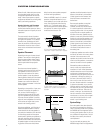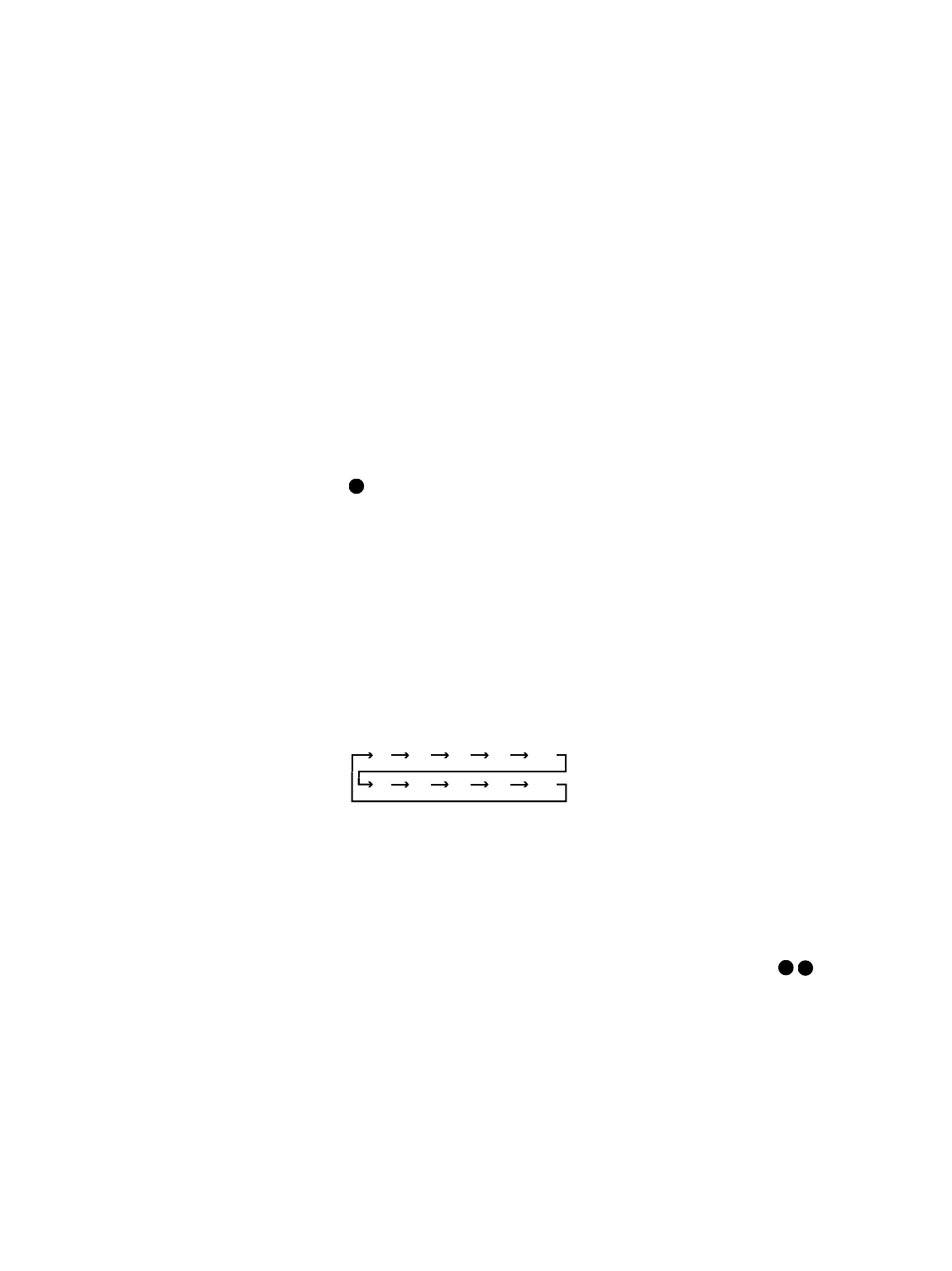
13
IMPORTANT NOTE: The AVR580’s
remote may be programmed to control up
to eight devices, including
the AVR580.
Before using the remote, it is important to
remember to press the Input Selector
Button
e that corresponds to the unit
you wish to operate. In addition, the
AVR580’s remote is shipped from the fac-
tory to operate the AVR580 and JBL DVD
players. The remote is also capable of
operating a wide variety of other products
using the control codes that are part of
the remote. Before using the remote with
other products, follow the instructions on
pages 40–41 to program the proper codes
for the products in your system.
It is also important to remember that
many of the buttons on the remote take
on different functions, depending on the
product selected using the Device Control
Selectors. The descriptions shown here
primarily detail the functions of the
remote when it is used to operate the
AVR580. (See page 42 for information
about alternate functions for the remote’s
buttons.)
a Power Off Button: Press this button
to place the AVR580 or a selected device
in the Standby mode. Note that this will
turn off the main room functions, but if the
Multiroom system is activated, it will con-
tinue to function.
b IR Transmitter Window: Point this
window towards the AVR580 when press-
ing buttons on the remote to make certain
that infrared commands are properly
received.
c Program/SPL Indicator: This three-
color indicator is used to guide you
through the process of programming the
remote or learning commands from a
remote into the AVR580’s remote code
memory and it is also used as a level
indicator when using the remote’s EzSet
capabilities. (See page 27 for more infor-
mation on setting output levels, and see
page 41 for information on programming
the remote.)
d Power On Button: Press this to
turn on the power to a device selected by
pressing one of the
Input Selectors e.
e Input Selectors: Pressing one of
these buttons will perform three actions
at the same time. First, if the AVR580 is
not turned on, this will power up the unit.
Next, it will select the source shown on
the button as the input to the AVR580.
Finally, it will change the remote control
so that it controls the device selected.
After pressing one of these buttons, you
must press the
AVR Selector Button
f again to operate the AVR580’s func-
tions with the remote.
f AVR Selector: Pressing this button
will switch the remote so that it will oper-
ate the AVR580’s functions. If the AVR580
is in the Standby mode, it will also turn the
AVR580 on.
g AM/FM Tuner Select: Press this
button to select the AVR580’s tuner as
the listening choice. Pressing this button
when the tuner is already in use will
select between the AM and FM bands.
h
6-Channel/8-Channel Direct Input:
Press this button to select the device con-
nected to the
8-Channel Direct Inputs
.
(See page 30 for more information.)
i Test Button: Press this button to
begin the sequence used to calibrate the
AVR580’s output levels. (See page 27 for
more information on calibrating the
AVR580.)
j Sleep Button: Press this button to
place the unit in the Sleep mode. After
the time shown in the display, the
AVR580 will automatically go into the
Standby mode. Each press of the button
changes the time until turn-off in the
following order:
This button is also used to change chan-
nels on your TV when the TV is selected.
When the AVR580 remote is being pro-
grammed with the codes to operate
another device, this button is also used in
the “Auto Search” process. (See page 41
for more information on programming the
remote.)
k Surround Mode Selector: Press
this button to cycle through the DSP,
VMAx and Stereo surround modes such
as Hall, Theater, VMAx Near and Far, and
Surround Off. This button is also used to
tune channels when the TV is selected
using the device
Input Selector e.
When the AVR580 remote is being pro-
grammed with the codes of another
device, this button is also used in the
“Auto Search” process. (See page 41
for more information on programming
the remote.)
l Night Mode: Press this button to
activate the Night mode. This mode is
available in specially encoded digital
sources, and it preserves dialogue (center
channel) intelligibility at low volume
levels.
m Channel Select Button: This button
is used to start the process of setting the
AVR580’s output levels to an external
source. Once this button is pressed, use the
⁄
/
¤
Buttons n
to select the channel
being adjusted,
then press the Set Button
p, followed by the
⁄
/
¤
Buttons
n
again, to change the level setting. (See
page 36 for more information.)
n
⁄
/
¤
Buttons: These multipurpose
buttons are used to change or scroll
through items in the on-screen menus,
make configuration settings such as digi-
tal inputs or delay timing, or to select sur-
round modes. When changing a setting,
first press the button for the function or
setting to be changed (e.g., press the
Surround Mode Selector k to select
a sound field mode or the
Digital Select
Button
q to change a digital input) and
then press one of these buttons to scroll
through the list of options or to increase
or decrease a setting. The sections in
this manual describing the individual
features and functions contain specific
information on using these buttons for
each application.
o
‹
Button: This button is used to
change the menu selection or setting
during some of the setup procedures for
the AVR580.
p Set Button: This button is used to
enter settings into the AVR580’s memory.
It is also used in the setup procedures for
delay time, speaker configuration and
channel output level adjustment.
q Digital Select: Press this button to
assign one of the digital inputs
&* to a source. (See page 31 for more
information on using digital inputs.)
r Numeric Keys: These buttons serve
as a 10-button numeric keypad to enter
tuner preset positions. They are also used
to select channel numbers when TV,
Cable or SAT has been selected on the
remote, or to select track numbers on a
CD, DVD or LD player, depending on how
the remote has been programmed.
s Tuner Mode: Press this button when
the tuner is in use to select between
automatic tuning and manual tuning.
34
31
90
min
80
min
70
min
60
min
50
min
40
min
30
min
20
min
10
min
OFF
38