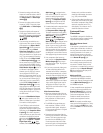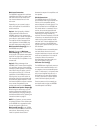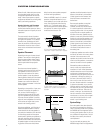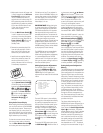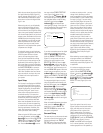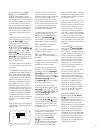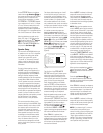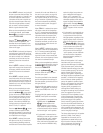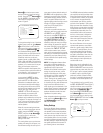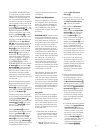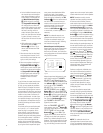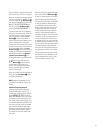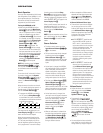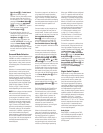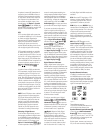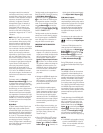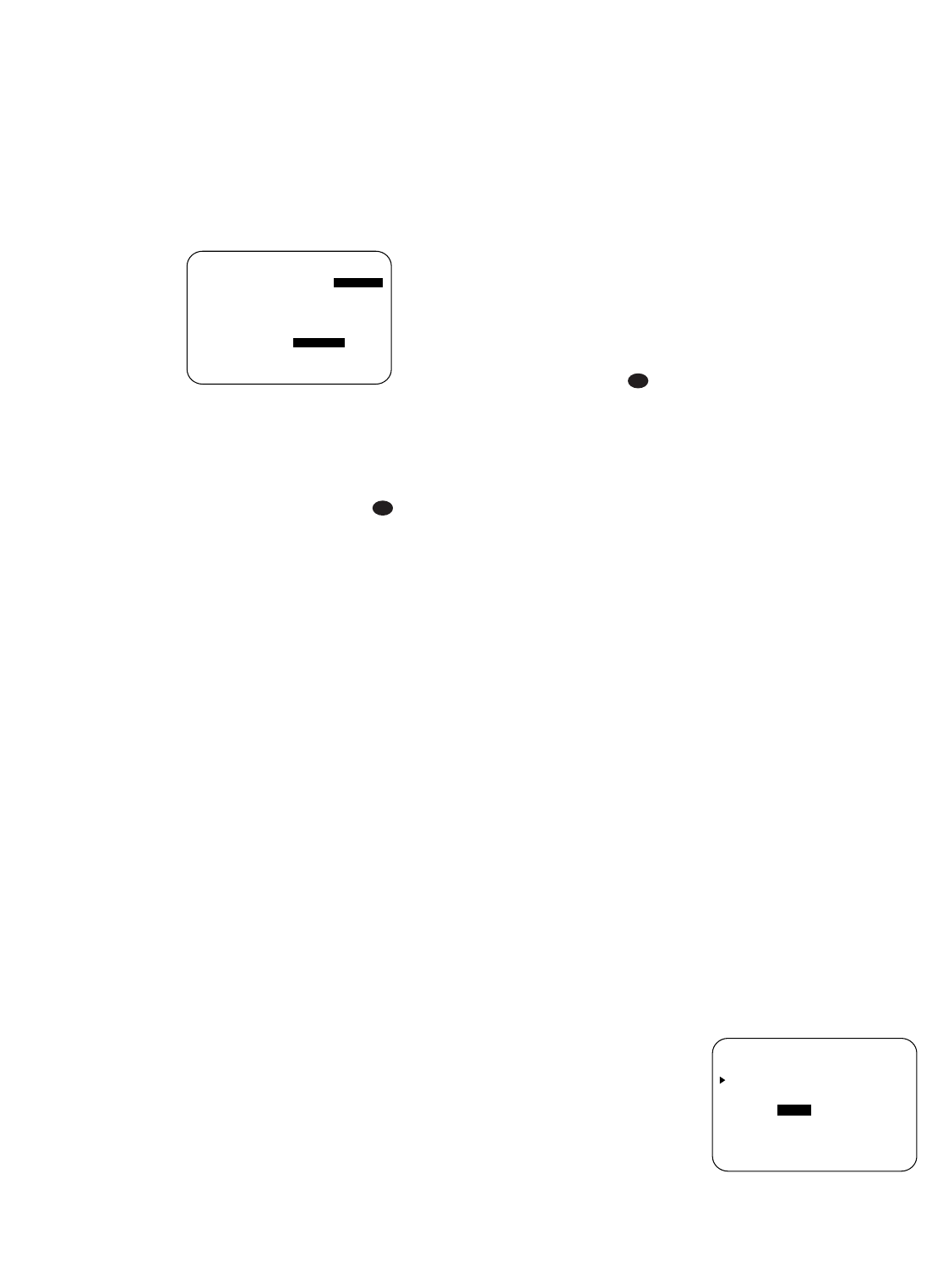
26
Button n so that the cursor moves
back up to the top of the list of setting
options. Press the
⁄
/
¤
Buttons n so
that
X-OVER is highlighted and the
menu data will change to the screen
shown in Figure 6.
Figure 6
To change the setting for any of the three
speaker groups, press the
⁄
/
¤
Buttons
n until the cursor is next to the line
where you wish to make a change and
then press the
‹
/
›
Buttons o
until the desired setting appears. The
available choices at which point low-fre-
quency information will be sent to the
subwoofer, rather than to the main
speaker channel, are 40Hz, 60Hz, 80Hz,
100Hz, 120Hz and 200Hz. Pick the choice
that is identical to the information for the
speakers, or if an exact match is not pos-
sible, pick the closest choice that is
ABOVE the speaker’s low-frequency limit
or crossover point to avoid the creation of
a low-frequency “hole” where your sys-
tem will have no bass information.
In cases where
LARGE has been
selected as the front channel speaker
option and
LFE+L/R has been
selected as the subwoofer option, the
front channel sound information below
the setting shown will be sent to BOTH
the front channel speakers and the sub-
woofer. Note, also, that when the
LARGE-LFE+L/R setting has
been selected, the crossover point
defaults to 100Hz for both the front
speakers and the subwoofer, and may not
be adjusted. This ensures that there is no
“hole” in the sound field due to different
crossover points at the front and sub-
woofer speakers.
When all crossover settings have been
made, or in those cases where none are
needed, change the
MODE setting to
SIZE, and press the
¤
Button n
so that the cursor is next to the
BASS MGR line to make the final
setting on this menu.
This setting allows you to use the same
speaker size settings for all inputs, or to
have different settings for each input. In
most cases the factory default setting of
GLOBAL will be appropriate, as most
listeners do not need to have individual-
ized speaker settings. However, some lis-
teners, may prefer different bass man-
agement settings when listening to music
through a CD player as opposed to a
movie from a DVD player, VCR or
cable/satellite set-top.
If you wish to customize the bass man-
agement to each input, make certain that
the
MODE is set to SIZE, and that
the cursor is on the
BASS MGR line
and press the
‹
/
›
Buttons o so
that
INDEPENDENT appears in
highlighted video. When this setting is
entered by exiting the menu, the configu-
ration settings just entered will apply to
the current input ONLY, and you will need
to go back to the
INPUT SETUP
menu to select another input, and then
return to this menu page again to change
the settings for the next input. Repeat the
procedure for any input where you wish
to have a different set of speaker config-
uration settings.
NOTE: The Independent feature allows
you to select a different speaker size
configuration (Large, Small or None, as
appropriate) for each input source.
However, the individual crossover point
setting may only be set once, and the
selection made during the initial setup
will be used for all inputs, regardless of
any changes made to the “Large” or
“Small” settings for the speaker groups
attached to any input. The reason for this
is that while you may prefer different set-
tings for the bass redirection (that is,
which signals go to the subwoofer or the
speaker group), the actual crossover point
remains the same since the actual loud-
speakers themselves remain the same
regardless of any other setting.
When all speaker selections have been
made, press the
¤
Button n and then
the
Set Button p to return to the
MASTER MENU.
Delay Settings
Due to the different distances between
the listening position for the front chan-
nel speakers and the surround speakers,
the amount of time it takes for sound to
reach your ears from the front versus sur-
round speakers differs. You may compen-
sate for this difference through the use of
the delay settings to adjust the timing for
the speaker placement and acoustics in
your listening room or home theater.
The AVR580’s advanced software enables
you to quickly and easily set delay times
without the need to calculate them using
a complex formula. Instead, all you need
to do is measure the approximate dis-
tance between your listening position
and each of the speakers in your system.
When you enter those distances into the
AVR’s memory as shown below, the AVR’s
microprocessor does the rest of the work,
calculating the proper delay time. The
measurements need not be accurate to
the inch, as the system is designed to
accommodate a typical listening area
rather than require the precise measure-
ment to one “sweet spot” position.
Due to the differences in the way each
surround mode operates, some modes
allow for a greater range of delay times
than others. To avoid problems, we rec-
ommend that delay times be adjusted
using the Dolby Digital mode. If a differ-
ent mode is selected at a later time, the
AVR580 will automatically restrict the
delay settings to those required by the
surround mode in use.
Delay times are only adjustable for the
Dolby modes, so you will notice that the
DELAY ADJUST menu may not be
accessed when any other mode, such as a
DTS or Logic 7 option, has been selected.
In addition, when a non-Dolby Digital
mode such as Dolby 3 Stereo or Dolby
Pro Logic II is selected, adjustments may
be made to the Surround speakers only.
To set the delay time for a specific input,
the
DELAY ADJUST menu (Figure 7)
should be visible on your on-screen dis-
play. If the system is not already at that
point, press the
OSD Button v to
bring up the
MASTER MENU, press
the
¤
Button n three times or until
the on-screen
›
cursor is pointing at the
DELAY ADJUST line. Press the Set
Button
p to call up the menu.
Figure 7
* DELAY ADJUST *
CENTER :10ft
SURROUND :10ft
SURR BACK:10ft
UNIT:FEET METER
BACK TO MASTER MENU
37
37
* SPEAKER SETUP *
MODE :SIZE X-OVER
LEFT/RIGHT:-----
CENTER :100Hz
SURROUND :100Hz
SURR BACK :-----
SUBWOOFER :100Hz
BASS MGR :GLOBAL
BACK TO MASTER MENU