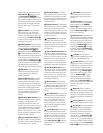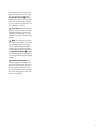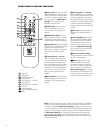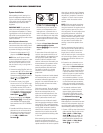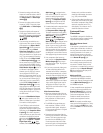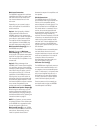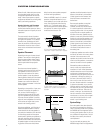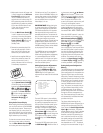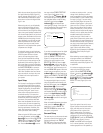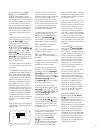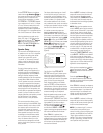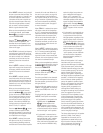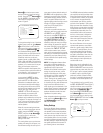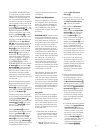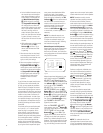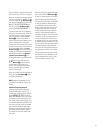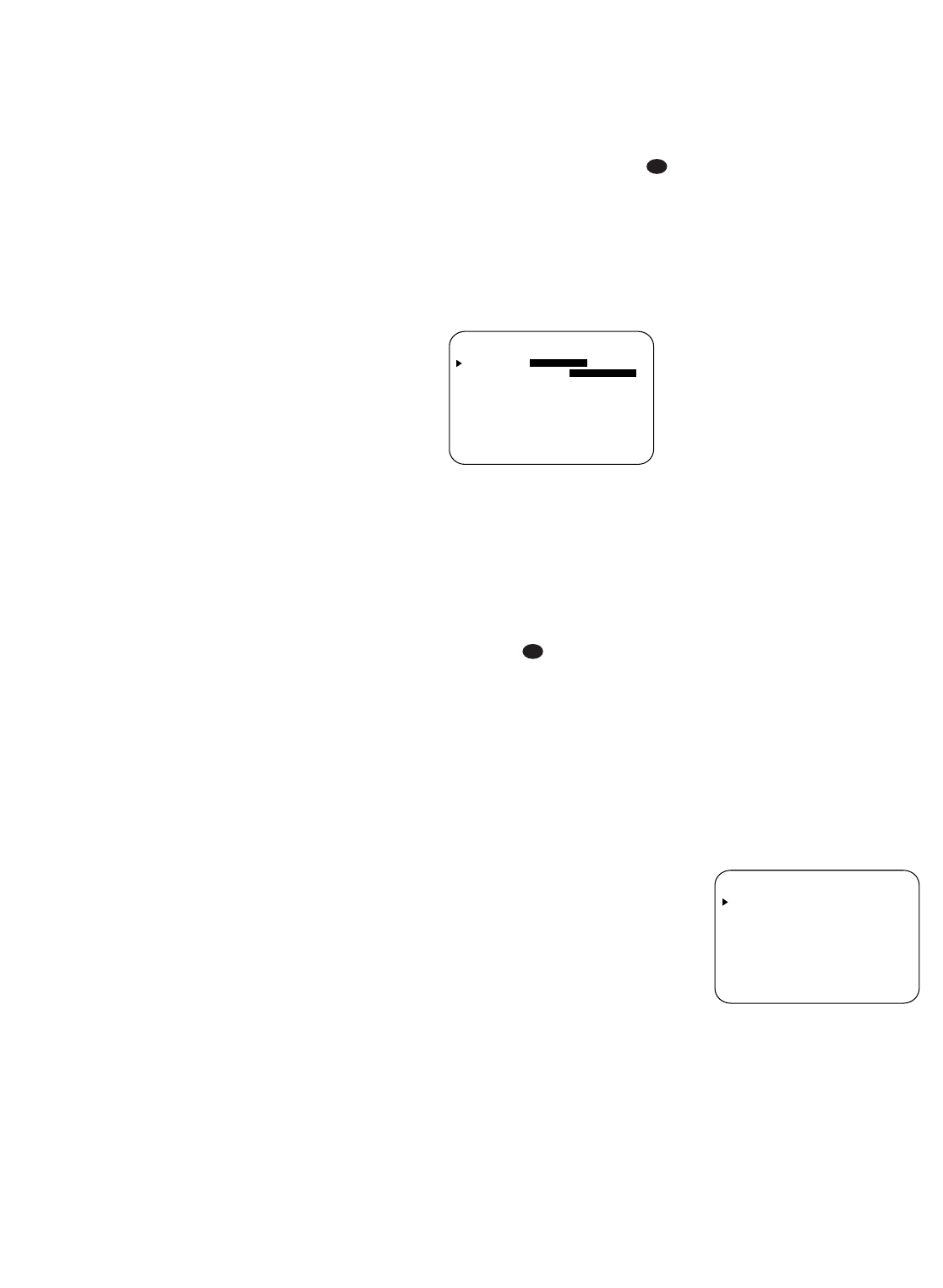
22
Music for two-channel signals and Dolby
Pro Logic II-Movie for Dolby Digital 2.0
signals, although Dolby Digital 5.1 or DTS
will automatically be selected as appro-
priate when a source with digital encod-
ing is in use.
Before using the unit, you will probably
want to change the settings for most
inputs so that they are properly config-
ured to reflect the use of digital or analog
inputs, the type of speakers installed and
the surround mode specifics of your home
theater system. Remember that since the
AVR580 memorizes the settings for each
input individually, you will need to make
these adjustments for each input used.
However, once they are made, further
adjustment is only required when system
components are changed.
To make this process as quick and easy
as possible, we suggest that you use the
full-OSD system with the on-screen
menus, and step through each input.
Once you have completed the settings
for the first input, many settings may be
duplicated for the remaining inputs. It is
also a good idea to set the configuration
data in the order these items are listed in
the
MASTER MENU, as some set-
tings require a specific entry in a prior
menu item. Remember that once the set-
tings are made for one input, they must
be made for all other input sources in
your system.
Input Setup
The first step in configuring the AVR580 is
to configure each input. Once an input is
selected,
all settings for the Digital Input,
Speaker Configuration, Surround Mode
and Delay Timing will “attach” them-
selves to that input and be stored in a
nonvolatile memory. This means that
once made, the selection of an input will
automatically recall those settings. For
that reason, the procedures described
below must be repeated for each input
source so that you have the opportunity
to customize each source to your specific
listening requirements. However, once
made, they need not be changed again
unless you need to alter a setting.
When using the full-OSD system to make
the setup adjustments, press the
OSD
Button
v once so that the MASTER
MENU
(Figure 1) appears. The
›
cursor
will be next to the
INPUT SETUP
line. Press the Set Button p to enter
the menu and the
INPUT SETUP
menu (Figure 2) will appear on the
screen. Press the
‹
/
›
Buttons o
until the desired input name appears in
the highlighted video, as well as being
indicated in the front-panel
Input
Indicators
ˆ by the desired input
name lighting in orange. If the input will
use the standard left/right analog inputs,
no further adjustment is needed.
Figure 2
If you wish to associate one of the digital
inputs with the selected input source,
press the
¤
Button n on the remote
while the
INPUT SETUP menu
(Figure 2) is on the screen, and the on-
screen cursor will drop down to the
DIGITAL IN line. Press the
‹
/
›
Buttons o until the name of the
desired digital input appears. To return to
the analog input, press the buttons until
the word
ANALOG appears. When the
correct input source appears, press the
¤
Button n once so that the
›
cursor
appears next to
BACK TO MASTER
MENU
, and press the Set Button p.
To change the digital input at any time
using the discrete function buttons and
the semi-OSD system, press the
Digital
Select Button
q on the remote.
Within five seconds, make your input
selection using the
⁄
/
¤
Buttons n
until the desired digital or analog input is
shown in the
Upper Display Line A
and in the on-screen display. Press the
Set Button p to enter the new digital
input assignment.
When all needed adjustments have been
made, press the
¤
Button n until
the
›
cursor is next to BACK TO
MASTER MENU
to continue with
the system configuration.
Surround Setup
T
he next step is to set the surround mode
you wish to use with the input that was
previously selected in the
INPUT
SETUP
menu. Since surround modes
are a matter of personal taste, feel free
to select any mode you wish – you may
change it later. However, to make it
easier to establish the initial parameters
for the AVR580, it is best to select Dolby
Pro Logic II or Logic 7 for most analog
inputs and Dolby Digital for inputs con-
nected to digital sources. In the case of
inputs such as a CD Player, Tape Deck or
Tuner, you may wish to set the mode to
Stereo (“Surround Off”) as they are not
typically used with multichannel program
material, and it is unlikely that sur
round-
encoded material will be used. Alter-
natively, the
Logic 7 Music mode is a
good choice for stereo-only source mate-
rial. See page 34 for more information on
available surround modes. During normal
use, when a two-channel signal is detected,
the AVR580 will by default select the
Logic 7 Music mode. When a Dolby
Digital 2.0 signal is detected, the AVR580
will default to the Dolby Pro Logic II-
Movie mode.
When selecting surround modes for digi-
tal program material, the AVR580 will
always examine the data stream and
automatically select Dolby Digital or DTS
as applicable.
It is easiest to complete the surround
setup using the full-OSD on-screen
menus. From the
MASTER MENU
(Figure 1), press the
⁄
/
¤
Buttons n
until the
›
cursor is next to the SUR-
ROUND SELECT
line. Press the Set
Button
p until the SURROUND
SELECT
menu (Figure 3) is on the
screen.
Figure 3
Each of the option lines on this menu
(Figure 3) selects the surround mode cat-
egory, and within each of those cate-
gories there will be a choice of the
specific mode options. The choice of
modes will vary according to the speaker
configuration in your system. When the
SURR BACK line of the SPEAKER
SETUP
menu (Figure 5) is set to
NONE the AVR580 will be configured
for 5.1-channel operation, and only the
modes appropriate to a five-speaker sys-
** SURROUND SELECT **
DOLBY
DTS
LOGIC 7
DSP(SURR)
VMAx
STEREO
BACK TO MASTER MENU
37
* INPUT SETUP *
INPUT :VIDEO 1
DIGITAL IN :OPTICAL1
BACK TO MASTER MENU
37