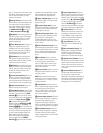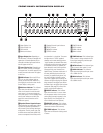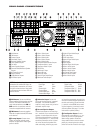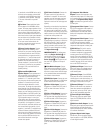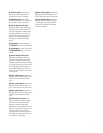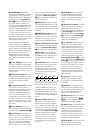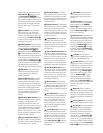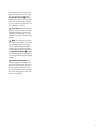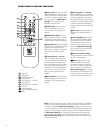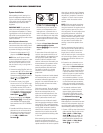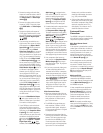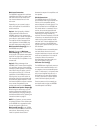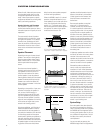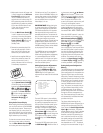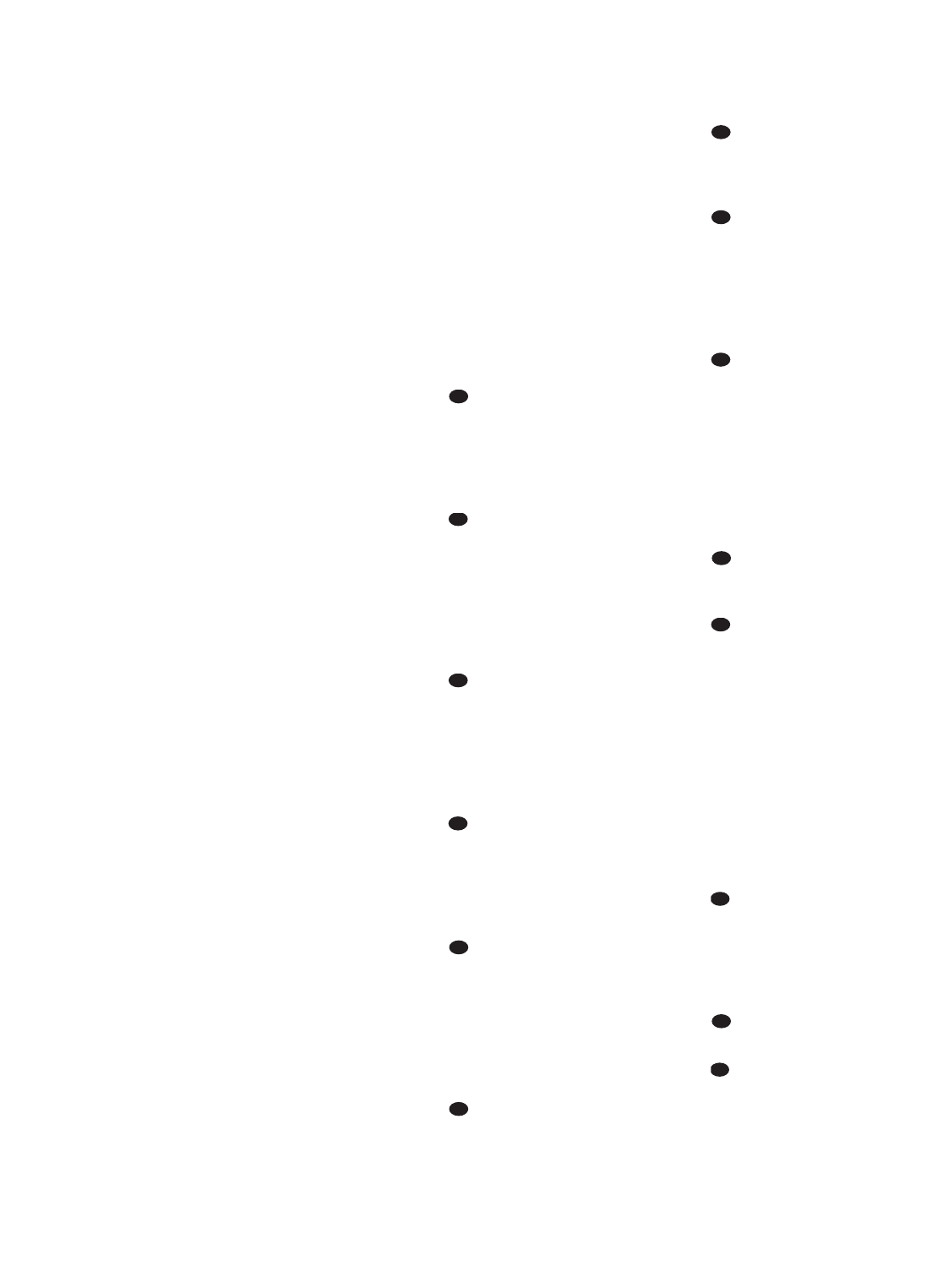
14
When the button is pressed so that the
AUTO Indicator J goes out, pressing
the
Tuning Buttons u9
≠
will
move the frequency up or down in single-
step increments. When the FM band is in
use, pressing this button when a station’s
signal is weak will change to monaural
reception. (See page 35 for more infor-
mation.)
t Direct Button: Press this button
when the tuner is in use to start the
sequence for direct entry of a station’s
frequency. After pressing the button, sim-
ply press the proper
Numeric Keys r
to select a station. (See page 35 for more
information on the tuner.)
u Tuning Up/Down: When the tuner is
in use, these buttons will tune up or down
through the selected frequency band. If
the
Tuner Mode Button s^ has
been pressed so that the
AUTO Indicator
J is illuminated, pressing and holding
either of the buttons for three seconds will
cause the tuner to seek the next station
with acceptable signal strength for quality
reception. When the
AUTO Indicator J
is NOT illuminated, pressing these buttons
will tune stations in single-step incre-
ments. (See page 35 for more information.)
v OSD Button: Press this button to
activate the On-Screen Display (OSD)
system used to set up or adjust the
AVR580’s parameters.
w Dolby Mode Selector: This button
is used to select from among the avail-
able Dolby Surround processing modes.
Each press of this button will select one
of the Dolby Pro Logic II modes or Dolby 3
Stereo. When a Dolby Digital-encoded
source is in use, the Dolby Digital mode
may also be selected. (See page 34 for
the available Dolby surround mode
options.)
x DTS Digital Mode Selector: When
a DTS-encoded digital source is selected,
each press of this button will scroll
through the available DTS modes. The
specific choice of modes will vary accord-
ing to whether or not the source material
contains DTS-ES 6.1 Discrete encoding.
When a DTS source is not in use, this but-
ton has no function. (See page 34 for the
available DTS Digital options.)
y Logic 7 Mode Select Button: Press
this button to select from among the avail-
able Logic 7 surround modes. (See page
34
for the available Logic 7 options.)
z Skip Down Button: This button
does not have a direct function with the
AVR580, but when used with a compati-
bly programmed CD or DVD player, it will
change to the previous track or chapter
on the current disc.
` Transport Controls: These buttons
do not have any functions for the AVR580,
but they may be programmed for the
forward/reverse play operation of a wide
variety of CD or DVD players, and audio
or video cassette recorders. (See page 44
for more information.)
Skip Up Button: This button does
not have a direct function with the
AVR580, but when used with a compati-
bly programmed CD or DVD player, it will
change to the next track or chapter on
the current disc.
Stereo Mode Select Button: Press
this button to select a stereo listening
mode. The first press of the button places
the AVR in a true, two-channel, left/right
stereo mode with no surround process-
ing. The next press selects either five-
channel stereo or seven-channel stereo,
depending on the speaker configuration.
DTS Neo:6 Mode Select: Press
this button to select a DTS Neo:6 mode.
These modes take a two-channel stereo-
or matrix surround-encoded source and
create a full five-, six- or seven-channel
sound field. (See page 34 for the avail-
able DTS Neo:6 options.)
Macro Buttons: Press these but-
tons to store or recall a “Macro”, which is
a preprogrammed sequence of commands
stored in the remote. (See page 42 for
more information on storing and recalling
macros.)
Disc Skip Buttons: This button has
no direct function for the AVR580 but is
most often used to change to the next
disc in a CD or DVD player when the
remote is programmed for that type of
device. (See page 43 for more informa-
tion on using the remote with products
other than the AVR580.)
Preset Up/Down: When the tuner
is in use, press these buttons to scroll
through the stations programmed into the
AVR580’s memory. When some source
devices, such as CD players, VCRs and
cassette decks, are selected using the
device
Input Selectors e, these but-
tons may function as Chapter Step or
Track Advance.
Clear Button: Press this button to
clear incorrect entries when using the
remote to directly enter a radio station’s
frequency.
Memory Button: Press this button
to enter a radio station into the AVR580’s
preset memory. Once the
MEMORY
Indicator
G flashes, you have five sec-
onds to enter a preset memory location
using the
Numeric Keys r. (See page
35 for more information.)
Delay/Prev Ch.: Press this button
to begin the process for setting the delay
times used by the AVR580 when process-
ing surround sound. After pressing this
button, the delay times are entered by
pressing the
Set Button p and then
using the
⁄
/
¤
Buttons n to change
the setting. Press the
Set Button p
again to complete the process. (See page
26 for more information.)
›
Button: Press this button to
change a setting or selection when config-
uring many of the AVR580’s settings.
Speaker Select: Press this button
to begin the process of configuring the
AVR580’s bass management system for
use with the type of speakers used in
your system. Once the button has been
pressed, use the
⁄
/
¤
Buttons n to
select the channel you wish to set up.
Press the
Set Button p and then
select another channel to configure.
When all adjustments have been com-
pleted, press the
Set Button p twice
to exit the settings and return to normal
operation. (See page 24 for more
information.)
Multiroom: Press this button to
activate the multiroom system or to begin
the process of changing the input or vol-
ume level for the second zone. (See page
39 for more information on the Multiroom
system.)
Volume Up/Down: Press these but-
tons to raise or lower the system volume.
SPL Selector: This button activates
the AVR580’s EzSet function to quickly
and accurately calibrate the AVR580’s
output levels. Press and hold the button
for three seconds and then release it.
Press the “
5” or “7” Numeric Key r
to indicate whether you are using a 5.1-
channel or a 6.1/7.1-channel speaker sys-
tem with the AVR580. The test tone will
begin circulating, and the
Program/SPL
Indicator
c will change colors. During
41
40
39
38
37
36
35
34
33
32
31
30
29
28