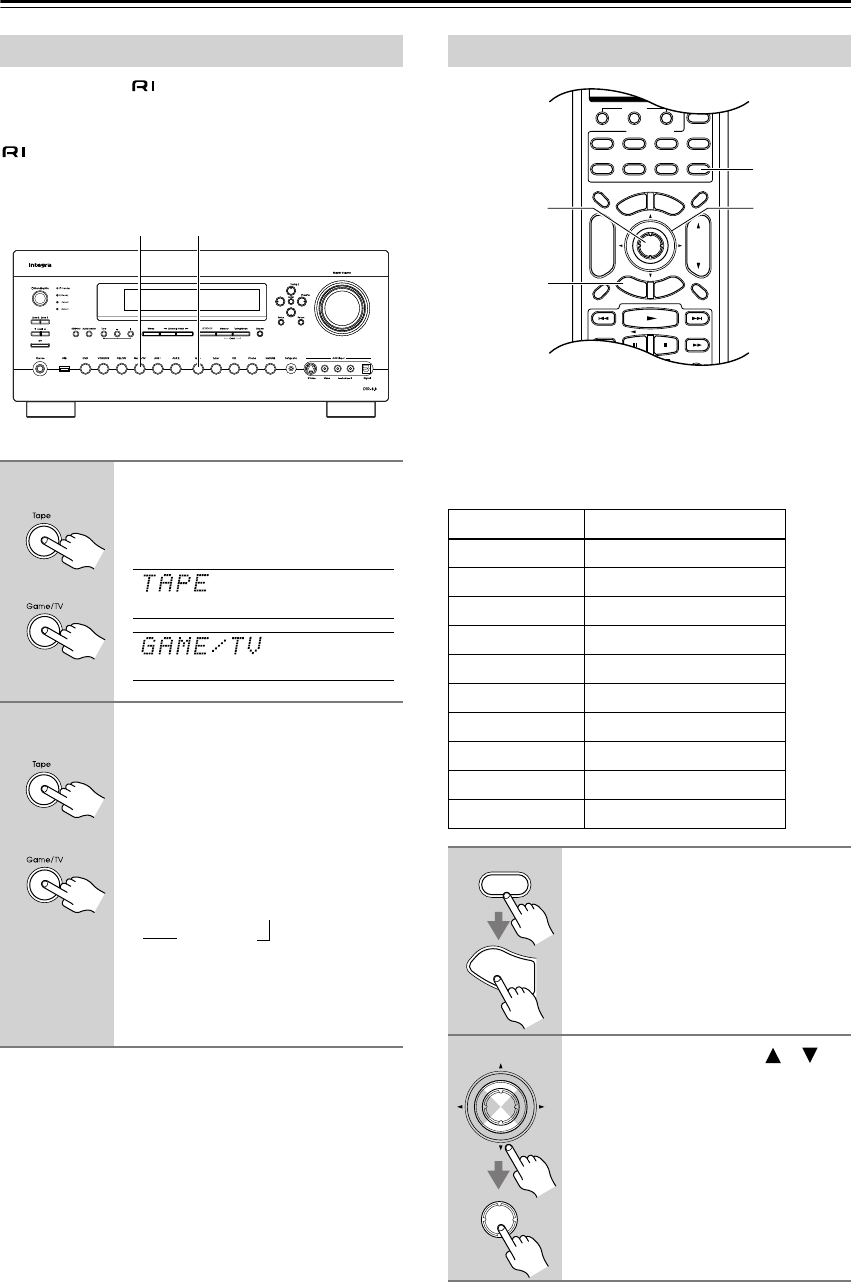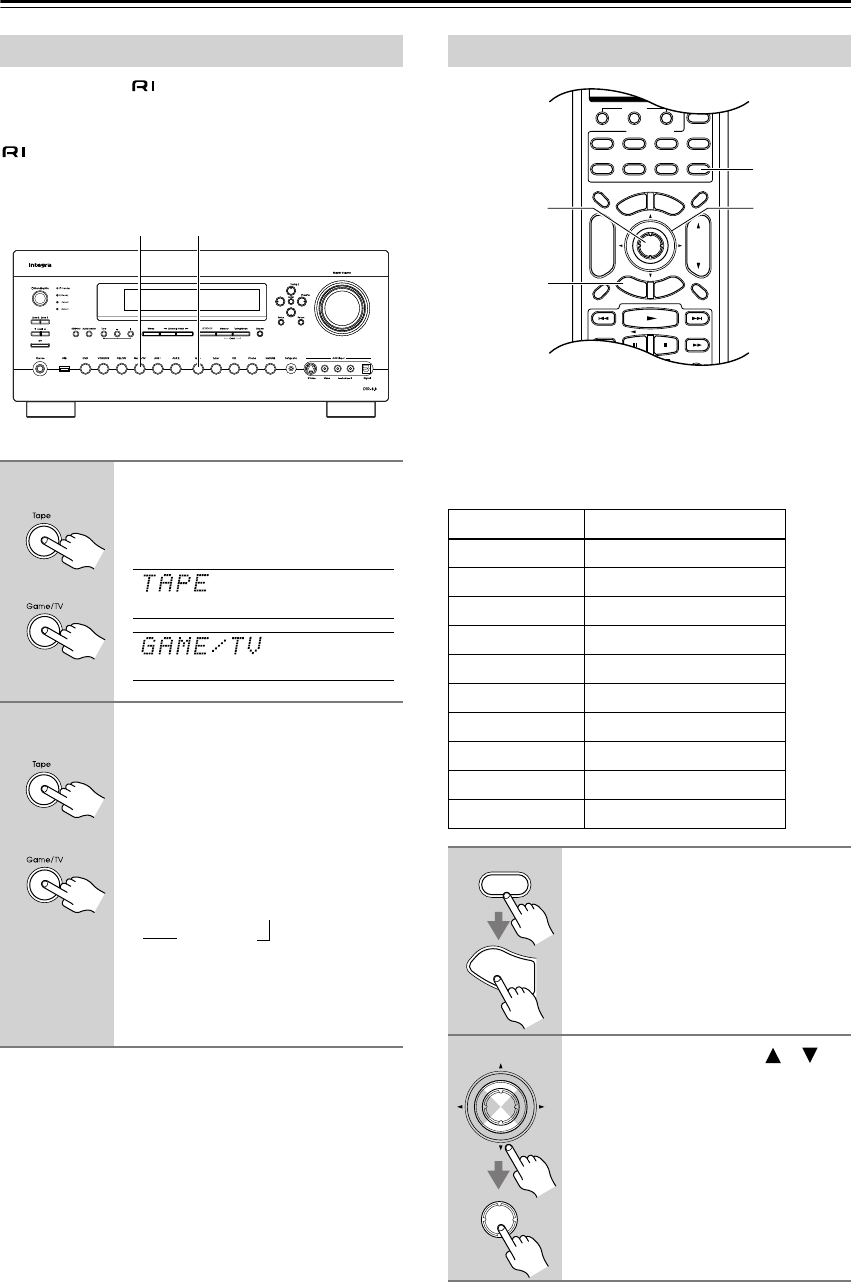
52
First Time Setup
—Continued
If you connect an -capable Onkyo MiniDisc
recorder, CD recorder, or RI Dock to the TAPE IN/OUT
jacks, or connect an RI Dock to the GAME/TV jacks, for
to work properly, you must change this setting.
This setting can only be changed on the AV receiver.
Note:
• DOCK can be selected for the Tape input selector or
Game/TV input selector, but not both at the same time.
If you connect a component to a digital audio input, you
must assign that input to an input selector. For example,
if you connect your CD player to OPTICAL IN 2, you
must assign OPTICAL IN 2 to the CD input selector.
These are the default assignments.
Changing the Input Display
1
Press the [Tape] or [Game/TV]
input selector button so that
“TAPE” or “GAME/TV” appears
on the display.
2
Press and hold down the [Tape]
or [Game/TV] input selector but-
ton (about 3 seconds) to change
the setting.
Repeat this step to select MD, CDR, or
DOCK.
For the Tape input selector, the setting
changes in this order:
For the Game/TV input selector, the
setting changes in this order:
GAME/TV
↔
DOCK
1, 2 1, 2
or
or
TAPE → MD → CDR
DOCK
→
→
Digital Input Setup
Input selector Audio input
DVD COAX1
VCR/DVR COAX2
CBL/SAT COAX3
GAME/TV OPT1
AUX 1 - - -
AUX 2 FRONT (Fixed)
TAPE - - -
TUNER - - -
CD OPT2
PHONO - - -
1
Press the [Receiver] button, fol-
lowed by the [Setup] button.
The main menu appears onscreen.
2
Use the Up and Down [ ]/[ ]
buttons to select “1. Input/Output
Assign,” and then press [Enter].
The Input/Output Assign menu
appears.
--
/
---
10 11 12
Input Selector
Macro
123
VCRDVD
CDR/MD/Dock
CD
Zone
2
Remote Mode
Dimmer
Tape/AMP
Sleep
Receiver
TV
Net/USB
Cable
VOL
CH
Disc
Album
+
-
Enter
T
o
p
M
e
n
u
M
e
n
u
Display Muting
E
x
i
t
G
u
i
d
e
Prev
CH
R
e
t
u
r
n
S
e
t
u
p
Playlist
RandomRec
SAT
Zone
3
2, 3
2–4
1
1, 5
Receiver
S
e
t
u
p
Enter
Enter