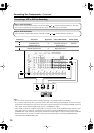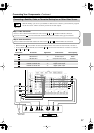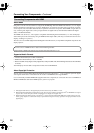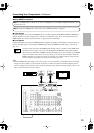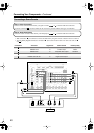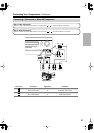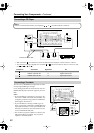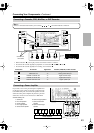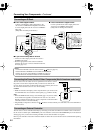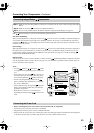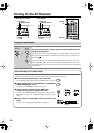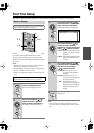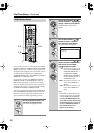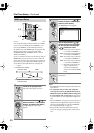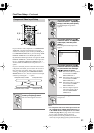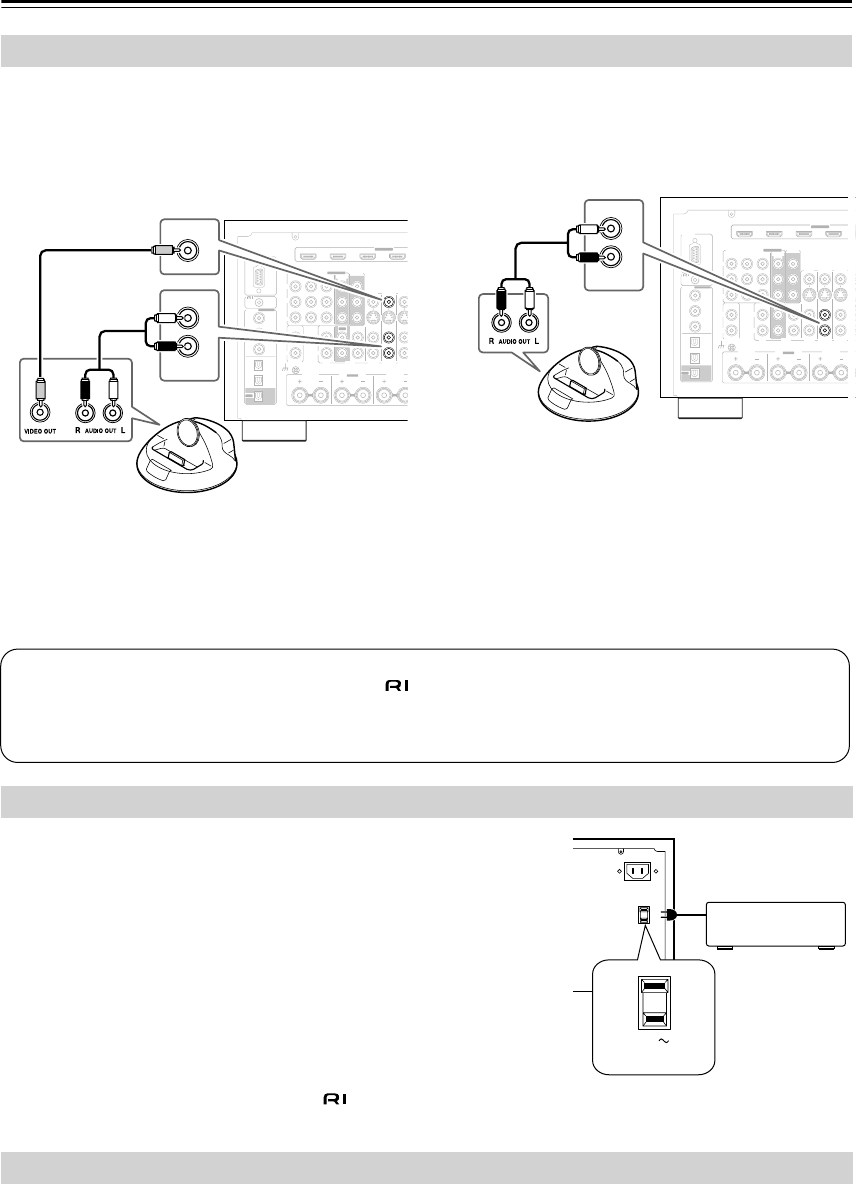
44
Connecting Your Components
—Continued
■
If Your iPod Supports Video:
Connect your RI Dock’s audio output jacks to the
AV receiver’s GAME/TV IN L/R jacks, and connect
its video output jack to the AV receiver’s GAME/TV
IN V jack.
(Onkyo DS-A2 hookup shown below.)
■
If you have an Onkyo DS-A1 RI Dock
• Connect its video output jack to the AV receiver’s
GAME/TV IN S jack.
• Enter the appropriate remote control code before
using the AV receiver’s remote controller for the first
time (see page 132).
■
If Your iPod Doesn’t Support Video:
Connect your RI Dock’s audio output jacks to the
AV receiver’s GAME/TV IN L/R jacks.
(Onkyo DS-A2 hookup shown below.)
The AV receiver has AC outlets on its rear panel that can be used to connect
the power cords of other components that you intend to use with the AV
receiver. These components can then be left turned on so that they turn on and
off as and when the AV receiver is set to On or Standby.
Caution:
• Make sure that the total capacity of the components that you connect to the
AC OUTLETS does not exceed the stated capacity (e.g., TOTAL 120 W).
Note:
• When the HDMI Control setting is set to Enable (page 114), the AC outlets
are on all the time regardless of whether the AV receiver is set to On or
Standby, or Ready mode in this case, so any components connected to them
cannot be turned on or off automatically.
• Integra/Onkyo components connected via should be connected directly to a wall outlet, not an AC OUTLET on
the AV receiver.
The AV receiver can be controlled externally by connecting an external controller. The controller can be connected to
the AV receiver’s RS232 port or ETHERNET port. If a controller is connected to the ETHERNET port, in the Network
settings (page 122), set the Control setting to Enable, and set the Port number as required.
Refer to your controller’s instruction manual for details on which AV receiver functions can be controlled and operating
information.
Connecting an RI Dock
RS232
DIGITAL
COAXIAL
OPTICAL
REMOTE
CONTROL
IN 1
IN 1
IN 2
IN IN IN IN
PHONO
CD TAPE AUX 1
GAME/TV
GAME/TV CBL/S
A
CBL/S
A
AUX 1
IN 2
IN 3
LL
V
S
RR
ASSIGNABLE
(DVD)
(CBL/SAT)
(VCR/DVR)
(GAME/TV)
(CD)
OUT
COMPONENT VIDEO
ASSIGNABLE
IN 3
Y
C
B
/P
B
C
R
/P
R
IN 2 IN
1(DVD)
MONITOR
OUT 1
OUT
IN IN
MONITOR OUT 2
/ZONE 2 OUT
HDMI
I
IN 2IN 3IN 4
ASSIGNABLE
ZONE2 R FRONT R
SURR BACK R
GND
Bi-AMP
V
GAME/TV
L
R
IN
GAME/TV
RS232
DIGITAL
COAXIAL
OPTICAL
REMOTE
CONTROL
IN 1
IN 1
IN 2
IN IN IN IN
PHONO
CD TAPE AUX 1
GAME/TV
GAME/TV CBL/SAT
CBL/SAT
AUX 1
IN 2
IN 3
LL
V
S
RR
ASSIGNABLE
(DVD)
(CBL/SAT)
(VCR/DVR)
(GAME/TV)
(CD)
OUT
COMPONENT VIDEO
ASSIGNABLE
IN 3
Y
C
B
/P
B
C
R
/P
R
IN 2 IN
1(DVD)
MONITOR
OUT 1
OUT
IN IN
O
U
MONITOR OUT 2
/ZONE 2 OUT
HDMI
IN 1IN 2IN 3IN 4
ASSIGNABLE
ZONE2 R FRONT R
SURR BACK R
GND
Bi-AMP
L
R
IN
GAME/TV
Connecting the Power Cords of Other Components (North American model only)
Connecting an External Controller
Notes:
• Connect the RI Dock to the AV receiver with an cable (see page 45).
• Set the RI Dock’s RI MODE switch to HDD or HDD/DOCK.
• Set the AV receiver’s Input Display to DOCK (see page 52).
• See the RI Dock’s instruction manual for more information.
AC OUTLET
AC INLET
AC 120V
SWITCHED
120W 1A MAX.
60Hz
AC 120V
SWITCHED
120W 1A MAX.
60Hz