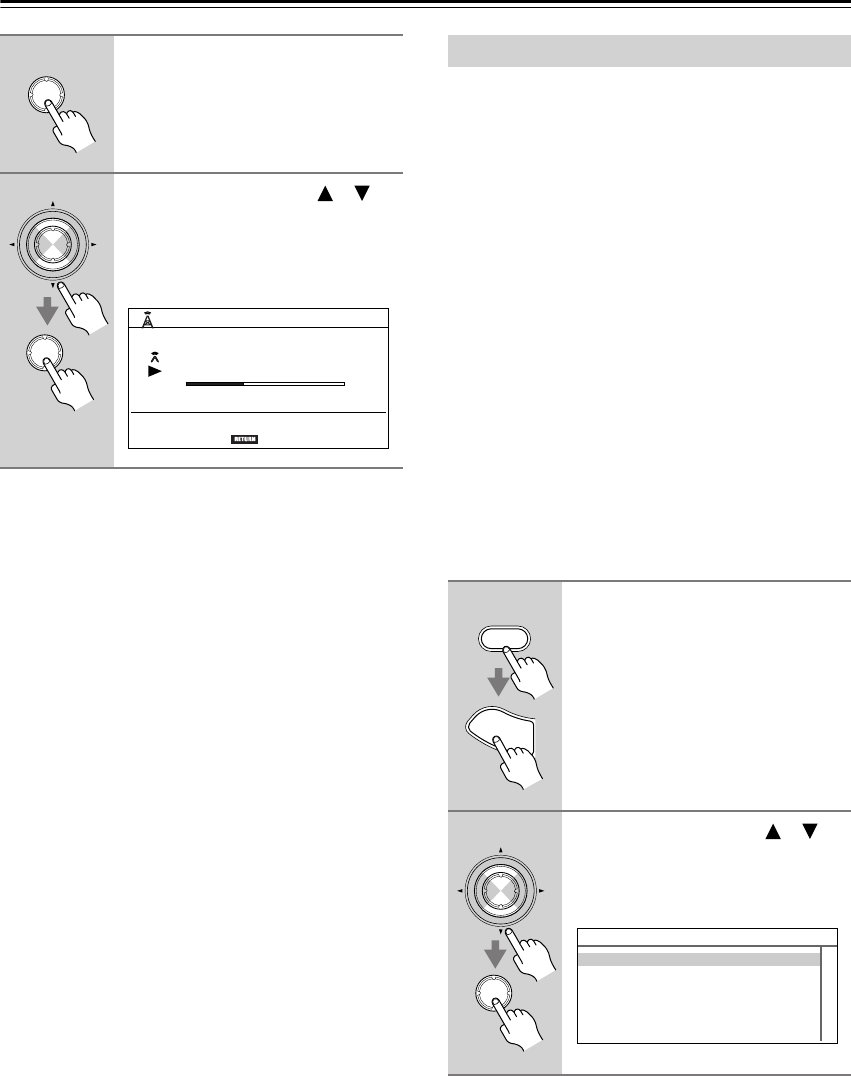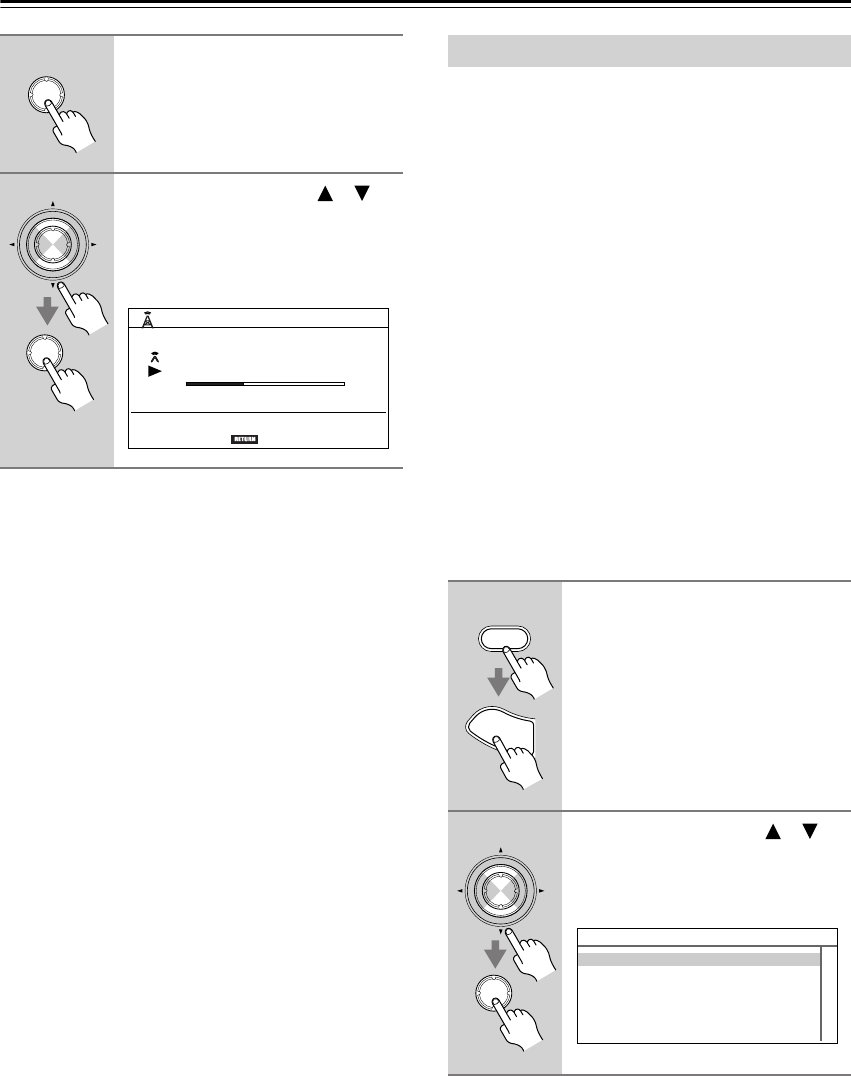
122
Net/USB
—Continued
Once you’ve added a station to the list, simply select it
on the Internet Radio screen, and then press [Enter] to
start playback.
Notes:
• When connected to an Internet radio station that uses
the MP3 streaming format, the MP3 indicator lights
up. When connected to an Internet radio station that
uses the WMA streaming format, the WMA indicator
lights up.
• If you’re using a narrowband Internet connection (e.g.,
56K modem or ISDN), depending on the station,
Internet radio may not work satisfactorily. For best
results, use a broadband connection (e.g., cable
modem, xDSL modem, etc).
This section explains how to configure the AV receiver’s
network settings manually.
If your router’s DHCP server is enabled, you don’t need
to change any of these settings, as the AV receiver is set
use DHCP to configure itself automatically by default
(i.e., DHCP is set to Enable). If, however, your router’s
DHCP server is disabled, for example, you’re using
static IP addresses, you’ll need to configure these set-
tings yourself, in which case, a knowledge of Ethernet
networking is essential.
What’s DHCP?
DHCP (Dynamic Host Configuration Protocol) is used
by routers, computers, the AV receiver, and other devices
to automatically configure themselves on a network.
What’s DNS?
The DNS (Domain Name System) translates domain
names into IP addresses. For example, when you enter a
domain name such as
www.onkyousa.com
in your Web
browser, before accessing the site, your browser uses
DNS to translate this into an IP address, in this case
63.148.251.142.
5
Press [Enter].
The station’s programs are displayed.
6
Use the Up and Down [ ]/[ ]
buttons to select a program, and
then press [Enter].
Playback starts and the following
screen appears.
Enter
Enter
Enter
PLAY 1/45
iRadio station name
Streaming program name
MP3 128kbps 16bit/44.1kHz
RETURN
01:29
--:--:--
Network Settings
1
Press the [Receiver] Remote
Mode button, followed by the
[Setup] button.
The main menu appears onscreen.
2
Use the Up and Down [ ]/[ ]
buttons to select “7. Hardware
Setup,” and then press [Enter].
The Hardware Setup menu appears.
Receiver
S
e
t
u
p
Enter
Enter
7.Hardware Setup
1.Remote Control
2.Zone2/Zone3
3.Tuner
4.Analog Multich
5.HDMI
6.Network