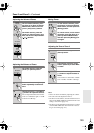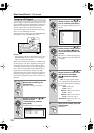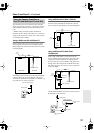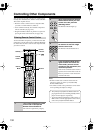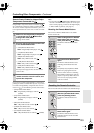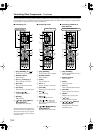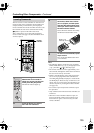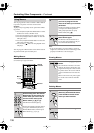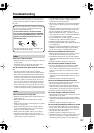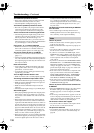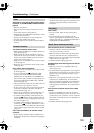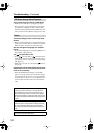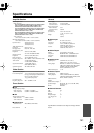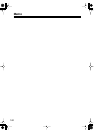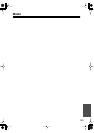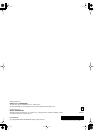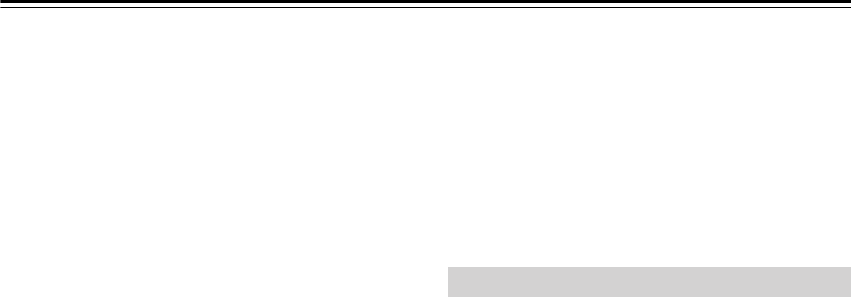
138
Troubleshooting
—Continued
The subwoofer produces no sound
• If the source material contains no audio in the LFE
channel, the subwoofer produces no sound.
• Check the Speaker Configuration (page 101).
The Zone 2/3 speakers produce no sound
• The Zone 2/3 speakers only output sources that are
connected to an analog input. Check to see if the
source component is connected to an analog input.
There’s no sound with a certain signal format
• Check the digital audio output setting on the source
component. On some game consoles, such as those
that can play DVDs, the default setting is off.
•With some DVD-Video discs, you need to select an
audio format from a menu or with the AUDIO button
on your DVD player’s remote controller.
Can’t get 6.1- or 7.1-channel playback
• While Powered Zone 2 is being used, playback in the
main room is reduced to 5.1-channels and the sur-
round back speakers produce no sound (page 124).
The volume cannot be set to +18 dB (99)
• Check to see if a maximum volume has been set
(page 111).
• After the Automatic Speaker Setup function has been
run, or the volume level of each individual speaker has
been adjusted (pages 83 and 105), the maximum vol-
ume may be reduced.
Noise can be heard
• Using cable ties to bundle audio cables with power
cords, speaker cables, and so on can degrade audio
performance, so don’t use them.
• An audio cable may be picking up interference. Try
repositioning your cables.
The Late Night function doesn’t work
• Make sure that the source is Dolby Digital (page 86).
The analog multichannel input doesn’t work
• Check the multichannel input connections (page 34).
• Make sure that the multichannel input is assigned to
the input selector (page 53).
• Make sure that the multichannel input is selected
(page 85).
• Check the audio output settings on your DVD player.
About DTS signals
• When playing DTS program material, using the pause,
fast forward, or fast reverse function on your player
may produce a short audible noise. This is not a mal-
function.
• When DTS program material ends and the DTS bit-
stream stops, the AV receiver remains in DTS listen-
ing mode and the DTS indicator remains on. This is to
prevent noise when you use the pause, fast forward, or
fast reverse function on your player. If you switch your
player from DTS to PCM, as the AV receiver does not
switch formats immediately, you may not hear any-
thing, in which case you should stop your player for
about 3 seconds, and then resume playback.
•With some CD players, you won’t be able to playback
DTS material properly even though your player is con-
nected to a digital input on the AV receiver. This is
usually because the DTS bitstream has been processed
(e.g., output level, sampling rate, or frequency
response changed) and the AV receiver doesn’t recog-
nize it as a genuine DTS signal. In such cases, you
may hear noise.
The beginning of audio received by an HDMI IN
can’t be heard
• Since it takes longer to identify the format of an
HDMI signal than it does for other digital audio sig-
nals, sound may not be output immediately.
There’s no picture
• Make sure that all video connecting plugs are pushed
in all the way (page 29).
• Make sure that each video component is properly con-
nected.
• On your TV, make sure that the video input to which
the AV receiver is connected is selected.
• If your TV is connected to an HDMI output, set the
HDMI Monitor setting to Main or Sub (page 48), and
select “- - -” in the “HDMI Input Setup” on page 50 to
watch composite video, S-Video, and component
video sources.
• If your TV is connected to the COMPONENT VIDEO
MONITOR OUT 1 or COMPONENT VIDEO MON-
ITOR OUT 2/ZONE 2 OUT, set the HDMI Monitor
setting to No (page 48), and select “- - -” in the “Com-
ponent Video Input Setup” on page 51 to watch com-
posite video and S-Video sources.
• If the video source is connected to a component video
input, your TV must be connected to the COMPO-
NENT VIDEO MONITOR OUT 1, COMPONENT
VIDEO MONITOR OUT 2/ZONE 2 OUT, HDMI
OUT MAIN, or HDMI OUT SUB (page 30).
• If the video source is connected to an HDMI input,
your TV must be connected to the HDMI OUT MAIN
or HDMI OUT SUB (page 30).
There’s no picture from a source connected to
an HDMI IN
• When the HDMI Monitor setting is set to No, and the
Resolution setting is set to anything other than
Through (page 48), no video is output by the HDMI
OUT.
• If the message “Resolution Error” appears on the AV
receiver’s display, this indicates that your TV does not
support the current video resolution and you need to
select another resolution on your DVD player.
The onscreen menus don’t appear
• On your TV, make sure that the video input to which
the AV receiver is connected is selected.
The picture is distorted
• On non-North American models, specify the TV sys-
tem used in your area in the “TV Format Setup” on
page 60.
Video