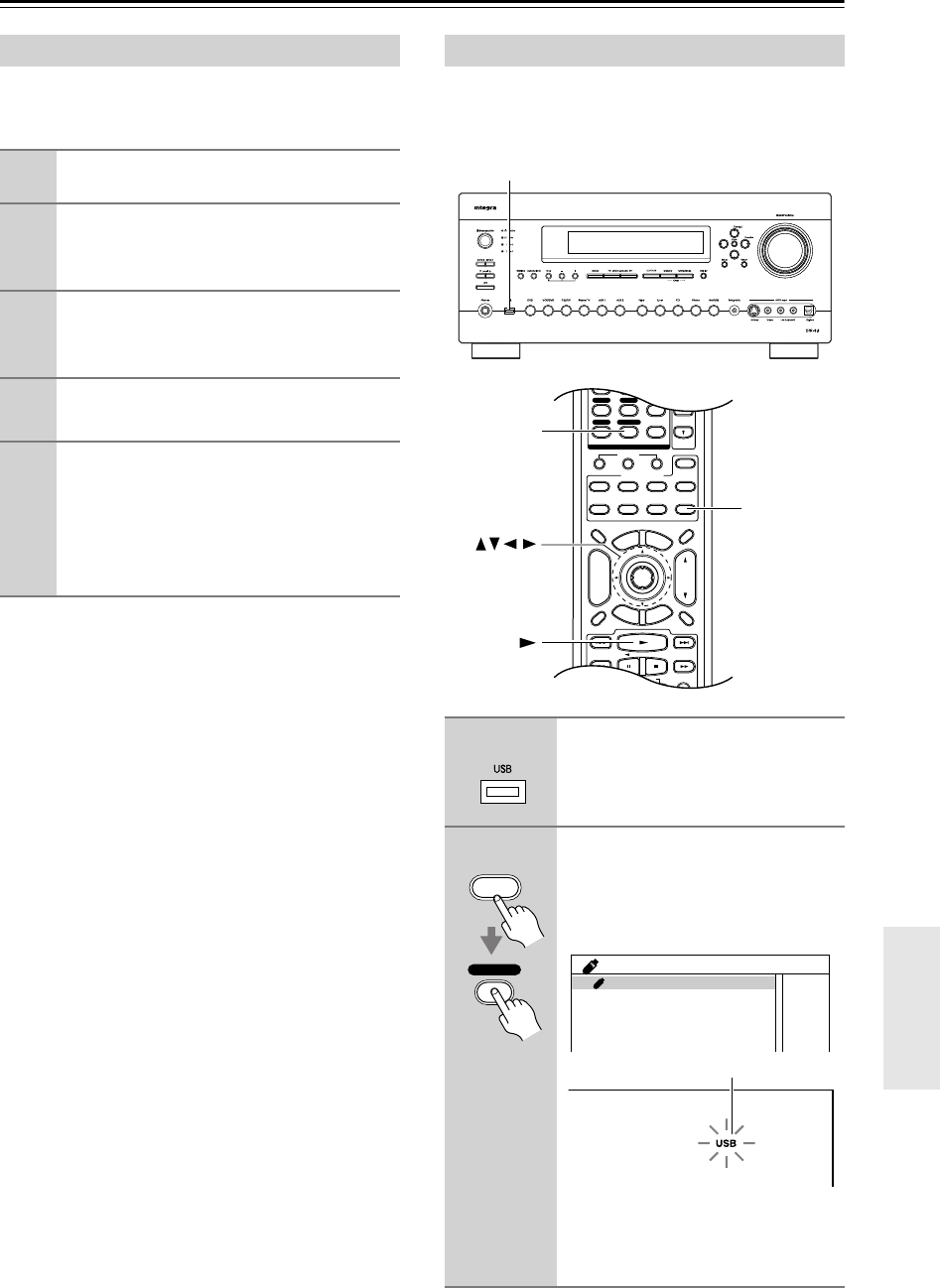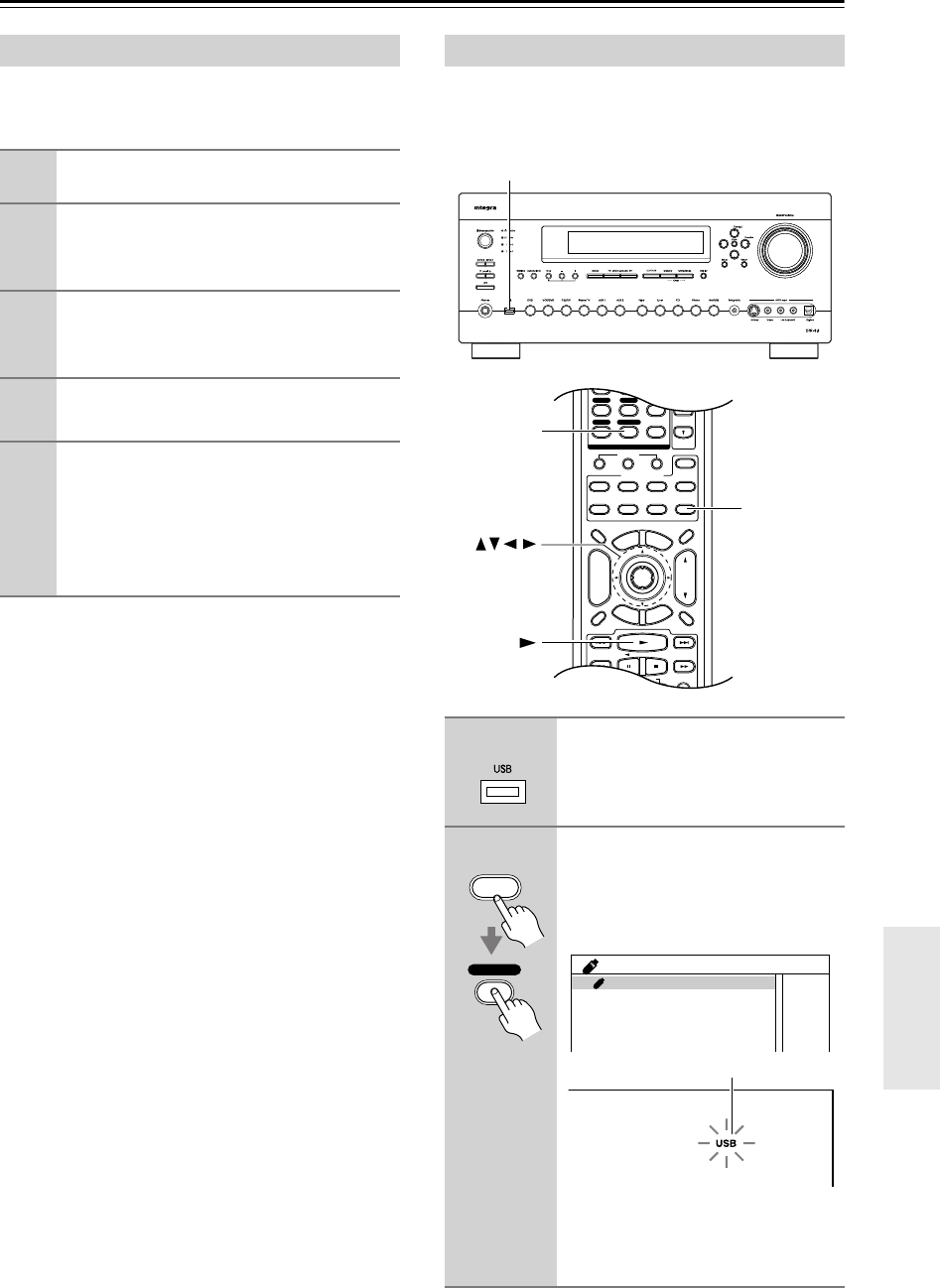
119
Net/USB
—Continued
This section explains how to configure Windows Media
®
Player 11 so that the AV receiver can play the music files
stored on your computer.
Note:
•Windows Media
®
Player 11 can be downloaded for
free from the Microsoft
®
Web site.
This section explains how to play music files on a USB
mass storage device. See page 116 for details on sup-
ported USB mass storage devices and music file formats.
Windows Media
®
Player 11 Setup
1
Start Windows Media
®
Player 11.
2
On the Library menu, select Media Shar-
ing.
The Media Sharing dialog box appears.
3
Select the Share my media check box,
and then click OK.
A list of supported devices appears.
4
Select the AV receiver in the list, and
then click Allow.
5
Click OK to close the dialog box.
This completes the Windows Media
®
Player 11
configuration.
You can now play the music files in your Win-
dows Media
®
Player 11 library through the AV
receiver (see page 118).
Playing Music Files on a USB Device
1
Plug your USB mass storage
device into the AV receiver’s USB
port.
2
Press the [Receiver] Remote
Mode button, and then press the
[Net/USB] Input Selector button
repeatedly to select the USB
screen.
The USB indicator lights up if the AV
receiver is able to read the USB mass
storage device. It flashes if it cannot
read it.
+
-
On Standby
TV
Input
TV CH
TV VOL
--
/
---
10 11 12
D.TUN
+10
0
Clear
123
456
789
Input Selector
VCR
/
DVR CBL
/
SAT
DVD
Tape
Tuner
CD
Phono Net/USB
Game
/
TV
Macro
123
VCRDVD
CDR/MD/Dock
CD
Zone
2
Remote Mode
Dimmer
Tape/AMP
Sleep
Receiver
TV
Net/USB
Cable
VOL
CH
Disc
Album
+
-
Enter
T
o
p
M
e
n
u
M
e
n
u
Display Muting
E
x
i
t
G
u
i
d
e
Prev
CH
R
e
t
u
r
n
S
e
t
u
p
Playlist
RandomRec
SAT
Zone
3
AUX 1 AUX 2
Net/USB
Receiver
Enter
1
Receiver
0
Net/USB
USB 1/1
USB Storage
USB indicator