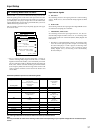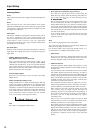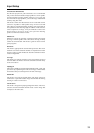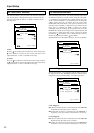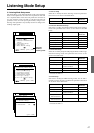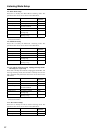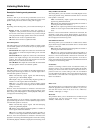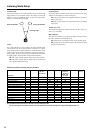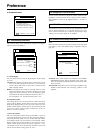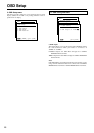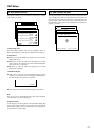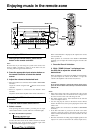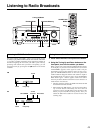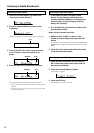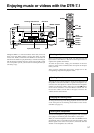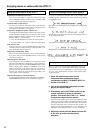45
4-2. Headphones Level sub-menu
You can use this sub-menu to adjust the volume output from the
headphones so that it matches the level output from the speakers.
The headphone volume can be adjusted between –12 and +12
decibels.
4-3. DTS LFE Level Setup sub-menu
This sub-menu is used to set the LFE level for the playback of DTS
sources. Normal playback is at 0 decibels; however, for some
music software where the bass sounds are played back at high
volumes, you can set this setting to –10 decibels.
Preference
Menu
1.Speaker Setup
2.Input Setup
3.Listening Mode Setup
4.Preference
5.OSD Setup
|ENTER| Quit:|OSD|
4.Preference
1.Volume Setup
2.Headphones Level
3.DTS LFE Level Setup
4.Powered Zone2 Setup
|ENTER| Quit:|OSD|
4.Preference
1.Volume Setup
2.Headphones Level
3.DTS LFE Level Setup
4.Powered Zone2 Setup
|ENTER| Quit:|OSD|
4.Preference
1.Volume Setup
2.Headphones Level
3.DTS LFE Level Setup
4.Powered Zone2 Setup
|ENTER| Quit:|OSD|
Menu
1.Speaker Setup
2.Input Setup
3.Listening Mode Setup
4.Preference
5.OSD Setup
|ENTER| Quit:|OSD|
4.Preference
1.Volume Setup
2.Headphones Level
3.DTS LFE Level Setup
4.Powered Zone2 Setup
|ENTER| Quit:|OSD|
4-1.Volume Setup
a.Volume Display
:Absolute
b.Maximum Volume
:Off
c.Power on Volume
:Last
Quit:|OSD|
4-1. Volume Setup sub-menu
This sub-menu allows you to make various settings concerning the
volume control of the DTR-7.1.
a. Volume Display
You can choose from two ways of displaying the volume setting
on screen.
Absolute: This displays the volume with a minimum of min (0)
for no sound and a maximum of max (80). As a reference, the
volume setting of Ref (62) is used as the 0 -decibel for the
relative display method.
Relative: This displays the volume as a decibel value on a scale
with a designated reference point that is displayed as 0, which
equals the volume setting of 62 for the absolute display
method. With this display method, the minimum value is – ,
the next highest is –61, and the maximum value is +18.
b. Maximum Volume
This setting allows you to set the maximum volume that can be
output with the Master Volume Dial To Prevent Components
From Being Damaged By Excessively loud volumes. For the
absolute volume display method, this can be set between 30 and
79. For the relative volume display method, this can be set
between –32 and +17 decibels.
c. Power On Volume
This sets a designated volume setting for the DTR-7.1 to be set
every time that the power is turned on. This prevents the DTR-7.1
from being turned on while it is set to an extremely high volume
and suddenly output very loud sounds. For the absolute volume
display method, this can be set between min and max. For the
relative volume display method, this can be set between – and
+18 decibels. If you do not mind having the DTR-7.1 turned on
with its current volume setting, set this to “Last.”
4. Preference menu
4-4. Powered Zone2 Setup Sub-menu
Note:
Before performing the Powered Zone2 setting, set the Surr Back
Out setting to “1ch.” (See Speaker Setup → Speaker Config on
page 30.)
Menu
1.Speaker Setup
2.Input Setup
3.Listening Mode Setup
4.Preference
5.OSD Setup
|ENTER| Quit:|OSD|
4.Preference
1.Volume Setup
2.Headphones Level
3.DTS LFE Level Setup
4.Powered Zone2 Setup
|ENTER| Quit:|OSD|
4-4.Powered Zone2 Setup
a.Powered Zone2
:Activated
Quit:|OSD|
Activated: Select when speakers are connected to the ZONE2
SPEAKERS terminals. During playback in the remote zone
(Zone 2), the listening mode for the main zone becomes either
Stereo or Direct.
Not Activated: Select when you are connecting an amplifier to the
ZONE 2 OUT terminals and connecting speakers to that
amplifier.