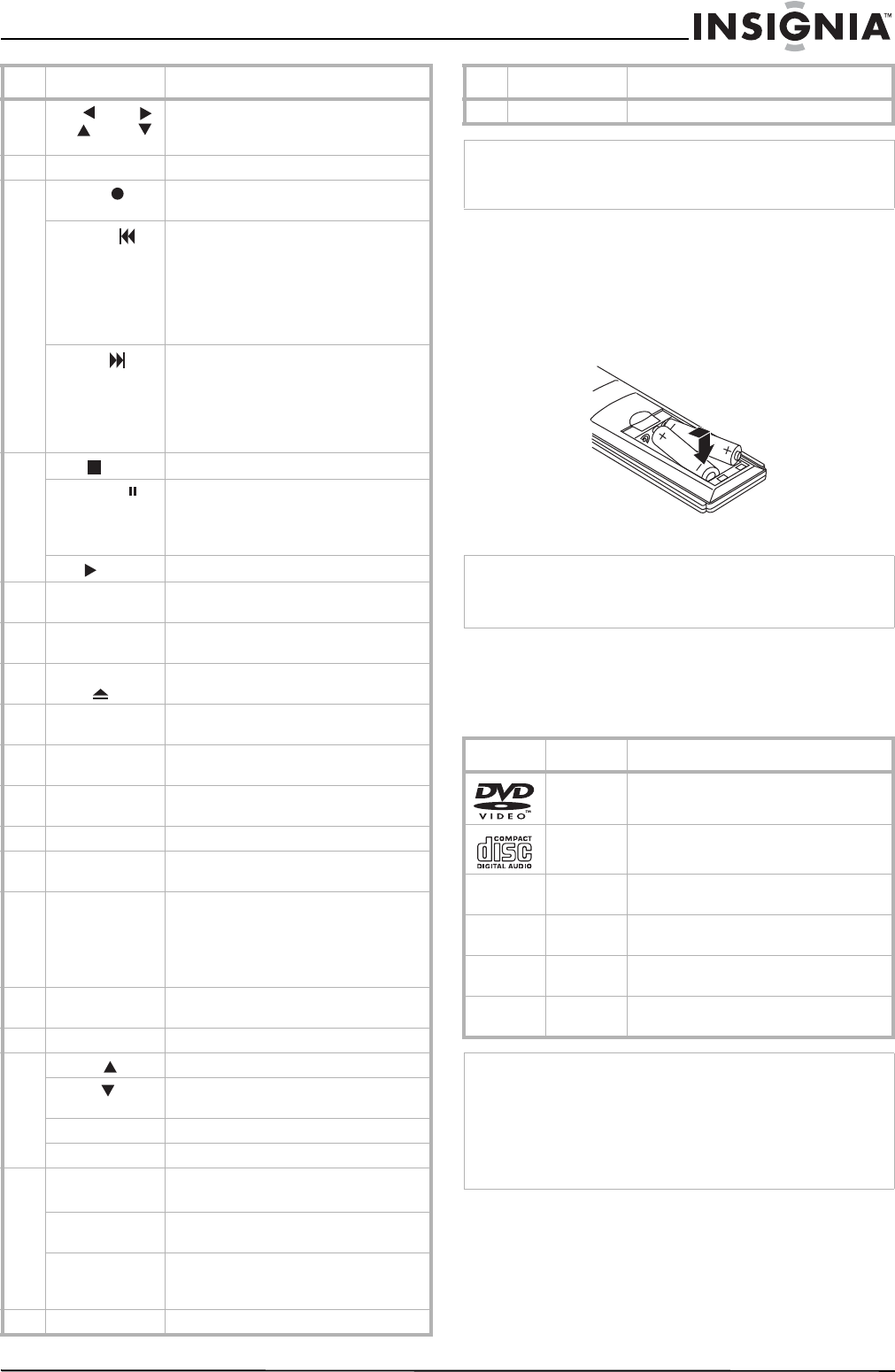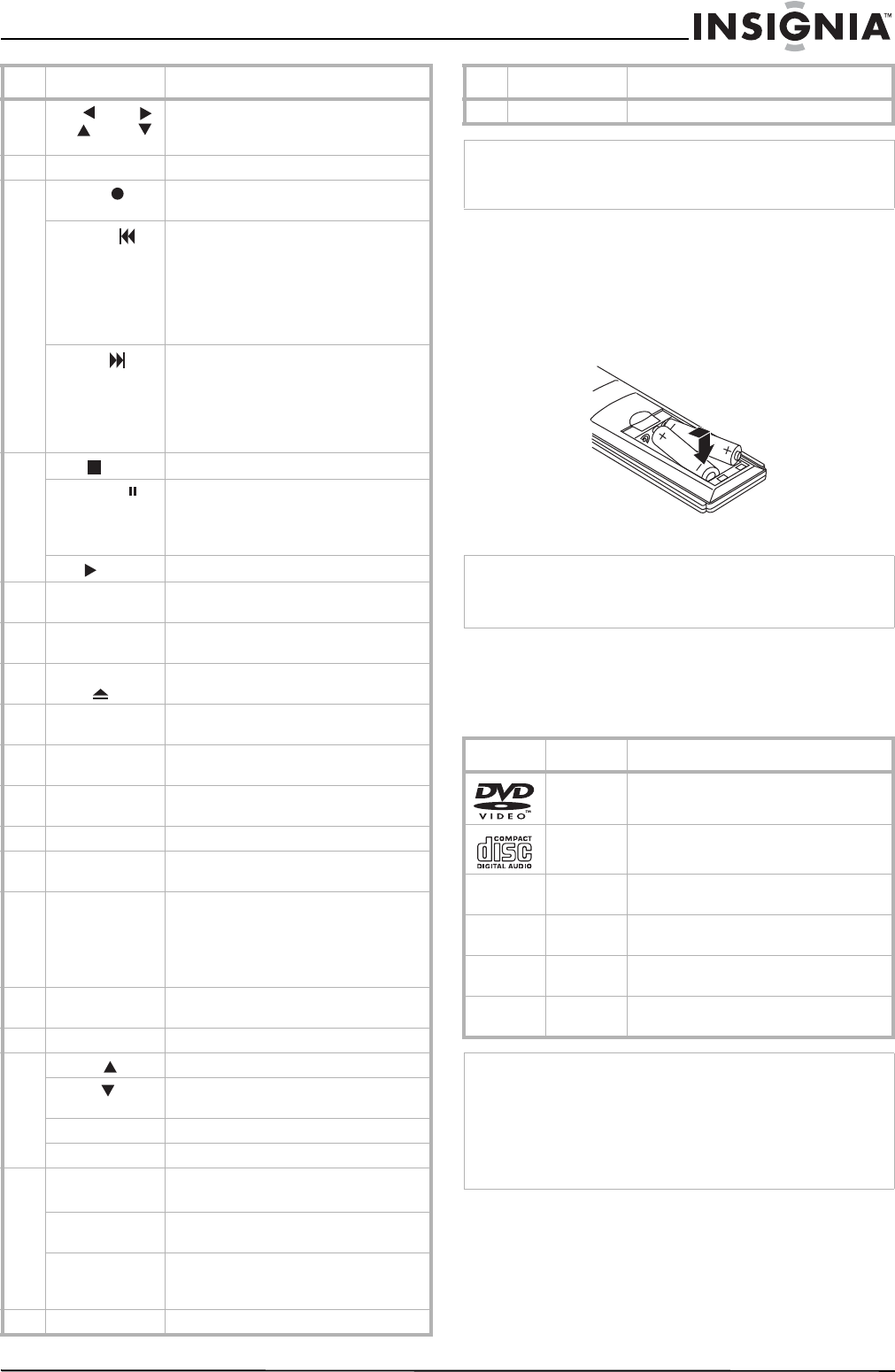
5
Insignia NS-H3005 Home Theater System
www.insignia-products.com
Installing batteries in the remote control
To install batteries in the remote control:
1 Detach the battery cover on the back of the
remote control.
2 Insert two AAA (R03) batteries with + and -
aligned correctly.
3 Replace the battery cover.
Using discs
Playable Discs
This DVD player plays the following discs:
DVD basics
Some playback operations of DVDs may be
programmed by the DVD manufacturer. This
player plays DVDs according to disc content
designed by the DVD manufacturer. Some
playback features of the player may not be
available or other functions may be added.
7
Left /Right /
Up /Down
Press to navigate through the on-screen
menu. Also use to change channels on
the VCR or stations on the radio.
8 Return Press to return from the Setup menu.
9 REC/ITR Press to record a tape or activate Instant
Timer Recording.
Backward
In DVD mode: Press and hold to search
backward, press to go to the beginning
of the current chapter or track, or press
to go to the previous chapter or track.
In VCR mode: Press to rewind the tape if
the VCR is in Stop mode or press to
perform a fast reverse picture search.
Forward
In DVD mode: Press and hold to search
forward or press to go to the beginning
of the next chapter or track.
In VCR mode: Press to advance the tape
if the VCR is in Stop mode or press to
perform a fast forward picture search.
10 Stop Press to stop playback.
Pause/Step
Press to temporarily pause playback or
recording.
Press repeatedly for frame-by-frame
playback.
Play
Press to start playback.
11 Angle Press to select a DVD camera angle, if
one is available on the DVD.
12 CM Skip Press to skip forward through
30 seconds of recorded material.
13 Eject/Open/
Close
Press to open and close the disc tray or
eject a tape in the VCR.
14 FM/AM Tuner
select
Switch between the FM or AM band on
the radio.
15 Input Press to select the VCR’s source (Tuner,
Line 1, or Line 2)
16 Audio Press to select an audio language (DVD)
or an audio channel (CD).
17 Sound Mode Press to select the sound mode.
18 Set up/Menu Press to access or leave the DVD Setup
menu and VCR menu.
19 Memory/Enter Press to select a menu item.
Press to display functions on the
television screen.
Press to store a radio station’s frequency
in the tuner’s memory.
20 Disc Menu Press to access the menu on the DVD
disc.
21 Volume (+/-) Press to adjust the speaker volume.
22 Marker Press to mark any point during playback.
Search Press to display the Marker Search
menu.
Subtitle Press to select a subtitle language.
Mute Press to turn the sound on and off.
23 Repeat/A-B/
Speed
Press to repeat a marked section.
Press to select a recording speed.
Repeat Press to repeat a chapter, track, title, or
all.
TV/VCR Press to switch to view channels
selected by the VCR tuner or by the
television tuner.
24 Zoom Press to enlarge the DVD video image.
Component Description
25 Title Press to access the DVD’s Title menu.
Note
This remote control uses the same buttons for both the VCR
and the DVD player. To control the VCR, press the VCR button.
To control the DVD, press the DVD button.
Caution
• Do not mix old and new batteries.
• Never mix different types of batteries (such as standard and
alkaline).
Disc Description
DVD DVD video disc (8 or 12 cm)
CD Audio CD disc (8 or 12 cm)
DVD-RW DVDs containing MP3, WMA, or JPEG
files
DVD+RW DVDs containing MP3, WMA, or JPEG
files
CD-R CDs containing MP3, WMA, or JPEG
files
CD-RW CDs containing MP3, WMA, or JPEG
files
Note
• Depending on the conditions of the recording equipment or
the CD-R/RW (or DVD-RW, DVD+RW) disc itself, some
discs cannot be played on the player.
• Do not attach any seal or label to either side (the labeled
side or the recorded side) of a disc.
• Do not use irregularly shaped CDs (such as heart-shaped
or octagonal). Doing so may result in malfunctions.
Component Description