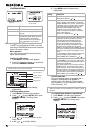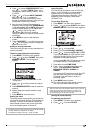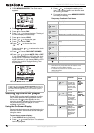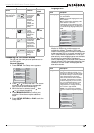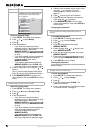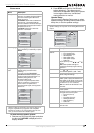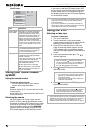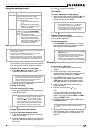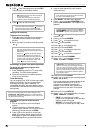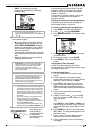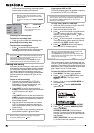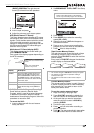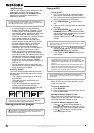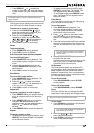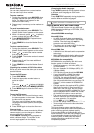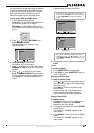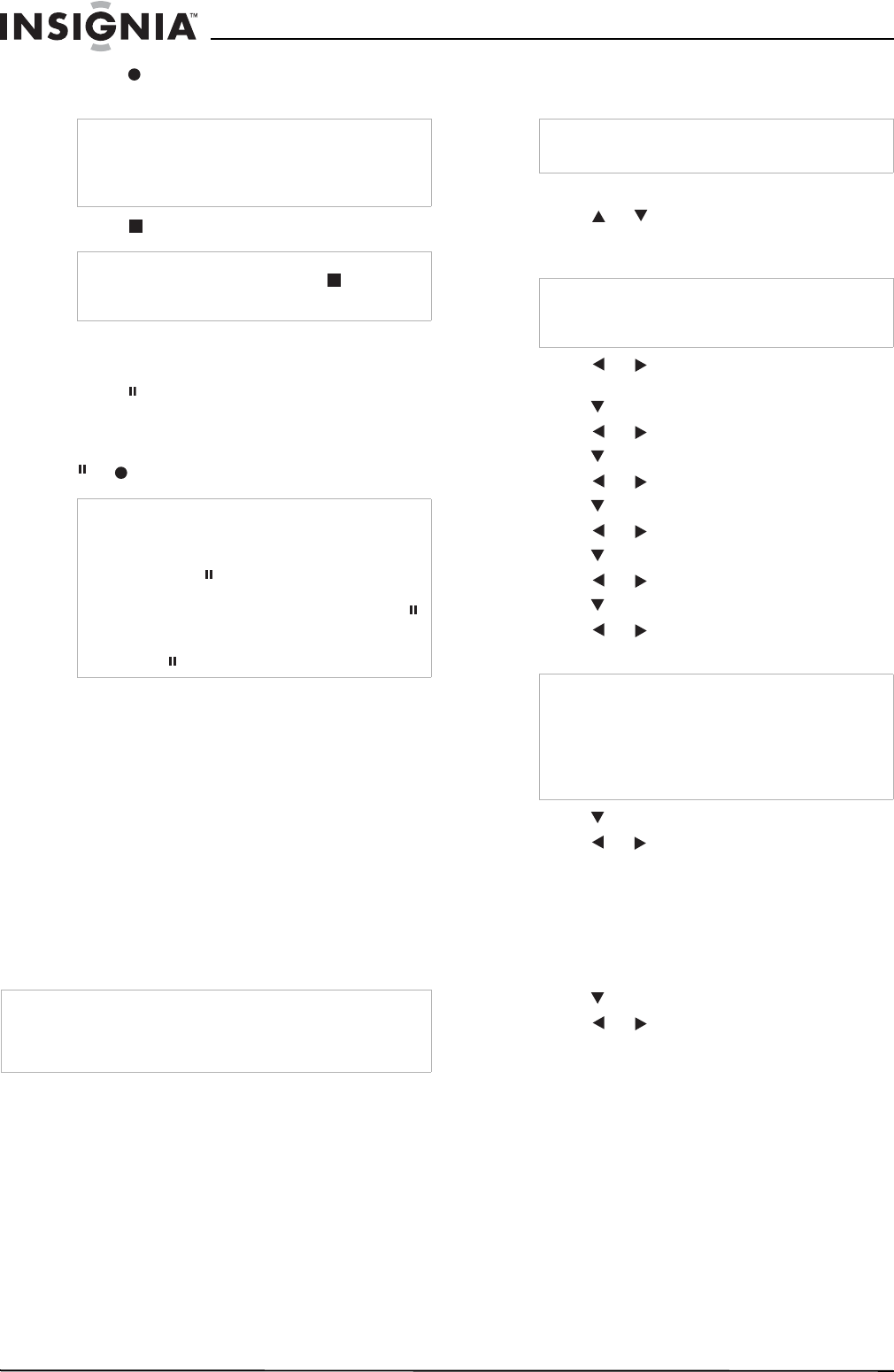
20
Insignia NS-H3005 Home Theater System
www.insignia-products.com
8 Press once. Recording starts and the REC
indicator lights in the display window.
9 Press twice to stop recording.
Pausing the recording
To pause while recording:
1 Press to pause the tape during recording.
The REC indicator flashes in the display
window.
2 When you want to continue recording, press
or .
Recording a program while watching another
To record one television program while
watching another:
1 Press TV/VCR to select the TV mode while
recording. The TV indicator appears.
2 Select the channel to be viewed using the
tuner on your television.
Timer Recording
You can program your VCR to record up to eight
different recordings. You can program these
recordings up to one year in advance. For
unattended recording, the timer needs to know
the channels to be recorded and the starting and
ending times.
To program the VCR to record a future
program:
1 Turn on the television and home theater
system.
2 Tune the television to the home theater
system output channel (CH 3 or 4) or set the
television’s source selector to VIDEO.
3 Press VCR on the remote or on the front
panel of the home theater system until the
VCR indicator lights in the display window
and VCR appears on the television screen.
4 Insert a video tape with the anti-erasure
safety tab intact.
5 Press MENU. The Main menu appears.
6 Press or to choose PROGRAM, then
press MEMORY/ENTER. The Program menu
appears.
7 Press or to choose the program
number (1-8).
8 Press to choose MONTH.
9 Press or to choose the month.
10 Press to choose DAY.
11 Press or to choose the day.
12 Press to choose START.
13 Press or to choose the start time.
14 Press to choose STOP.
15 Press or to choose the stop time.
16 Press to choose CHANNEL.
17 Press or to choose the channel
(Channel, LINE1, or LINE2).
18 Press to choose SPEED.
19 Press or to choose the recording speed
(AUTO, SP, or SLP).
Auto mode determines how much tape is left
and switches speed from SP to SLP, if
necessary, to complete recording the
program. There will be some picture and
sound distortion at the point of the speed
change.
20 Press to choose REPEAT.
21 Press or to choose how often to repeat
(ONCE, WEEKLY, or DAILY).
• ONCE
—for recording up to eight
programs on a single day or over the days
within a period of one year.
• WEEKLY
—for recording up to eight
programs on a certain day of every week.
Note
• REC indicator appears only when the Output
Source is set to VCR.
• If a tape with no anti-erasure safety tab is
loaded, the tape is automatically ejected.
Note
If the tape reaches the end before is pressed,
the home theater system automatically stops,
rewinds and ejects the tape, then turns itself off.
Note
• After five minutes in Pause mode, the tape
stops automatically to protect the tape and the
video heads.
• Always use for best results when making
changes while recording. For example: To
change channels while recording, first press
to put the VCR in Pause mode. Select the
channel on the home theater system, then
press again to resume recording.
Note
If you try to set the program timer before setting the clock,
PLEASE SET THE CLOCK appears for a moment and then
the Clock menu appears on the television screen. Set the time
and date before proceeding.
Note
If the anti-erasure safety tab has been removed
the tape is automatically ejected.
Note
If all eight programs have been entered, FULLY
PROGRAMMED appears for a moment and then
PROGRAM 1 appears on the television screen.
Note
Cable Users: If you have cable TV and use a
cable box converter (see“Connecting antenna or
cable TV to the home theater system” on page 7),
you must set the channel in this step to match the
cable box output channel (usually CH 3 or 4). Set
the channel on the cable box instead of with the
home theater system.