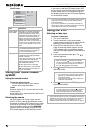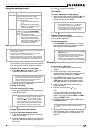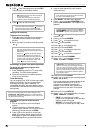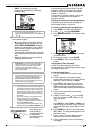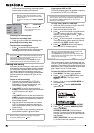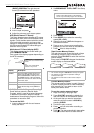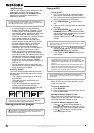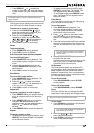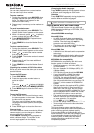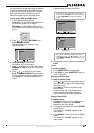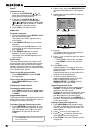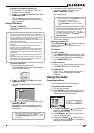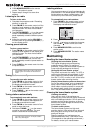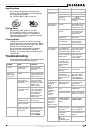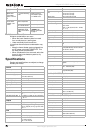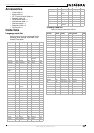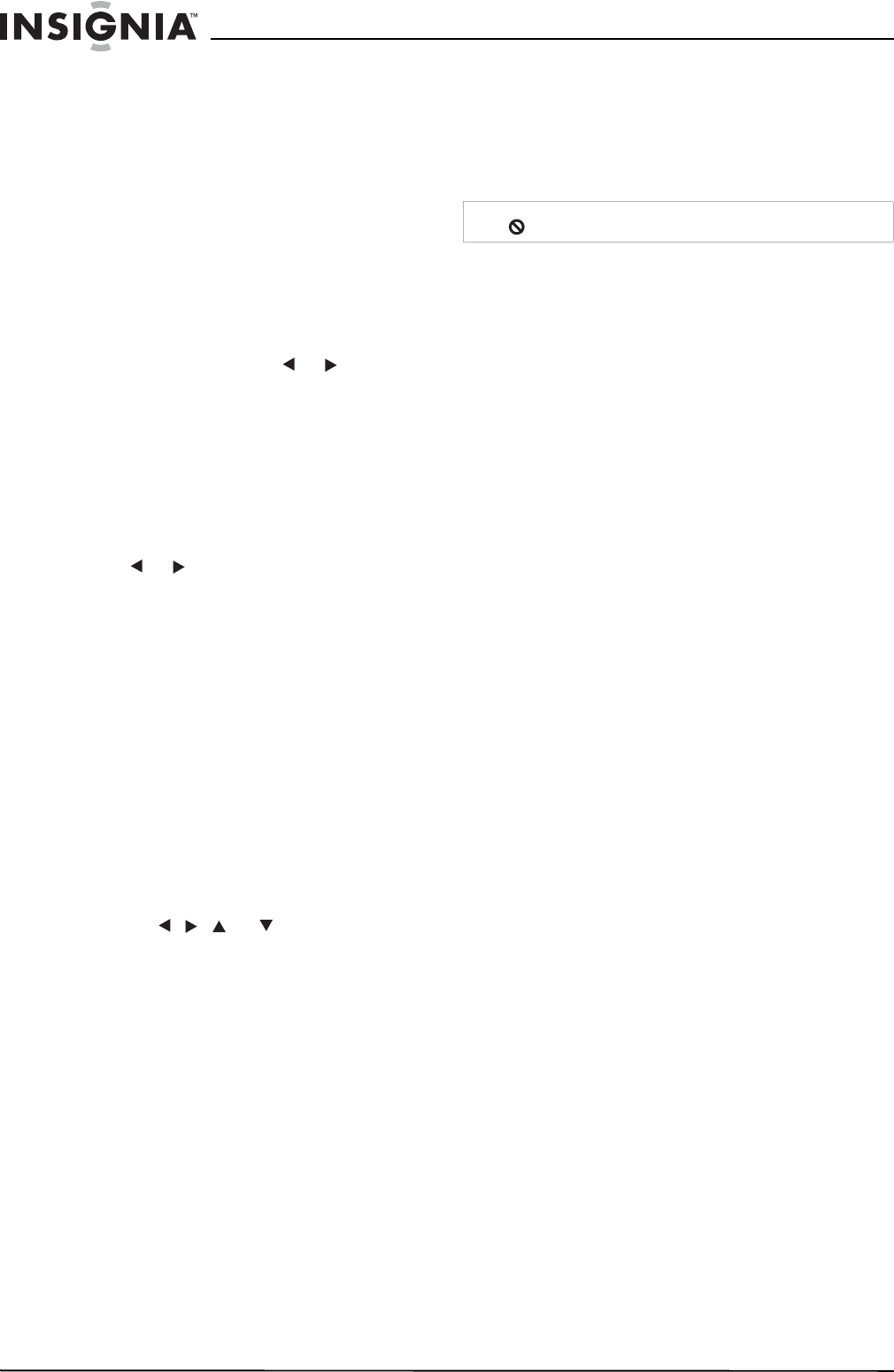
26
Insignia NS-H3005 Home Theater System
www.insignia-products.com
Marker Search
You can start playback from a stored marker.
You can store up to nine markers.
To enter a marker:
1 During disc playback, press MARKER when
playback reaches the spot that you want to
store. The Marker icon appears on the
television screen briefly.
2 Repeat step 1 to enter up to nine markers on
a disc.
To recall a marked scene:
1 During disc playback, press SEARCH. The
Marker Search menu appears on the screen.
2 Within 10 seconds, press or to select a
marker number that you want to recall.
3 Press MEMORY/ENTER. Playback starts
from the marked scene.
4 Press SEARCH to close the Marker Search
menu.
To clear a marked scene:
1 During disc playback, press SEARCH. The
Marker Search menu appears on the screen.
2 Press or to select the marker number
that you want to erase.
3 Press CLEAR. The marker number is erased
from the list.
4 Repeat steps 2 and 3 to erase additional
marker numbers.
5 Press SEARCH to close the Marker Search
menu.
Checking the contents of DVD Video discs
DVDs may offer menus that allow you to access
special features.
To use the DVD menu:
1 Press DISC MENU.
2 Press the appropriate number button to
select an option.
Or
Press the , , , or buttons to highlight
your selection, then press MEMORY/ENTER.
3 Press MENU again to close the DVD menu.
Title menu
To use the Title menu:
1 Press TITLE. If the current title has a menu,
the menu appears on the screen. Otherwise,
the disc menu may appear.
The menu can list camera angles, spoken
language and subtitle options, and chapters
for the title.
2 Press TITLE again to close the title menu.
Camera Angle
If the disc contains scenes recorded at different
camera angles, you can change to a different
camera angle during playback.
Press ANGLE repeatedly during playback to
select a different angle. The number of the
current angle appears on the display.
Changing the Audio Language
Press AUDIO repeatedly during playback to hear
a different audio language or audio track.
Subtitles
Press SUBTITLE repeatedly during playback to
see the different subtitle languages.
Playing audio, MP3, and WMA discs
The home theater system can play MP3 and
WMA formatted recordings on CD-ROM, CD-R,
or CD-RW discs.
About MP3/WMA recordings
About MP3 files
• An MP3 file is audio data compressed by
using the MPEG1 audio layer-3 file-coding
scheme. Files that have the .mp3 file
extension are called MP3 files.
• The player can not read an MP3 file that has
a file extension other than .mp3.
About WMA files
• A WMA file is a Microsoft audio compression
technology.
• WMA (Windows Media Audio) offers double
the audio compression of the MP3 format.
MP3/WMA disc compatibility
MP3/WMA disc compatibility with this home
theater system is limited as follows:
• Sampling frequency—44.1kHz (MP3), 32 -
44.1kHz (WMA)
• Bit rate—between 32- 320kbps (MP3), 32 -
128kbps (WMA)
• CD-R physical format should be ISO 9660
• If you record MP3 or WMA files using
software which cannot create a FILE
SYSTEM, (for example Direct-CD), you will
not be able to playback the MP3 or WMA
files. We recommend that you use Easy CD
Creator™, which creates an ISO9660 file
system.
• A single session disc requires MP3 or WMA
files in the first track. If there is no MP3 or
WMA file in the first track, the DVD player
cannot playback the MP3 or WMA files. If you
want to playback MP3 or WMA files, format
all the data in the disc or use a new one.
• File names should be named using eight
letters or less and must incorporate the .mp3
or .wma extension. For example:
********.MP3 or ********.WMA
• Do not use special letters such as / : * ? “ < >
• Total number of files on the disc should be
less than 650.
This home theater system requires discs or
recordings to meet certain technical standards in
order to achieve optimal playback quality.
Pre-recorded DVDs are automatically set to
these standards. There are many different types
of recordable disc formats (including CD-R
containing MP3 or WMA files) that require
certain pre-existing conditions to insure
compatible playback.
Note
If appears, the feature is not available on the disc.