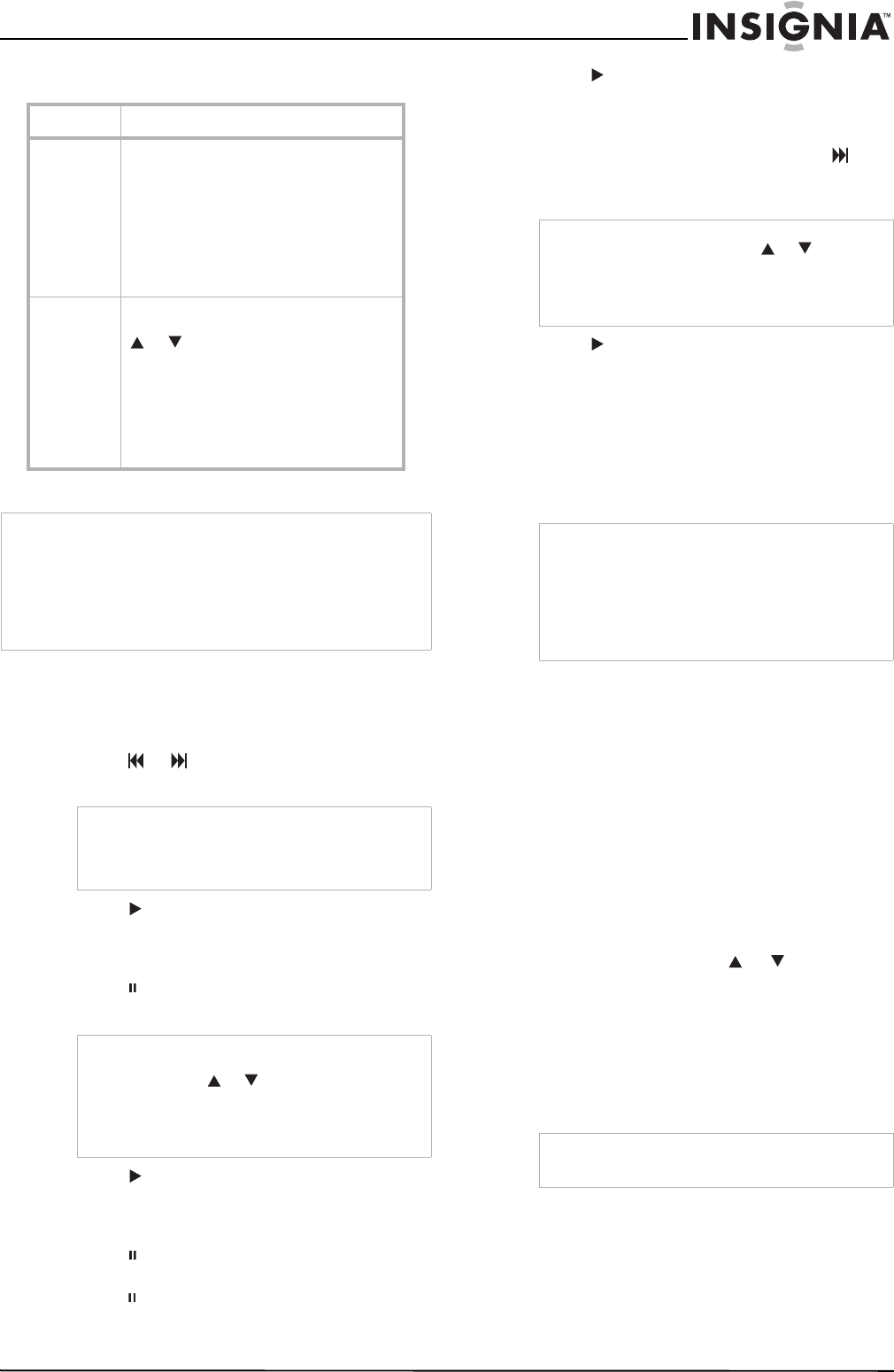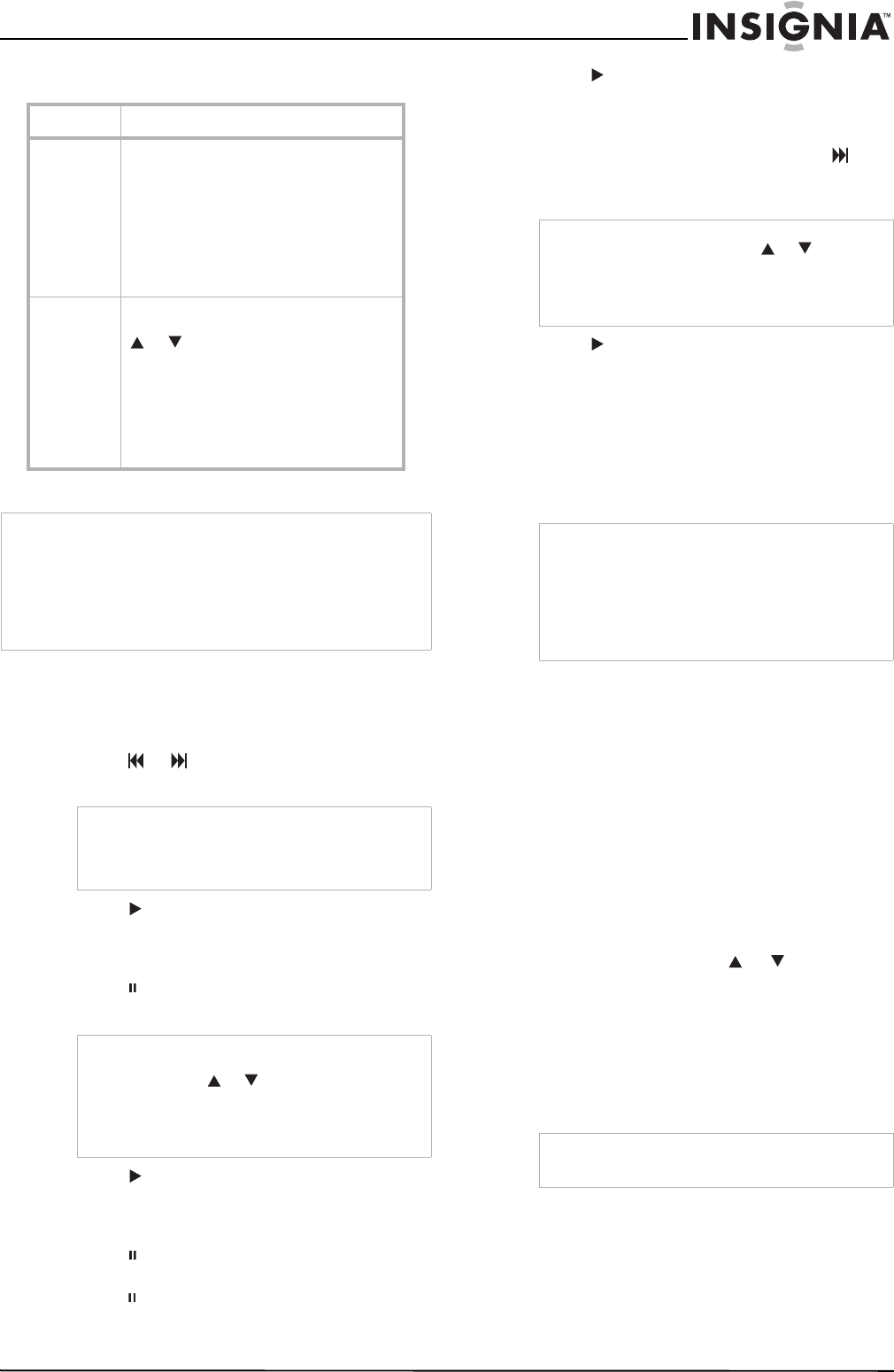
19
Insignia NS-H3005 Home Theater System
www.insignia-products.com
Using the tracking control
Using special effects
Searching
This function lets you quickly and visually search
for a tape section in either forward or reverse.
To search for a scene on a video tape:
1 Press or
during playback. The home
theater system enters Search mode.
2 Press to return to playback.
Viewing a still frame
To view a video tape still frame:
1 Press during playback. Picture movement
stops on one frame.
2 Press to return to playback.
Viewing Frame-by-Frame Playback
To view a video tape frame-by-frame:
1 Press during playback. Picture movement
stops on one frame.
2 Press repeatedly to advance the video one
frame at a time while viewing a still picture in
Still mode.
3 Press to return to playback.
Slow Motion
To view a video tape in slow motion:
1 While in Still mode, press FORWARD . The
tape is played back at a speed 1/19 times
slower than the normal speed.
2 Press to return to playback.
CM Skip (Commercial Skip)
CM Skip is useful for skipping commercials or
short program segments.
To skip commercials:
• Press CM SKIP during playback. The tape
fast forwards through 30 recorded seconds,
then returns to normal playback.
Recording on a video tape
To record on a video tape:
1 Turn on the television and home theater
system.
2 Tune the television to the home theater
system output channel (CH 3 or 4) or set the
television’s source selector to VIDEO.
3 Press VCR on the remote or on the front
panel of the home theater system until the
VCR indicator lights in the display window
and VCR appears on the television screen.
4 Insert a video tape with the anti-erasure
safety tab intact.
5 Select the channel with or .
-OR-
If you are recording from another source
using the audio/video input jacks (on the
back or front panel), select LINE1 or LINE2
using the INPUT button.
6 Set the recording speed (SP or SLP) using
the SPEED button.
7 Set the MTS mode. For more information,
see “Broadcast type” on page 12 and “VHS
Hi-Fi stereo system or MTS broadcast” on
page 22.
Tracking Description
Auto The automatic tracking function adjusts the
picture to removes snow or streaks.
The automatic tracking function works in
the following cases:
• A tape is played back for the first
time.
• Tape speed (SP or SLP) changes.
• Streaks or snow appear because of
scratches on the tape.
Manual If noise appears on the screen during
playback, press either CH/TRK/PRESET
or on the remote control until the
noise on the screen is reduced.
• If vertical jitter is present, adjust the
tracking controls very carefully.
• Tracking is automatically reset to
normal when the tape is ejected or
the power cord is unplugged for
more than three seconds.
Note
• Horizontal lines (noise bars) may appear on the television
screen. This is normal.
• The audio is automatically muted during special effect
modes. There is no sound during search.
• During high-speed picture search mode, a short period is
needed to stabilize tape speed when re-entering the Play
mode. You may see slight interference during this period.
Note
If the home theater system is left in Search mode
for more than three minutes, the home theater
system automatically returns to Play mode to
protect the tape and video heads.
Note
• If the still picture vibrates vertically, stabilize it
by pressing or on the remote control.
• If the home theater system is left in the Still
mode for more than five minutes, the home
theater system automatically enters the Stop
mode to protect the tape and video heads.
Note
• During slow playback, use or on the
remote control to minimize noise bands.
• If Slow Motion mode continues for more than
three minutes, the home theater system
automatically changes to Playback mode.
Note
• Skipping time can be extended by pressing CM
SKIP repeatedly.
• Subsequent presses result in advancing the
fast forward picture search time by 30-second
increments (maximum three minutes).
• When the search is complete, the home theater
system goes into Playback mode automatically.
Note
This home theater system cannot record in LP
mode.