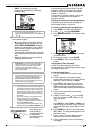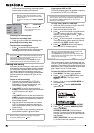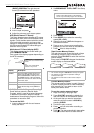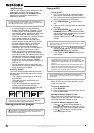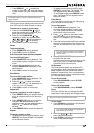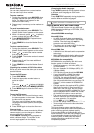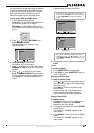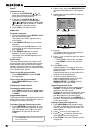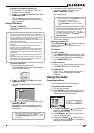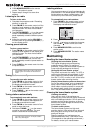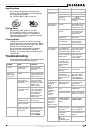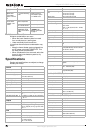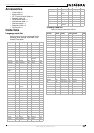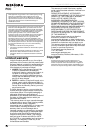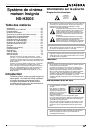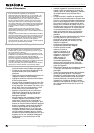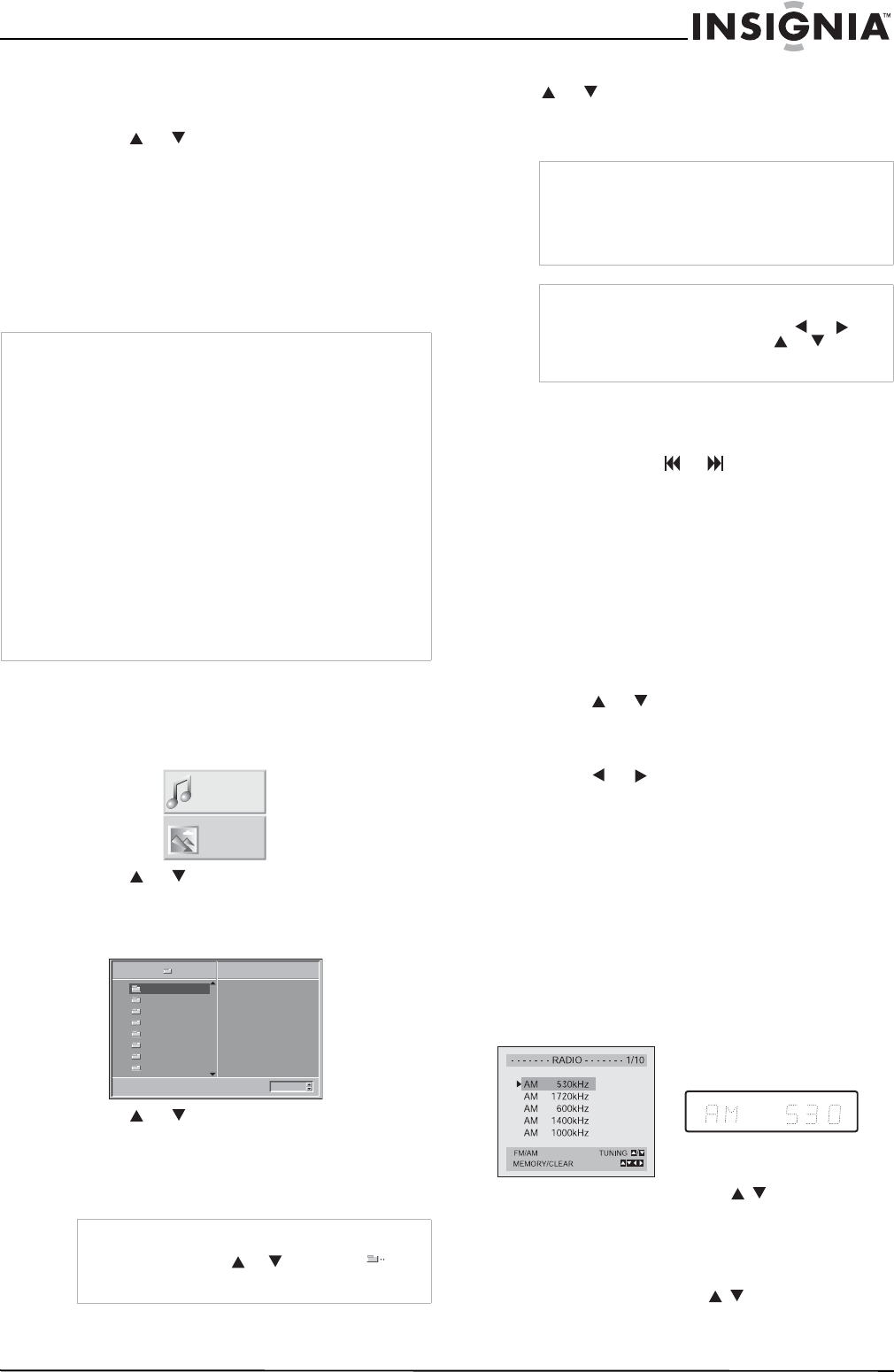
29
Insignia NS-H3005 Home Theater System
www.insignia-products.com
Erasing the Complete Program List
1 Follow steps 1-2 of “Erasing a Track from
Program List” on page 28.
2 Press or to select Clear All, then press
MEMORY/ENTER.
The complete program list for the disc is
erased. The lists are also cleared when the
disc is removed.
Using JPEG discs
Viewing a JPEG disc
This home theater system can play discs with
JPEG files.
To view a JPEG disc:
1 Insert a disc and close the tray.
The MP3/WMA-JPEG choice menu appears
on the television screen.
2 Press or to select JPEG, then press
MEMORY/ENTER.
The JPEG menu appears on the television
screen.
3 Press or to select a folder, then press
MEMORY/ENTER.
A list of files in the folder appears. Press
RETURN to move to the MP3/WMA-JPEG
choice menu.
4 If you want to view a particular file, press
or to highlight a file, then press
MEMORY/ENTER or PLAY.
File viewing starts.
5 To stop viewing at any time, press STOP. The
JPEG menu appears.
Moving to another file
Press SKIP/SCAN or once while viewing a
picture to advance to the next file or to the
previous file.
Still Picture
To view a picture:
1 Press PAUSE/STEP during slide show. The
home theater system goes into Pause mode.
2 To return to the slide show, press PLAY or
press PAUSE/STEP again.
To flip the picture:
• Press or while viewing a picture to flip
the picture horizontally or a vertically.
To rotate picture
• Press or during showing a picture to
rotate the picture clockwise or counter
clockwise.
Using the radio
Presetting stations
You can preset 50 FM and AM stations.
To preset the radio stations:
1 Turn the volume down.
2 Press FM/AM on the remote control or front
panel until the frequency band appears on
the display and television screen.
3 Use CH/TRK/PRESET ( / ) on the remote
control or CH./PRESET (+/-) on the front
panel to select a station.
4 Press FM/AM on the remote control of front
panel to select the band.
5 Hold down TUNING ( / ) on the remote
control for about two seconds. The station is
searched for automatically.
Note
• Depending upon the size and number of the JPEG files, it
could take a long time for the home theater system to read
the disc’s contents. If you do not see an on-screen display
after several minutes, some of the files are too big —
reduce the resolution of the JPEG files to less than 2 mega
pixels and burn another disc.
• Total number of files and folders on the disc should be less
than 650.
• Some discs may be incompatible because of different
recording format or condition of disc.
• When you are using software such as Easy CD Creator to
burn the JPEG files to the CD-R, make sure that all the
selected files have the .jpg extensions when copying into
the CD layout.
• If the files have .jpe or .jpeg extensions, rename them as
.jpg files.
• File names without .jpg extension cannot be read by this
home theater system even though the files are shown as
JPEG image files in Windows Explorer.
Tip
If you are in a file list and want to return to the
Folder list, use the or to highlight
and
press MEMORY/ENTER to return to the previous
menu screen.
MP3/WMA
JPEG
Slide Speed
Off
Folder1
Folder2
Folder3
Folder4
Folder5
Folder6
Folder7
Folder8
JPEG
Note
• During file viewing, press RETURN to move to
the previous menu (JPEG menu).
• Press TITLE to move to the next page.
• Press DISC MENU to move to the previous
page.
Tip
There are three viewing Slide Speed options:
Fast, Normal, Slow, and Off. Press or to
highlight the Slide Speed, press or to select
the option you want to use, then press
MEMORY/ENTER.