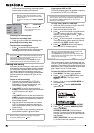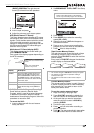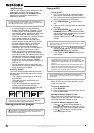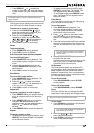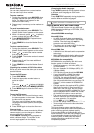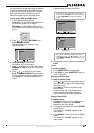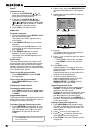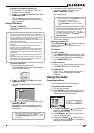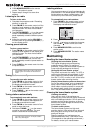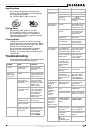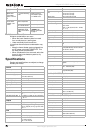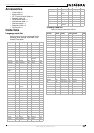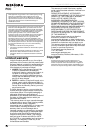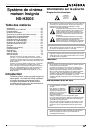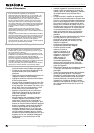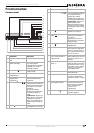30
Insignia NS-H3005 Home Theater System
www.insignia-products.com
6 Press MEMORY/ENTER on the remote
control. The station is stored.
7 Repeat step 3 through 6 to store other
stations.
Listening to the radio
To listen to the radio:
1 Complete the procedure under “Presetting
stations” on page 29.
2 Press FM/AM on the remote control until the
frequency band appears on the display and
television screen. You hear the last station
you listened to.
3 Use CH/TRK/PRESET ( / ) on the remote
control or CH./PRESET (+/-) on the front
panel repeatedly to select a different preset
station.
4 Adjust the volume by rotating VOLUME on
the front panel or by pressing VOLUME (+/-)
on the remote control.
Clearing preset stations
To clear a preset station:
1 Press FM/AM on the remote control until the
frequency band appears on the display and
television screen. You hear the last station
you listened to.
2 Use CH/TRK/PRESET ( / ) on the remote
control or CH./PRESET (+/-) on the front
panel repeatedly to select a preset station to
be cleared.
3 Press CLEAR on the remote control to clear
the preset station.
Tuning stations manually
To manually tune radio stations:
1 Press FM/AM on the remote control or front
panel until the frequency band appears on
the display and television screen.
2 Press FM/AM on the remote control of front
panel to select the band.
3 Press TUNING ( / ) on the remote control
to tune the station.
Tuning stations automatically
To automatically tune radio stations:
1 Press FM/AM on the remote control or front
panel until the frequency band appears on
the display and television screen.
2 Press FM/AM on the remote control of front
panel to select the band.
3 Hold down TUNING ( / ) on the remote
control for about two seconds. The next
station is searched for automatically.
Labeling stations
You can enter a name of up to five characters for
preset stations. The names appear in the display
window when you select a preset station. You
can enter only one name for a preset station.
To automatically tune radio stations:
1 Press FM/AM on the remote control or front
panel until the frequency band appears on
the display and television screen.
2 Press to move to the station name column.
3 Use the / buttons to select the character,
then use the button to shift to the next
character.
4 Press MEMORY/ENTER to confirm the
station name.
5 Press MEMORY/ENTER. The station name
is stored.
Maintaining
Handling the home theater system
Shipping the home theater system
The original shipping carton and packing
materials come in handy. For maximum
protection, re-pack the home theater system as
it was originally packaged at the factory.
Setting up the home theater system
The picture and sound of a nearby TV, VCR, or
radio may be distorted during playback. In this
case, position the home theater system away
from the TV, VCR, or radio, or turn off the home
theater system after removing the disc.
Keeping home theater system surfaces clean
Do not use volatile liquids, such as insecticide
spray, near the home theater system. Do not
leave rubber or plastic products in contact with
the home theater system for a long period of
time. They will leave marks on the surface.
Cleaning the home theater system
Cleaning the cabinet
Use a soft, dry cloth. If the surfaces are
extremely dirty, use a soft cloth lightly moistened
with a mild detergent solution. Do not use strong
solvents such as alcohol, benzine, or thinner,
because they might damage the surface of the
home theater system.
To obtain a clear picture
The home theater system is a high-tech,
precision device. If the optical pick-up lens and
disc drive parts are dirty or worn, the picture
quality will be poor.
Regular inspection and maintenance are
recommended after every 1,000 hours of use.
(This depends on the operating environment.)
For details, contact your nearest dealer.
Note
The CLEAR function may not work if the home
theater system is in Record or Record Pause
mode.
Note
The search may not tune in or stop at a station
with a very weak signal.