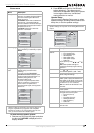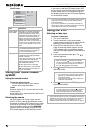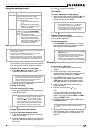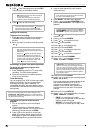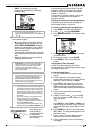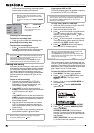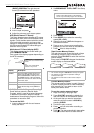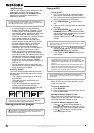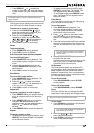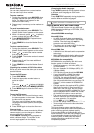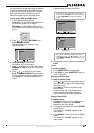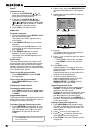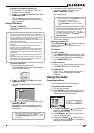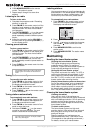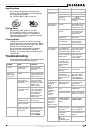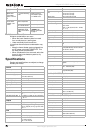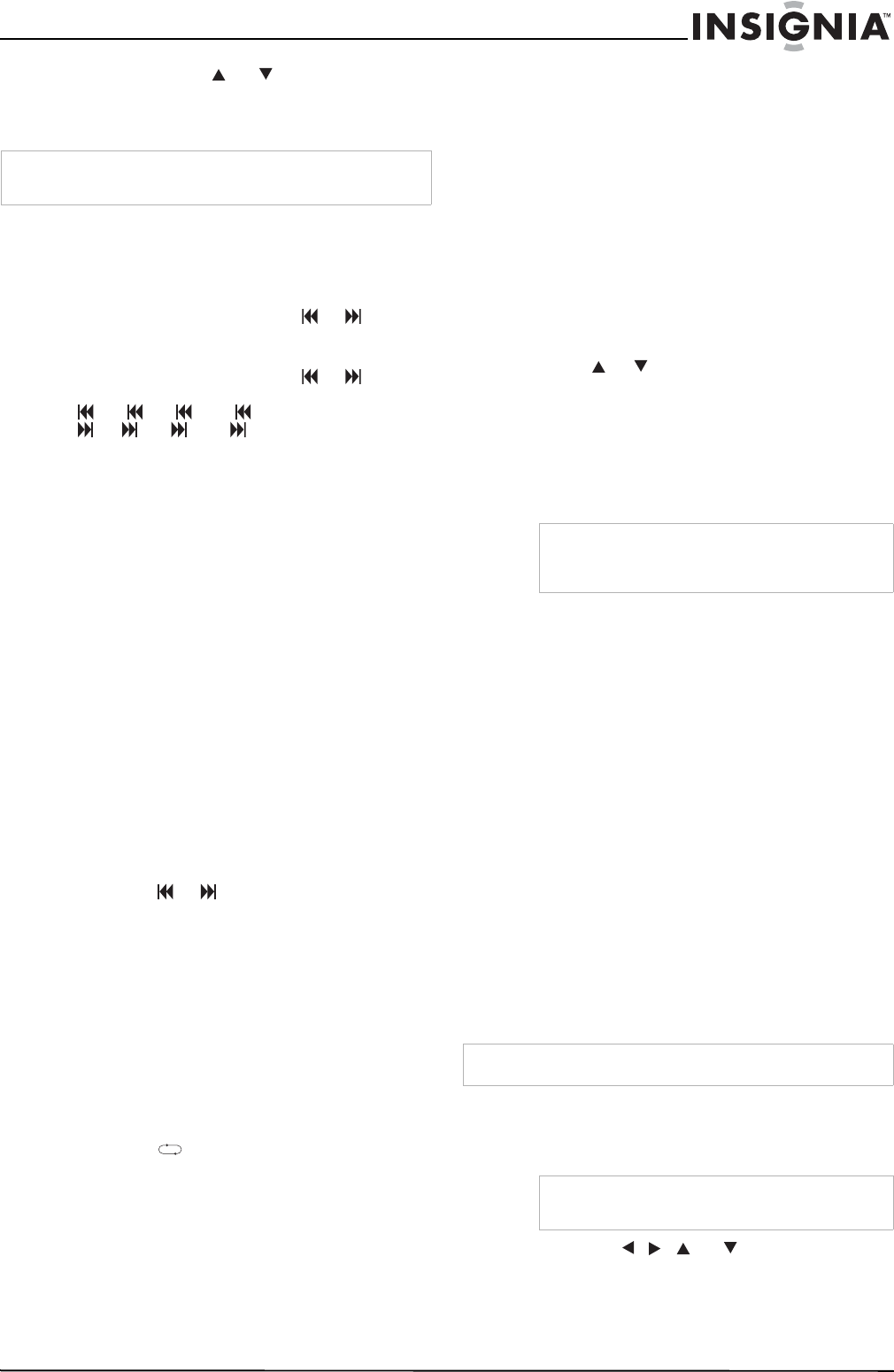
25
Insignia NS-H3005 Home Theater System
www.insignia-products.com
• Press DISPLAY, , or to select the
chapter or track icon, then enter the chapter
or track number using the numbered buttons
(0-9).
Search
This function lets you quickly and visually search
for a DVD section in either forward or reverse.
To search for a scene on a video tape:
1 Press and hold SKIP/SCAN or for
about two seconds during playback. The
player goes into Search mode.
2 Press and hold SKIP/SCAN or
repeatedly to select the required speed:
X2, X4, X16, X100 (backward) or
X2, X4, X16, X100 (forward).
3 Press PLAY to return to normal play.
Pause
To pause playback:
1 Press PAUSE/STEP during playback.
2 Press PLAY to return to playback.
Still Picture and Frame-by-frame playback
To view a DVD still frame:
1 Press PAUSE/STEP during playback. The
home theater system now goes into Pause
mode.
2 Advance the picture frame-by-frame by
pressing PAUSE/STEP repeatedly on the
remote control.
3 Press PLAY to return to normal play.
Slow Motion
To view a DVD in slow motion:
1 Press PAUSE/STEP during playback. The
player enters Pause mode.
2 Press the or to select the required
speed: 1/16, 1/8, 1/4 or 1/2 (backward), or
1/16, 1/8, 1/4 or 1/2 (forward).
3 Press PLAY to return to normal play.
Repeat A-B
To repeat a sequence in a title or group:
1 Press REPEAT A-B at your chosen starting
point. A * appears briefly on the television
screen.
2 Press REPEAT A-B again at your chosen
end point. A B appears briefly on the
television screen, and the repeat sequence
begins (A B appears the display
window).
3 Press REPEAT A-B to cancel the sequence.
Repeat
To repeat a chapter or title:
• To repeat the currently playing chapter, press
REPEAT. The Repeat Chapter icon appears
on the television screen.
• To repeat the title currently playing, press
REPEAT a second time. The Repeat Title
icon appears on the television screen.
• To exit Repeat mode, press REPEAT a third
time. The Repeat Off icon appears on the
television screen.
Time Search
The Time Search function lets you start playing
at any chosen time on the disc.
To use time search:
1 Press DISPLAY during playback. The
on-screen display appears on the screen.
The Time Search box shows the elapsed
playing time of the current disc.
2 Press or within ten seconds to select
the Time Search icon in the on-screen
display. -:--:-- appears in the Time Search
box.
3 Press the number buttons within ten seconds
to enter the required start time. Enter hours,
minutes, and seconds from left to right in the
box.
4 Press MEMORY/ENTER within ten seconds
to confirm the start time.
Playback starts from the selected time on the
disc. If you enter an invalid time, playback
continues from the current point.
3D Surround
This home theater system can produce a 3D
surround effect, which simulates multi-channel
audio playback from two conventional stereo
speakers, instead of the five or more speakers
normally required to listen to multichannel audio
from a home theater system.
To use 3D surround:
• Press SOUND MODE to select 3D SUR
during playback.
To turn off 3D surround:
• Press SOUND MODE to select BYPASS.
Zoom
The Zoom function lets you enlarge the video
image and to move through the enlarged image.
To use Zoom:
1 Press ZOOM during playback or still playback
to activate the Zoom function.
2 Press the , , , or buttons to move
around the zoomed picture.
3 Press CLEAR to resume normal playback or
return to the paused image.
Note
For two-digit numbers, press the numbered buttons (0-9) in
rapid succession.
Note
If you enter the wrong numbers, press CLEAR to
delete the numbers you entered. Then enter the
correct numbers.
Note
The zoom function may not work for some DVDs.
Note
If you press ZOOM repeatedly, the magnification
level increases up to six steps.