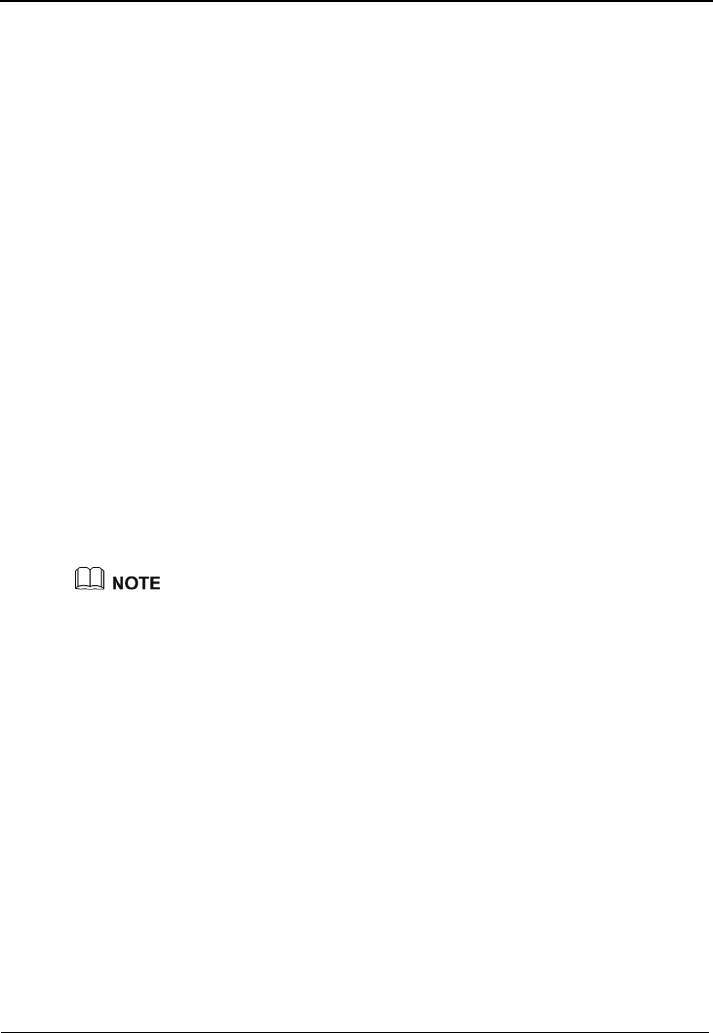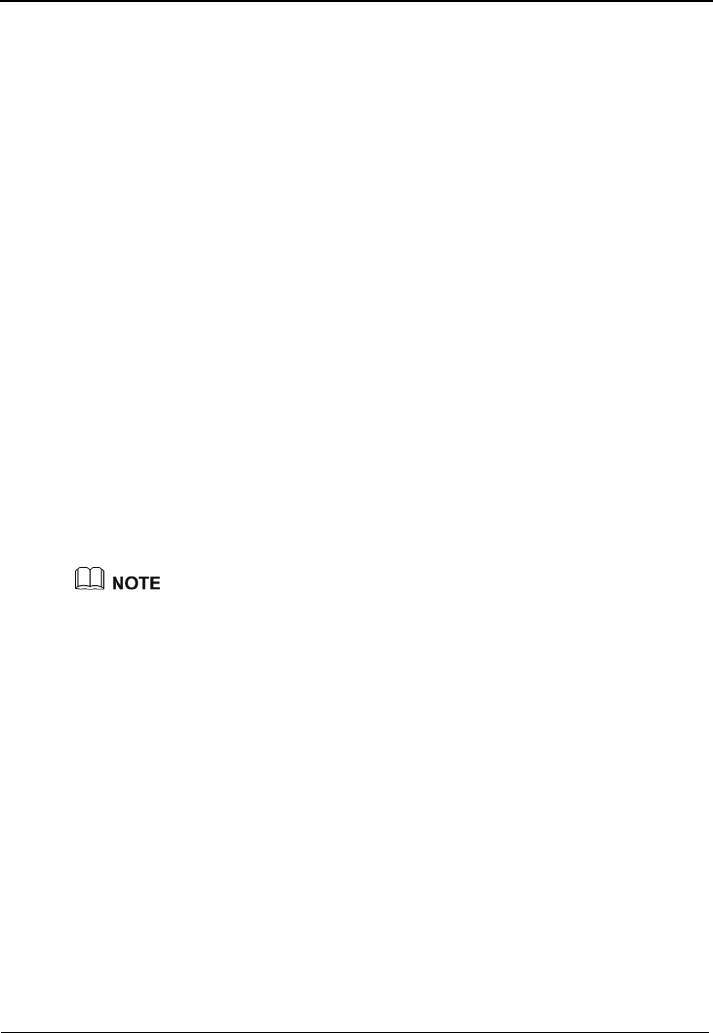
6 Configuring Frequently Used Functions
Huawei Proprietary and Confidential
Copyright © Huawei Technologies Co., Ltd.
6-13
network cable. A wireless network adapter is installed on the laptop. To allow only the
laptop to be connected to the WLAN and prohibit other unauthorized users from
accessing the WLAN, you can use the whitelist mode of the wireless MAC filtering
function. To create a whitelist and allow only your laptop to be connected to the WLAN,
do as follows:
Step 1
View and record
the MAC address of the laptop.
Take the Windows XP operating system as an example. To view the MAC address of a
PC, do as follow
s:
1.
2.
3.
Choose Start > Run.
In Open, ente
r cmd. Then press Enter.
In the displayed command line window, enter ipco
nfig/all. Then press Enter.
Multiple lines of information is displayed. You can find a line of information that is
similar to Phy
sical Address. . . . . . . . . : 00-11-09-11-04-DD. 00-11-09-11-04-DD is
the MAC address of the PC.
Step 2
Log in to
the Web-based configuration utility.
Step 3
Choose
Wireless
>
MAC Filter
in th
e navigation tree.
The WLAN configuration page is displayed.
Step 4
S
elect
MyNewSSID
in the
Select SSID
drop-down list box.
Step 5
Select
Allow
.
Step 6
Click
Add
.
Step 7
In
MAC ad
d
ress
text box, enter the MAC address of the laptop.
For example, the MAC address is 00:11:09:1
1:04:DD.
The format of the MAC address entered in Source MAC address is differ
ent from that of the
MAC address displayed in the command line window of a Windows XP operating system.
The colons (:) replace the hyphens (-).
Step 8
Click
Save/Apply
.
----End