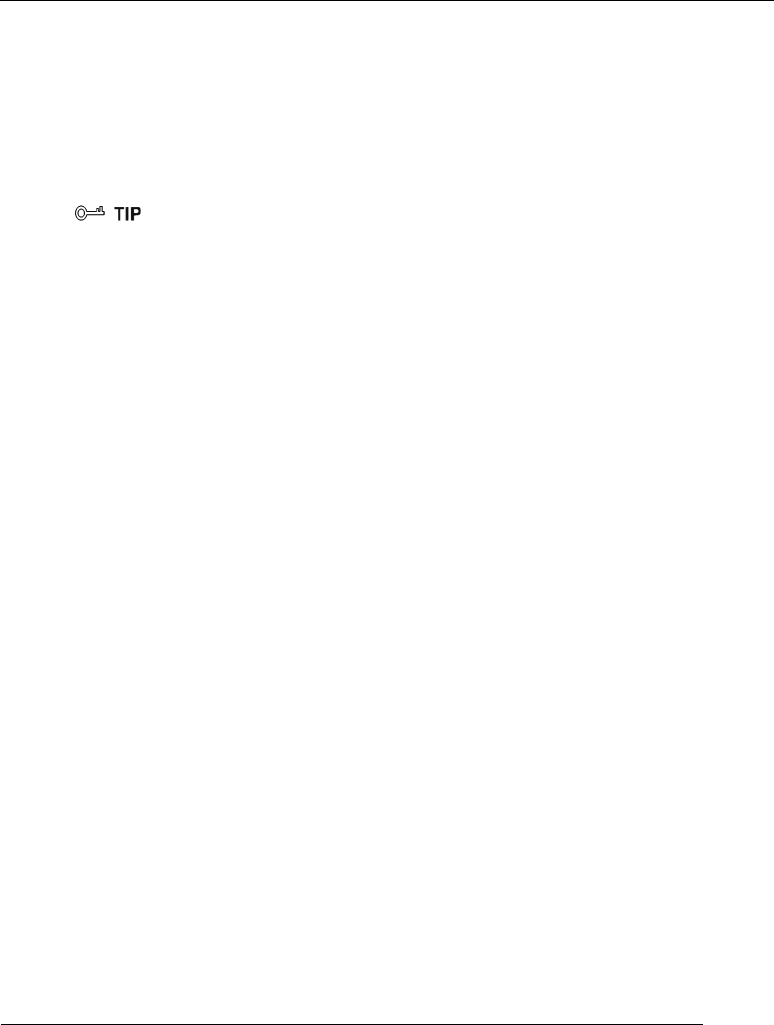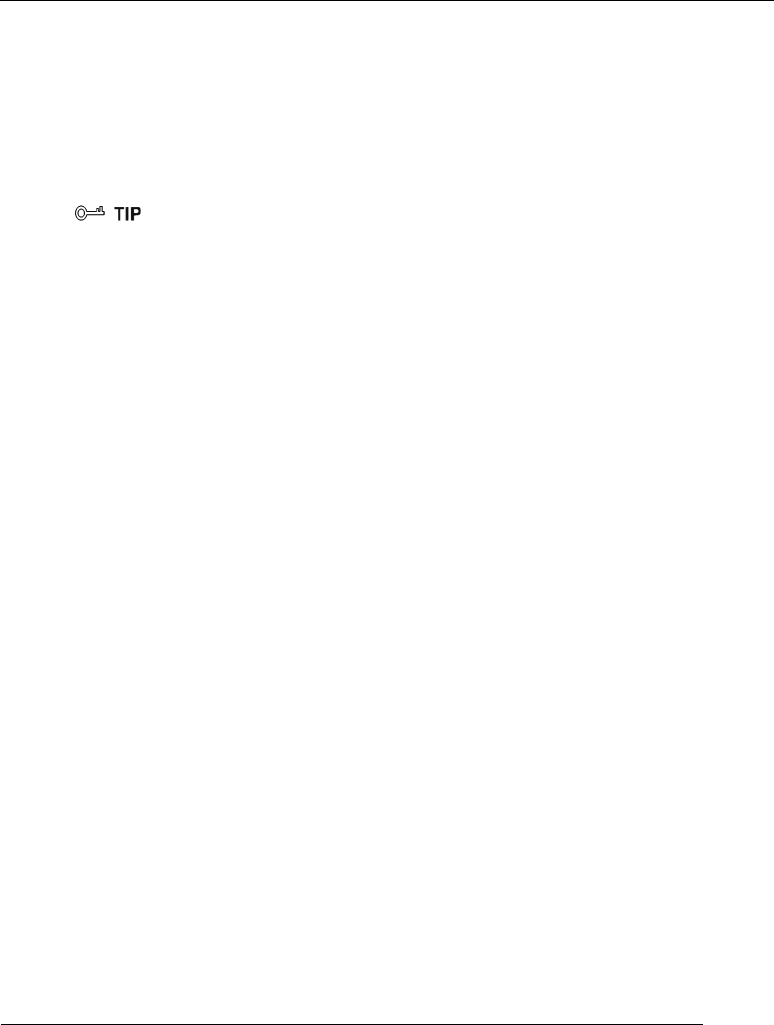
6 Configuring Frequently Used Functions
6-10 Huawei Proprietary and Confidential
Copyright © Huawei Technologies Co., Ltd.
Step 4
Enable the
Enable Wireless
option text box.
Step 5
Clear the
Hide Access Point
option text box, and then click
Save/Apply
.
Step 6
In the
Wire
less - Guest/Virtual Access Points
area,
enter
SSID2
in the
SSID
text box.
Step 7
Clear the
Enabled
option text box. Then click
Save/Apply
.
Step 8
Repeat
Ste
p 6 and Step 7 to disable other SSIDs.
----End
If you consider the use of a WLAN is inconvenient after the SSID of the WLAN is hidden,
you can r
estore the function of broadcasting the SSID as follows: For Hide Broadcast, clear
Enable. Then click Save/Apply.
6.5.2
6.5.3
Changing the Name of a WLAN
Function Overview
If the terminal has hidden the SSID of a WLAN, you need to enter the SSID of the
WLAN manually when you use a PC to access the WLAN. If you enter a wrong SSID,
the PC cannot connect to the WLAN. Therefore, the security of the WLAN can be
improved if the SSID is difficult to be predicted.
An SSID consists of 1-32 American Standard Code for Information Interchange (ASCII)
characters. When the terminal is delivered, the SSID is preset. You can find this preset
SSID on the label on the real panel of the terminal. In addition, the terminal supports the
change of the SSID. You can change the SSID as required.
Configuration Example
If your current SSID index is SSID1 and if you have used this SSID for a certain period,
to change this SSID to MyNewSSID, do as follows:
Step 1
Log in to the Web-based configuration utility.
Step 2
Choose
Wireless
>
Basic
in
the navigation tree.
The WLAN configuration page is displayed.
Step 3
Clear
SSID1
in
SSID
text box, and enter
My
NewSSID
.
Step 4
Click
Save/Apply
.
----End
Using Secure Encryption
Function Overview
To ensure the security of a WLAN, an important solution is to select an optimum security
mode for the WLAN. After this security mode is used, a wireless client should provide