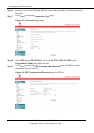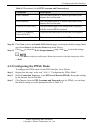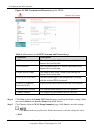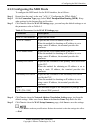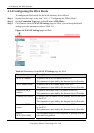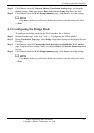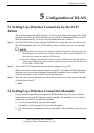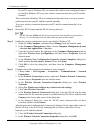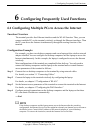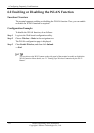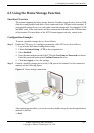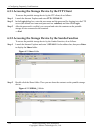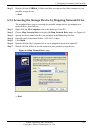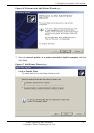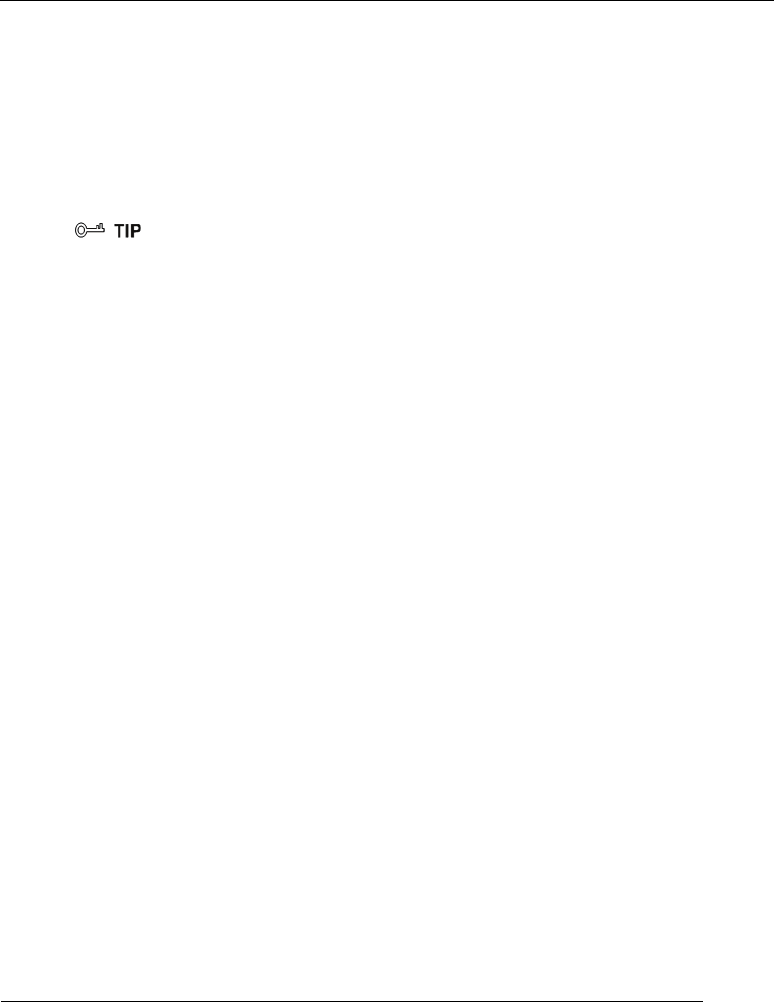
5 Configuration of WLAN
5-2 Huawei Proprietary and Confidential
Copyright © Huawei Technologies Co., Ltd.
s
tion between your PC and the
on takes Windows XP as an example and describes how to set up a wireless
between your PC and the terminal manually, do as
follo
Step 1
Reco
If your PC runs on Windows XP, you can use the wireless zero configuration that i
provided by Windows XP to set up a wireless connec
terminal.
This secti
connection between your PC and the terminal manually.
To set up a wireless connection
ws:
rd
the WLAN name and th
e WLAN access password.
The WLAN name (SSID)
and WLAN access password of the terminal are preset before
delivery. You can find them from the label on the rear p
anel of the terminal.
ble the wireless configuration service provid
Step 2
Ena ed by
Windows XP.
1.
2.
Applications > Services.
3.
Properties from the
4. reless Zero Configuration Properties (Local Computer) dialog box,
5.
Step 3
Con
1. ommunications > Network
2. ork Connections window, right-click Wireless Network Connection,
3. ection Properties dialog box, select Wireless
4.
5.
6.
ave recorded from the WLAN list, and then click
have
ct.
Aft the upper right corner of
the
between you PC and the terminal.
8. Close the Wireless Network Connection dialog box.
9. In the Wireless Network Connection Properties dialog box, click OK.
Right-click My Compute
r, and then choose Manage from the shortcut menu.
In the Computer Management window, choose Computer Management (Local)
> Services and
From the services listed in the right pane of the Co
mputer Management window,
right-click Wireless Zero Configuration, and then choose
shortcut menu.
In the Wi
check whether Service status is Started. If not, click Start.
Click OK to
close the dialog box, and then close the Computer Management
window.
figure the wireless network connection on your computer.
Choose Start > All Programs > Accessories > C
Connections.
In the Netw
and then choose Properties from the shortcut menu.
In the Wireless Network Conn
Netw
orks.
Select
Use Windows to configure my wireless network settings.
Click View Wireless Networks.
In the Wireless Network Connection dialog box, select the WLAN with the same
name
as the WLAN name that you h
Connect in the lower right corner of the dialog box.
7. In the displayed dialog box, enter the WLAN access password that you
recorded, and then click Conne
er the password is authenticated, Connected is display
ed in
WLAN icon in the WLAN list, indicating that a wireless connection is set up