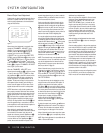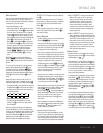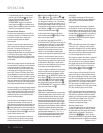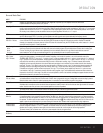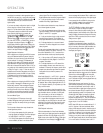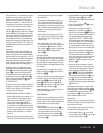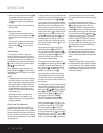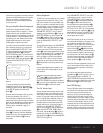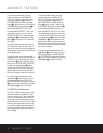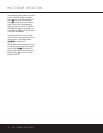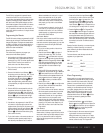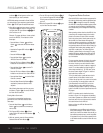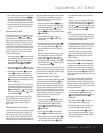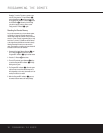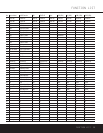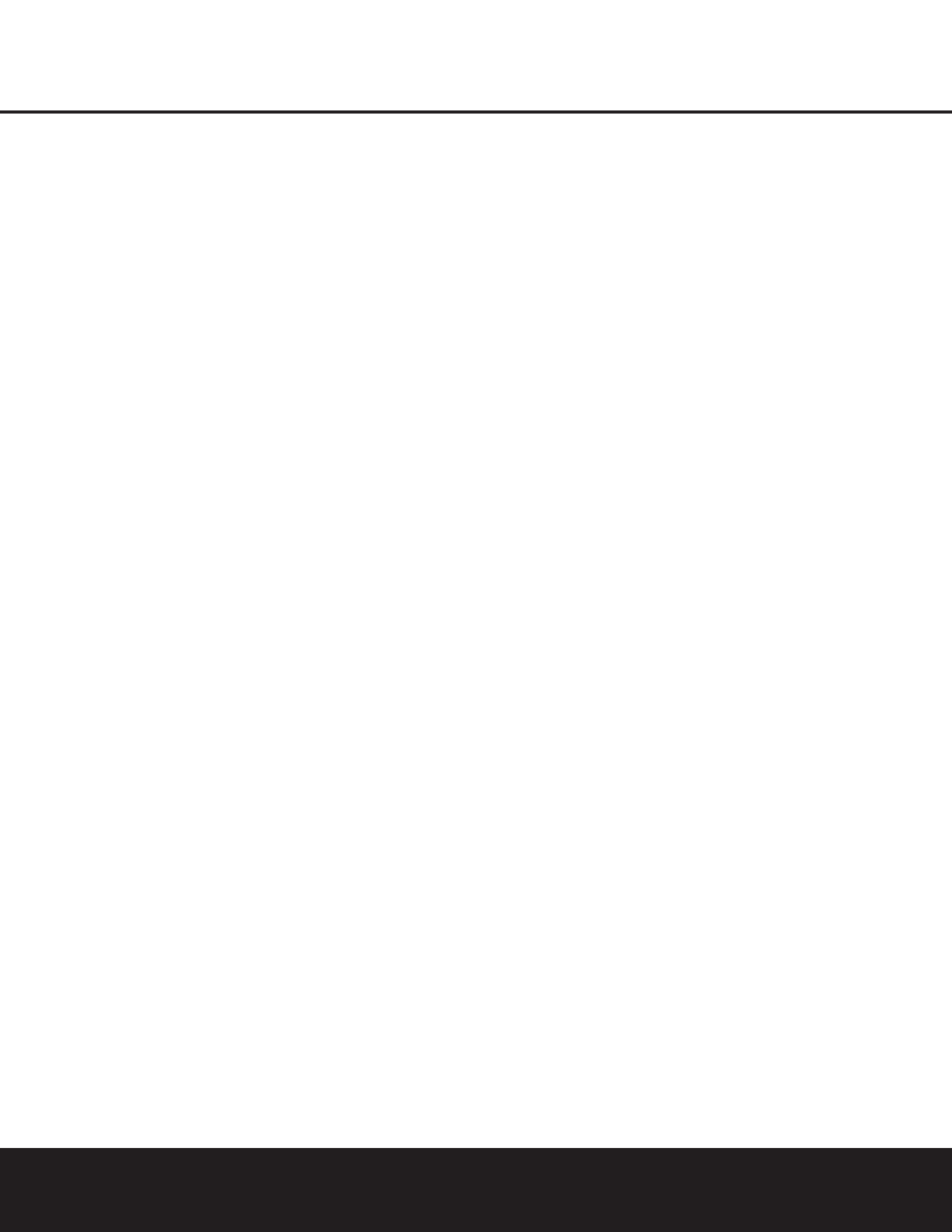
To turn off the semi-OSD system, you’ll need
to make an adjustment in the
ADVANCED
SELECT
menu (Figure 10). To start the adjust-
ment, press the
OSD Button v to bring the
MASTER MENU to the screen. Press the ¤
Button n, until the on-screen > cursor is next to the
ADVANCED line. Press the Set Button p to
enter the
ADVANCED SELECT menu.
At the
ADVANCED SELECT menu, make
certain that the on-screen
> cursor is next to the
SEMI OSD DEFAULT line by pressing the
⁄
/
¤
Buttons n as needed. Next, press the ›
Button o so that the word OFF is shown in the
video display.
This setting is temporary and will remain active only
until it is changed or until the AVR 330 is turned off.
Once the unit is turned off, the semi-OSD displays will
remain activated, even if they were switched off for the
previous listening session.
To change the length of time that the semi-OSD
displays remain on the screen, go to the ADVANCED
SELECT menu as outlined earlier, and press the
⁄
/
¤
Buttons n as needed, until the on-screen >
cursor is next to the SEMI OSD TIME OUT
line. Next, press the
‹
/
›
Buttons o until the
desired time in seconds is displayed. Unlike most of
the other options in this menu, this is a permanent
setting change, and the time-out entry will remain in
effect until it is changed, even when the unit is turned off.
If you wish to make other adjustments, press the
⁄
/
¤
Buttons n until the on-screen > cursor is
next to the desired setting or the
BACK TO
MASTER MENU
line and press the Set Button
p. If you have no other adjustments to make, press
the
OSD Button v to exit the menu system.
Full-OSD Time-Out Adjustment
The FULL OSD menu system is used to simplify
the setup and adjustment of the AVR 330, using a
series of on-screen menus. The factory default setting
for these menus leaves them on the screen for 20
seconds after a period of inactivity before they disap-
pear from the screen (Time-Out). Time-Out is a safety
measure to prevent image retention of the menu text
in your monitor or projector, which might happen if it
were left on indefinitely. However, some viewers may
prefer a slightly longer or shorter period before the
Time-Out display.
To change the full-OSD Time-Out, you will need
to make an adjustment in the
ADVANCED
SELECT
menu (Figure 10). To start the adjust-
ment, press the
OSD Button v to bring the
MASTER MENU to the screen. Press the ¤
Button n, until the on-screen > cursor is next to
the
ADVANCED line. Press the Set Button p
to enter the ADVANCED menu (Figure 10).
At the
ADVANCED SELECT menu (Figure
10) make certain that the on-screen
> cursor is next
to the
FULL OSD TIME OUT line by press-
ing the
⁄
/
¤
Buttons n as needed. Next, press
the
‹
/
›
Buttons o until the desired time is dis-
played in seconds. Unlike most of the other options in
this menu, this is a permanent setting change, and the
Time-Out entry will remain in effect until it is changed,
even if the unit is turned off.
If you wish to make other adjustments, press the
⁄
/
¤
Buttons n until the on-screen > cursor is
next to the desired setting or the
RETURN TO
MASTER MENU
line and press the Set Button
p. If you have no other adjustments to make, press
the
OSD Button v to exit the menu system.
32 ADVANCED FEATURES
ADVANCED FEATURES