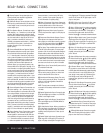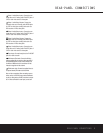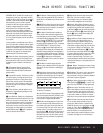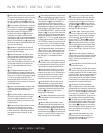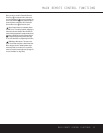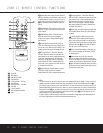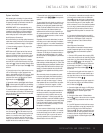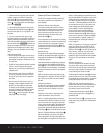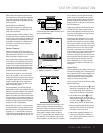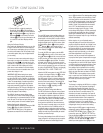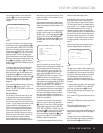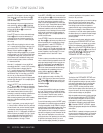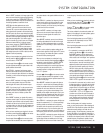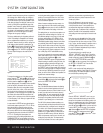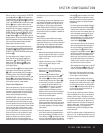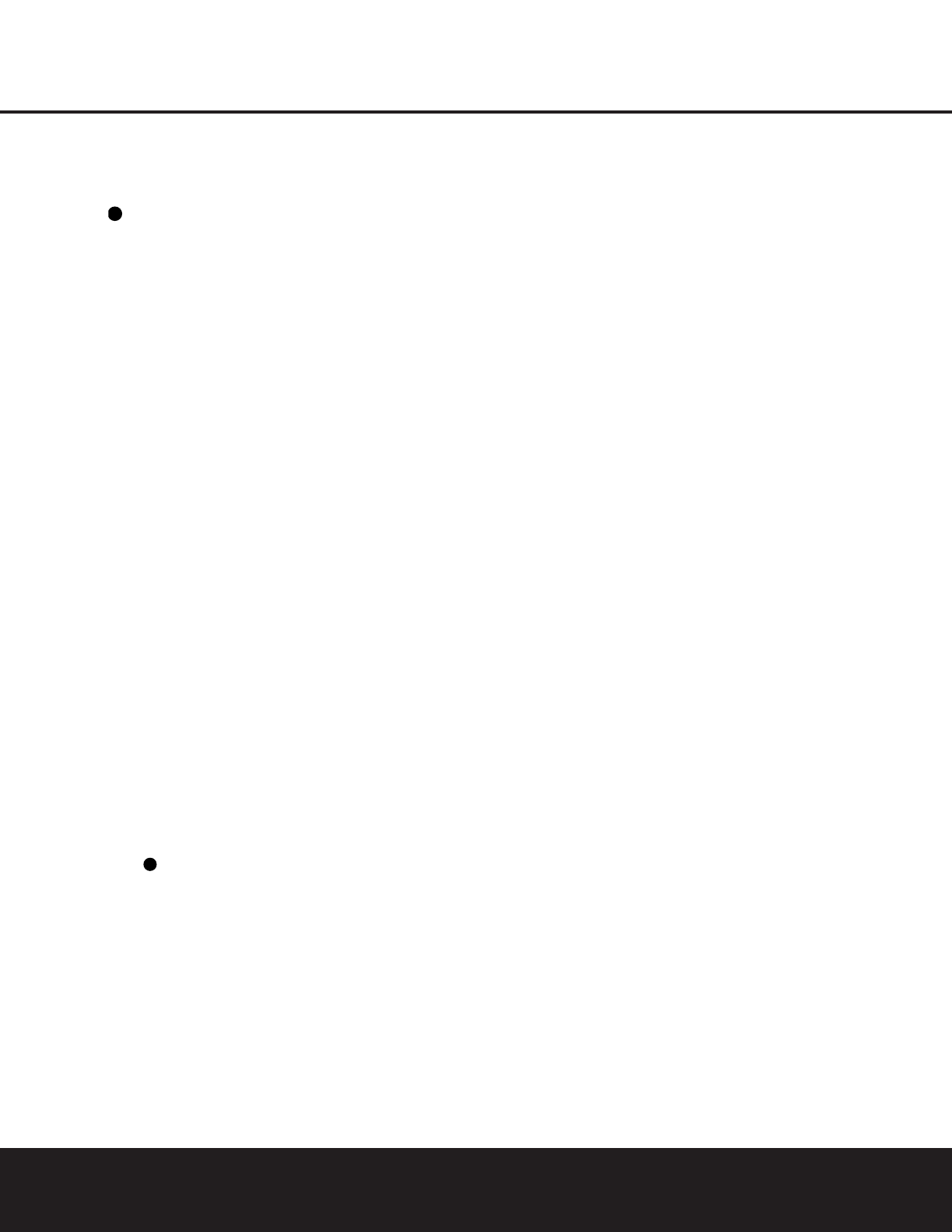
16 INSTALLATION AND CONNECTIONS
INSTALLATION AND CONNECTIONS
7. If another device with component video outputs is
available, connect it to the
Video 2 Component
Video Inputs
‹. The audio connections for this
device should be made to either the
Video 2 Audio
Inputs
or any of the Optical or Coaxial Digital
Input Jacks
dg*(
.
8. If the component video inputs are used, connect
the
Component Video Monitor Outputs fi to the
component video inputs of your TV, projector or dis-
play device.
9. If you have a camcorder, video game or other
audio/video device that is connected to the AVR on a
temporary rather than permanent basis, connect the
audio, video and digital audio outputs of that device to
the
Front-Panel Inputs *(ÓÔ.A device con-
nected here is selected as the Video 4 input, and the
digital inputs must be assigned to the Video 4 input.
(See page 18 for more information on input configu-
ration.)
Video Connection Notes:
• When the component video jacks are used, the on-
screen menus are not visible and you must switch
to the standard composite or S-Video input on your
TV to view them.
• The AVR 330 will accept either standard composite,
S-Video or Y/Pr/Pb component video signals.
However, it will not convert any of these signals do
a different format.
• When connecting a video source to the AVR 330,
you may use composite, component or S-Video,
but only one type of video may be connected for
each device.
• When more than one video format is used, it is
necessary to make a separate connection from
the AVR to your video display for each format.
For example, if both composite and component
sources are connected to the AVR 330, both the
Composite and Component Video Monitor
Outputs
c must be connected to the appro-
priate inputs on your video display.
System and Power Connections
The AVR 330 is designed for flexible use with multi-
room systems, external control components and
power amplifiers.
Main Room Remote Control Extension
If the receiver is placed behind a solid or smoked
glass cabinet door, the obstruction may prevent the
remote sensor from receiving commands. In this
event, an optional remote sensor may be used.
Connect the output of the remote sensor to the
Remote IR Input ¢ jack.
If other components are also prevented from receiving
remote commands, only one sensor is needed. Simply
use this unit’s sensor or a remote eye by running a
connection from the
Remote IR Output § jack to
the Remote IR Input jack on Harman Kardon or other
compatible equipment.
Multiroom IR Link
The remote room IR receiver should be connected to
the AVR 330 via standard coaxial cable. Plug the IR con-
nection cable into the
Multiroom IR Input ∞ jack on
the AVR 330’s rear panel.
If other Harman Kardon compatible source equipment
is part of the main room installation, the
Remote IR
Output § jack on the rear panel should be connected
to the IR IN jack on source equipment. This will enable
the remote room location to control source equipment
functions.
NOTE: All remotely controlled components must be
linked together in a “daisy chain.” Connect the
IR OUT
jack of one unit to the IR IN of the next to establish
this chain.
Multiroom Connections
The AVR 330 is equipped with multizone capabilities
that allow it to send a separate audio source to the
remote zone from the one selected for use in the
main room.
Depending on your system’s requirement, three
options are available for audio connection:
Option 1: Use high-quality, shielded audio intercon-
nect cable from the AVR 330’s location to the remote
room. In the remote room, connect the interconnect
cable to a stereo power amplifier. The amplifier will be
connected to the room’s speakers. At the AVR 330,
plug the audio interconnect cables into the
Multiroom
Audio Output
¡ jacks on the AVR 330’s rear panel.
Option 2: Connect the Multiroom Audio Output ¡
jacks on the AVR 330 to the inputs of an optional
stereo power amplifier. Run high-quality speaker wire
from the amplifier to the speakers in the remote room.
Option 3: Taking advantage of the AVR 330’s built-in
seven-channel amplifier, it is possible to use two of the
amplifier channels to power speakers in the remote
room. When using this option you will not be able to
use the full 7.1-channel capabilities of the AVR 330 in
the main listening room, but you will be able to add
another listening room without additional external
power amplifiers. To use the internal amplifiers to
power a remote zone, connect the speakers for
the remote room location to the
Surround Back/
Multiroom Speaker Outputs
‚. Before using the
remote room you will need to configure the amplifiers
for surround operation by changing a setting in the
Advanced Select menu, following the instructions
shown on page 31.
NOTE: For all options, you may connect an optional IR
sensor in the remote room to the AVR 330 via an
appropriate cable. Connect the sensor’s cable to the
Multiroom IR Input ∞ on the AVR 330 and use the
Zone II remote to control the room volume. Alter-
natively, you may install an optional volume control
between the output of the amplifiers and the speakers.
See page 33 for more informatin on the multiroom
system.
AC Power Connections
This unit is equipped with two accessory AC outlets.
They may be used to power accessory devices, but
they should not be used with high-current-draw equip-
ment such as power amplifiers. The total power draw
to each outlet may not exceed 100 watts.
The
Switched AC Accessory Outlet ° will receive
power only when the unit is on. This is recommended
for devices that have no power switch or a mechanical
power switch that may be left in the “ON” position.
NOTE: Many audio and video products go into a
Standby mode when they are used with switched out-
lets, and cannot be fully turned on using the outlet
alone without a remote control command.
The
Unswitched AC Accessory Outlet · will
receive power as long as the unit is plugged into a
powered AC outlet.
Once the
AC Power Cord ‡ is connected, you are
almost ready to enjoy the AVR 330’s incredible power
and fidelity!
32
36