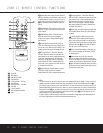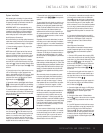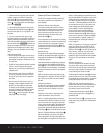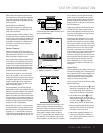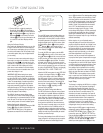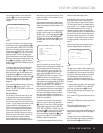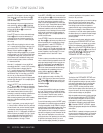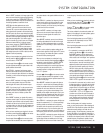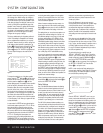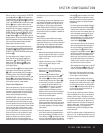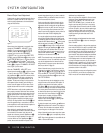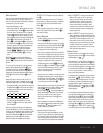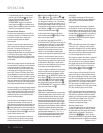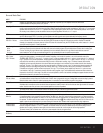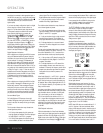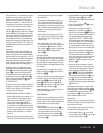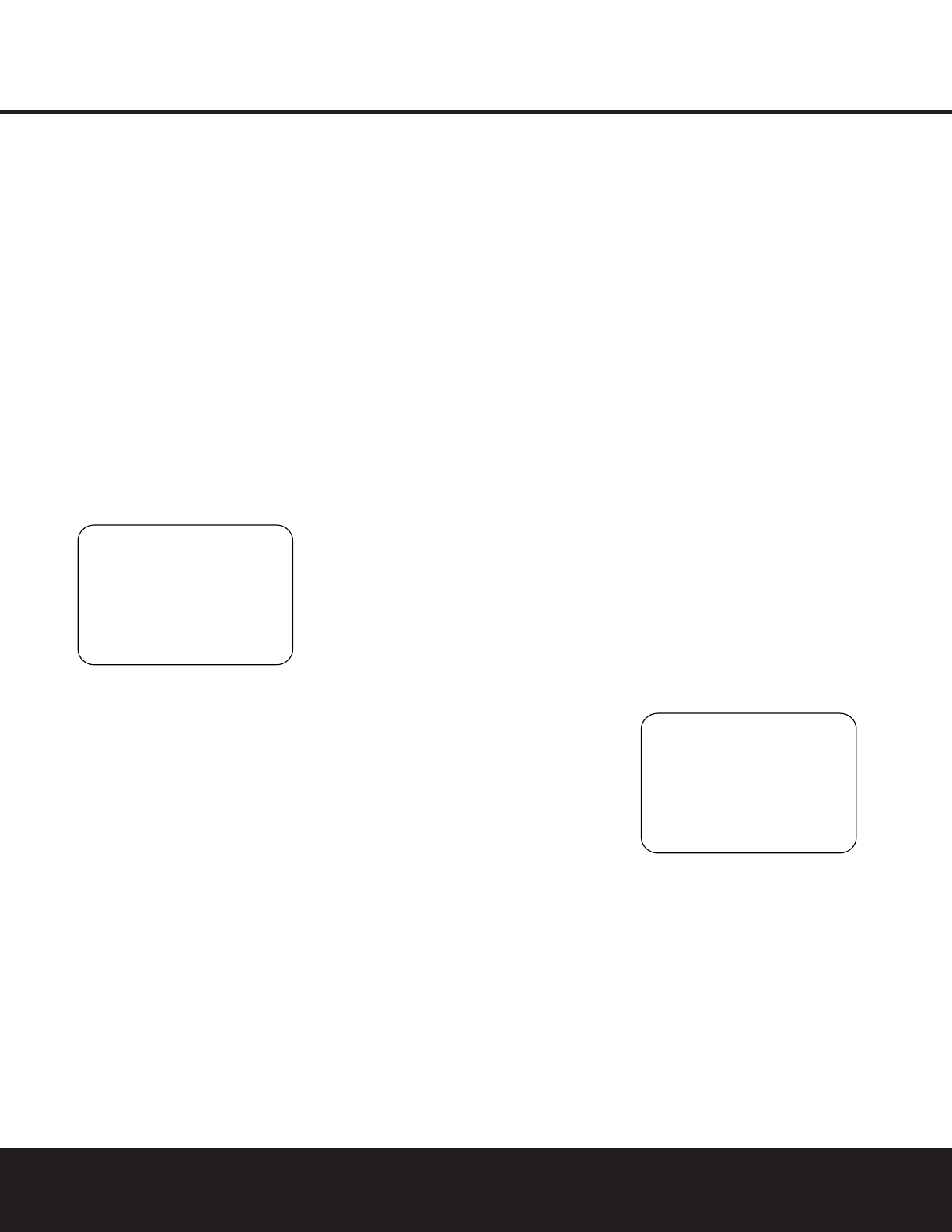
SYSTEM CONFIGURATIONSYSTEM CONFIGURATION
22 SYSTEM CONFIGURATION22 SYSTEM CONFIGURATION
speaker’s internal low-frequency driver, as opposed to
the midrange driver. Before making any changes to
the settings for the crossover point, we suggest that
you find the crossover point for the speakers in each
of the three groupings, front left/right, center and sur-
rounds, by looking at the specifications page of the
speakers’ owner’s manual, by getting that information
from the manufacturer’s Web site, or by contacting
your dealer or the manufacturer’s customer service
department. You will need this figure to accurately
configure the next group of settings.
The factory default setting for all speaker positions is
100Hz. If that setting is acceptable for all channels,
then no adjustments are needed and you may skip
this section. However, should you wish to change one
of the settings, please proceed by pressing the
⁄
Button n so that the cursor moves back up to the
top of the list of setting options. Press the
⁄
/
¤
Buttons n so that X-OVER is highlighted and
the menu data will change to the screen shown in
Figure 6.
Figure 6
To change the setting for any of the three speaker
groups, press the
⁄
/
¤
Buttons n until the cursor
is next to the line where you wish to make a change
and then press the
‹
/
›
Buttons o until the
desired setting appears. The available choices at which
point low-frequency information will be sent to the
subwoofer, rather than to the main speaker channel,
are 40Hz, 60Hz, 80Hz, 100Hz, 120Hz and 200Hz.
Pick the choice that is identical to the information for
the speakers, or if an exact match is not possible, pick
the closest choice that is ABOVE the speaker’s low-
frequency limit or crossover point to avoid the creation
of a low-frequency “hole” where your system will have
no bass information.
In cases where
LARGE has been selected as the
front channel speaker option and
LFE+L/R has
been selected as the subwoofer option, the front
channel sound information below the setting shown
will be sent to BOTH the front channel speakers and
the subwoofer. Note, also, that when the
LARGE-
LFE+L/R
setting has been selected, the
crossover point is set by making adjustments at the
SUBWOOFER line, but the setting for the front
left/right speakers will automatically change in tandem
so that the same setting appears for both speaker
positions. This ensures that there is no “hole” in the
sound field due to different crossover points at the
front and subwoofer speakers.
When all crossover settings have been made, or in
those cases where none are needed, press the
¤
Button n so that the cursor is next to the BASS
MGR
line to make the final setting on this menu.
This setting allows you to use the same speaker con-
figuration and crossover settings for all inputs, or to
have different settings for each input. In most cases
the factory default setting of
GLOBAL will be
appropriate, as most listeners do not need to have
individualized speaker settings. However, some listen-
ers, particularly those with full-range front speakers
that are used for both movies and music, may prefer
that different crossover points be used when listening
to music through a CD player as opposed to a movie
from a DVD player, VCR or cable/satellite set-top.
If you wish to customize the crossovers to each input,
make certain that the cursor is on the
BASS MGR
line and press the
‹
/
›
Buttons o so that
INDEPENDENT appears in highlighted video.
When this setting is entered by exiting the menu, the
configuration settings just entered will apply to the
current input ONLY, and you will need to go back to
the
INPUT menu to select another input, and then
return to this menu page again to change the settings
for the next input. Repeat the procedure for any input
where you wish to have a different set of speaker con-
figuration and crossover settings.
When all speaker selections have been made, press
the
¤
Button n and then the Set Button p to
return to the
MASTER MENU.
Delay Settings
Due to the different distances between the listening
position for the front channel speakers and the sur-
round speakers, the amount of time it takes for sound
to reach your ears from the front versus surround
speakers differs. You may compensate for this differ-
ence through the use of the delay settings to adjust
the timing for the speaker placement and acoustic
conditions in your listening room or home theater.
The AVR 330’s advanced software enables you to
quickly and easily set delay times without the need to
calculate them using a complex formula. Instead, all
you need to do is measure the approximate distance
between your listening position and each of the
speakers in your system. When you enter those dis-
tances into the AVR’s memory as shown below, the
AVR’s microprocessor does the rest of the work, cal-
culating the proper delay time. The measurements
need not be accurate to the inch, as the system is
designed to accommodate a typical listening area
rather than require the precise measurement to one
“sweet spot” position.
Due to the differences in the way each surround
mode operates, some modes allow for a greater range
of delay times than others. To avoid problems, we
recommend that delay times be adjusted using the
Dolby Digital mode. If a different mode is selected at a
later time, the AVR 330 will automatically restrict the
delay settings to those required by the surround mode
in use.
Delay times are only adjustable for the Dolby modes,
so you will notice that the
DELAY menu may not
be accessed when any other mode, such as a DTS or
Logic 7 option, has been selected. In addition, when a
non-Dolby Digital mode such as Dolby 3 Stereo or
Pro Logic II is selected, adjustments may be made to
the Surround speakers only.
To set the delay time for a specific input, the
DELAY ADJUST menu (Figure 7) should be
visible on your on-screen display. If the system is not
already at that point, press the
OSD Button v to
bring up the
MASTER MENU, press the
¤
Button n until the on-screen
›
cursor is pointing at
the
DELAY ADJUST line. Press the Set
Button
p to call up the menu.
NOTE: In order to adjust the Delay settings for the
surround back channels, a Dolby Digital or DTS source
must be playing. This enables the system to activate
the surround back processing mode.
Figure 7
Once the DELAY ADJUST menu is on your
screen, note that the default setting to enter the dis-
tances from the speakers to the listening position is in
feet. If your measurements are in feet, proceed to the
next step; if your measurements are made in meters,
press the
¤
Button n until the on-screen
›
cursor
is at the
UNIT line on the menu. Then, press the
‹
/
›
Buttons o so that METER is highlighted.
When the change in measurement units is made,
press the
⁄
/
¤
Buttons n to return the
›
cursor
to the
CENTER position.
* DELAY ADJUST *
FRONT :10FT
CENTER :10FT
SURROUND :10FT
SURR BACK :10FT
UNIT :FEET
BACK TO MASTER MENU
>
** SPEAKER SETUP **
MODE :X-OVER
LEFT/RIGHT:100HZ
CENTER :100HZ
SURROUND :100HZ
SURR BACK :-----
SUBWOOFER :SUB (LFE)
BASS MGR :GLOBAL
BACK TO MASTER MENU